External Graphics Card for Laptop – eGPU Setup Guide

External Graphics Card for Laptop – eGPU Setup Guide
Hey guys, welcome to the ultimate guide which will help you to set up an External Graphics Card for Laptop (eGPU). If you are tired by getting error messages after doing every installation of your new game and desiring to upgrade the laptop’s graphics card. But it’s not possible right !! asking peoples and relatives they are saying “it’s not possible”. But this is just an old thought, we are living in a world where technology is growing day by day.
Now there is a device invented called EXP GDC Beast (Graphic Card Dock), which allows you to connect a desktop graphics card to your laptop to play heavy games on it. This item is exclusively available on the Chinese website banggood.com, which is popular for selling unique and cool gadgets all across the world. This is the most trusted website for buying items, they are shipping items for over 10 years.
– Ads –
– Continue Reading –
The dock comes at the price of around $49* on banggood and it will completely change your laptop’s performance. This is useful for those laptop gamers who don’t want another PC in their home, they just want to upgrade the laptop’s graphics card (GPU). The dock is profitable when your laptop has only the Intel HD graphics, you can just buy a cheap desktop GPU like GT 1030, Gtx 750ti, Gtx 1650, Gtx 1060, or any used GPU from sites like OLX, eBay. Also, you can check your local 2nd hand computer market.
Additional requirement, you will need a PSU to power up the EXP GDC Beast, and make sure it also according to your GPU’s wattage capacity. For Example, if you are using Gt 1030 or Gtx 750ti then you need a normal PSU of 450w. So the cost of the Dock, Graphics Card, and PSU in US Dollar is around $49* + $75 + $20 = $144 (example) for just this amount your laptop will transform into a gaming machine.
NOTE: You are free to buy any Graphics card according to your budget, and the minimum 250W PSU you can buy. (If using low profile GPU)
– Ads –
– Continue Reading –
People just love the Dock and it’s very cheap, you can now play games of your choice. Setup your eGPU today by Watching our Video tutorial and Instruction Below:
External Graphics Card for Laptop – Watch eGPU Video 🙂
What Items Do I Need to Setup External GPU for Laptop ??
You need the eGPU Dock, Graphics Card, and a Power Supply Unit to set up an external GPU. Buy the items below according to your Laptop compatibility and Budget. Banggood users can use this Coupon code: PCNetwork and get 12% off on eGPU Dock.
– Ads –
– Continue Reading –
Exp Gdc Beast eGPU Dock comes in 4 different versions, Select one of them which is best suitable for your Laptop. But before buying check which WiFi Socket available on your Laptop, Find out below in the article.

Exp GDC Dock (NGFF)

Mini PCIe Dock

EXP Card Version

M.2 X4 Version
Check Graphics Card which is best suitable for your Laptop.

Zotac GT 740

Asus ROG GTX 1650

Asus Gtx 1060
Select a Power Supply Unit according to your Graphics Card Wattage capacity, Wifi adapter for the internet, and Keyboard Mouse if you need it.

Corsair VS450 PSU

TP-Link WiFi USB Adapter

Wireless Mouse kbd
NOTE: If you are installing the EXP GDC Beast Mini PCI-E version by replacing WiFi Card, in order to play online games you can buy the USB WiFi Adapter from the above link. You can also use direct LAN wire to your laptop for the Internet.
How to find the right eGPU dock for your Laptop
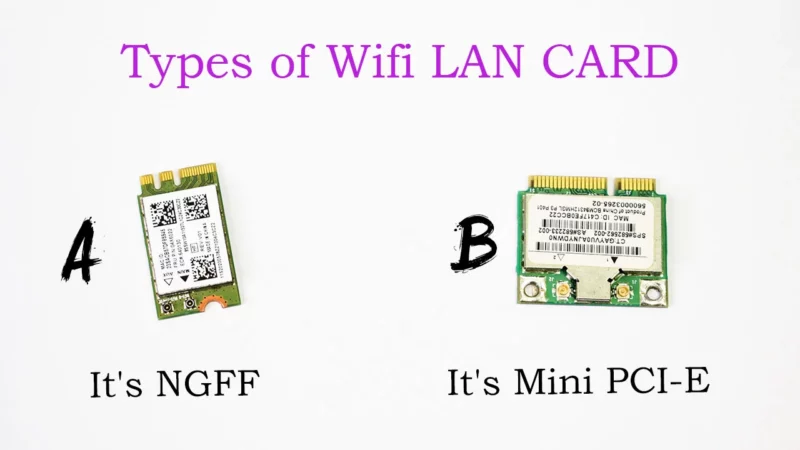
Search your laptop for a wifi LAN card, if it matches with the above cards then card A is NGFF buy the NGFF Version eGPU dock and card B is Mini PCI-E buy the Mini PCI-E version eGPU dock. If your laptop has an express card slot available on any side of the laptop then buy an express card version eGPU dock, and if your laptop is new and it has an M.2 slot then you are good to go with M.2 version eGPU dock.
How to Setup External Graphics Card for Laptop
My laptop has a Mini PCI-E slot, so I am using the Mini PCI-E version EXP GDC beast eGPU dock. The eGPU dock comes with a power connector and a Mini PCI-E to HDMI Cable. In order to setup eGPU, you have to connect the eGPU cable to your Laptop’s Mini PCI-E socket by replacing the WiFi LAN Card.
– Ads –
– Continue Reading –
There are lots of laptop brands in the world, but on different laptops, you will find the WiFi socket in the different areas of it. On some laptops it’s just behind the laptop, you just have to open the access door but on other laptops, you have to find it yourself.

According to your laptop, you have to find that Mini PCIE slot and connect the eGPU cable to it. It’s not too difficult you can do it by watching a disassembly video of your laptop’s model on YouTube or you can take the help of a computer technician or follow the instruction below.
Where I can find the Mini PCI-E slot on Laptop ??
- Behind the laptop, just open the access door with a screwdriver.
- Sometimes it will be behind the Laptop’s Hardisk, Try to figure it out there.
- Behind the Laptop’s keyboard, Open the screw of your keyboard from the back.
- If you cant found the slot yet, then open the whole Palm rest of your Laptop just like the video above.
- If you don’t wanna take a risk to open your laptop then Find the PCI Express slot on the left side of your Laptop, if your laptop has then Buy The EXP GDC PCI Express Version eGPU Dock.
Once you find your Mini PCI-E Slot remove your WiFi LAN card and Plug the eGPU cable given with the dock. The laptop setup is done now it’s time to take out your PSU (Power Supply) and connect it with the power connector given with the dock just like the Video Below. Then Connect the end of the power connector (6-Pin) to the Dock and also connect the end of the eGPU cable (HDMI) to the dock.
So the dock setup is done, now insert your Graphic card in the dock. If your GPU needs some extra power then connect power it up with the PSU 6-Pin or 8-Pin Connector. Now Connect your PSU to the Electricity and plug the Laptop’s charger. The external GPU is ready, Turn On the laptop, Yeah !!
– Ads –
– Continue Reading –
Important !! Before you boot the laptop you have to enter bios and disable the built-in display or network card. This is most important because you are installing the eGPU instead of the WiFi LAN card. If you cannot disable your built-in display or network card then your graphic card will detect but it will not work. This will create an error 12 in your device manager. There are lots of Laptop models with different bios, how can you find what is to disable. Below is the list of settings that you have to do according to your laptop’s brand. Read this Official installation Guide for more info.
What I have to disable in the BIOS ??
Find these settings in your laptop’s BIOS and disable it or change it as written below.
Lenovo & Acer: In BIOS Set Graphic Device -UMA & Graphic Mode – Integrated), Or in PXE Boot to LAN (Network Boot) Disable it.
HP & DELL: In Boot Sequence – Untick Onboard NIC, Or in System Configuration – Disable Integrated NIC, Or in Power Management – Disable the Wake on LAN/WLAN.
THINKPAD: In BIOS -Config-Display-Graphics device-Integrated graphics, Or Disable OS Detection for NVIDIA Optimus.
Alienware & Clevo: In BIOS Set Primary display – IGFX or PCI.
– Ads –
– Continue Reading –
Common Laptops model installation configuration
THINKPAD T410/T420/T430 – In Bios-DISPLAY-graphic device-INTEGRATED GRAPHICS,
Lenovo Y470/G470/Y480/G480 – In Bios-GRAPHIC DEVICE -UMA, PXE BBOT TO LAN- disabled
Acer 4750G/4752G/5750G – In BIOS-GRAPHIC MODE-integrated, NETWORK BOOT- disabled
HP 8440P/8460P/8470P/envy 14 beats/cq45/ 2730P PTD-7S
HP CQ35-219TX Insert into system before Expresscard
Lenovo Z470 Close WIFI switch.
If you can’t find the above options, please follow the following ways to disable them.
Turn on your Laptop and go to Device Manager then expand the System devices, One by one, try to disable the “PCI” port, built-in alone disappeared. (Disable only the “PCI” port that is lost
to the built-in single display.)。As shown in Figure: (System differences, please try to disable PCI one by one)

Once you got succeed in disabling the built-in display or network cards exit the BIOS by saving new settings. Now you will see your graphics card will detected by the windows, simply install your graphics driver. After installing drivers you have to restart the laptop, then in the next start right click on desktop and open “Nvidia Control Panel” and go to Configure Surround and change your graphics card as default PhysX Processor then apply those settings. Now your Laptop is ready to play new games. Yeah !!
Is My Laptop model is supported by the dock ??
Support List: The following model is our customer feedback to us that they use and without problem, new laptops will also work. Check models I personally checked below in the article.
Lenovo W530 T520 W520 X220 X220T Z570 T420 Y460 Y560P T410 E420 X201 X201s Edge 14 T410s T400 T510 X201T X200 W500 T61p X61T T61 T60 T520 T420S y470 T420I Y480 G480 k580s E520 Y580 G500 E46A Y530 G510 Y400 G500 V460 Y560P y480n y480 E420 K29 B470 Z470 L421S L410K E420S G470 G450 z465 Y500 V370 G430 Z370 Y485 Y410 Pv1000 s410p y471a s230u V570 e420s Z500 V470 Y40 70 G710A T-ISEy430p S400S R1000 B5400 405S A8Y50 Z501 Z480 Z580 U310 K46A z380
– Ads –
– Continue Reading –
Dell E6520 Vostro 3450 XPS15 L502 Studio 1557 E6220 M4500 E6420 E4300 Studio 1557 XPS 1645 E4310 M4600 Insp 1545 XPS 1340 E4300 XPS 1640 E6500 Insp 1420 XPS 1340 Vostro 1500 1440 Vostro v130XPS M1530 D830 M1330 Studio 1555 Insp 1520 Vostro 1310 E1505 Inspiron 1545 E6520 E6520 E6220 E5410 E4310 E641014 RM1210 4600M D630 E6420 6320N 4120N 5010 3421 N3010 7720 14R 4728 1520 14rd658 N411014 RD658 inspiron15-3521e 6320 7420 5537 xps1645 15r7520 7670 15R 4526 55477 730 14 R5420 M6600 7520 5537 4050 vostro 3300n 3420 L702 X3542 1558 15 75484 z-5423 E6230
HP 4530s 2560P 8460P 4330s 2540P 8440P DV4-2000 2530P 2740P 6930P 6930P 2730P HDX 9000 Pavilion DV4 DV9 690en CQ60 DV7 1267CL HDX16 HDX18 TTX22510P DV7-3020ED DV2000 dv2416U< S6910P NC6400 2133 4530s Hp8440 p14 beats G42 DV51220 TXN5110 8570P CQ35 – 219TX DV2804TX CQ45 CQ40 CQ42 285TX 8560P 2730p 4321s DV7 HP4431 8470P 2570P envy17 j120us HP6450B HP8470P cq15-102tx 2570P 8460P
Acer 5755G 3820T G5920 EX5620 Z5742 G6930 9525 5620 1810T Z5720 G1410 Ferrari One 4752 G4750 GE1-471 G5750 G5951 GE1-571 GV3-571 GV5 – 472G 4315 V5-471 Gv3772 g4738 G Acer 4745g E5-511
– Ads –
– Continue Reading –
Asus F8SA X42JR X59SL 1015PE M60J Y581C X81 x55v X450VB X450JS x450c N61JV x402ca U24 Er400 P53SJ n75sl n75s N61JQ N56 n55sf n53 k56c k55vd K53SV K52DR k45vs K43SM a55vd K42JB K40IP K40IN g73sw F83se A73S A55VM A53 a450j A43X A43s a42j k55vm k43SD G74SX N43sl n55sl k55vm A45 K56CB K43D K42kv X55X I237VD – SL VCN81VG X751L A53S A53SM a450jf
Sony Z21 VPC – Z11 VPC – Z13 VPC – Z12 VGN – FW45 Z46GD VGN – NS110e A27EC VPCC A36ECE A47EC B36EC Nw35eE A200C S138Vgn
Fujitsu AH531 T731 S6420 T901 T5010 U9200 AH56/Gnh532 MSI CX623 CR720 A6200-021US CR630 M610 GX640 GE60 Clevo M860TU M570RU Sager NP2096 NP8662 NP5793 NEC Versa E6500 Toshiba R840 A665 L305 – S5921 L300 A505-6965 L300 L305 – S5921 M332 M780 L700 L650-02B L800 LG P300 Samsung R780 NP300E4A NP270E5J-K01CN r428 rv420
HASEE A460-I7 K590C A560P K580P A430 K470 p460 PA550 k602c K590S K500D E400 K500C-i7 D1k660E A460p-i7 K480N Tsinghua University u49f K41 HA14RM0C Blue sky p170em Haier 7g-2X5P Gigabyte p15f V2 Fangzhengyihe a600
What are the Supported Graphics Cards for eGPU?
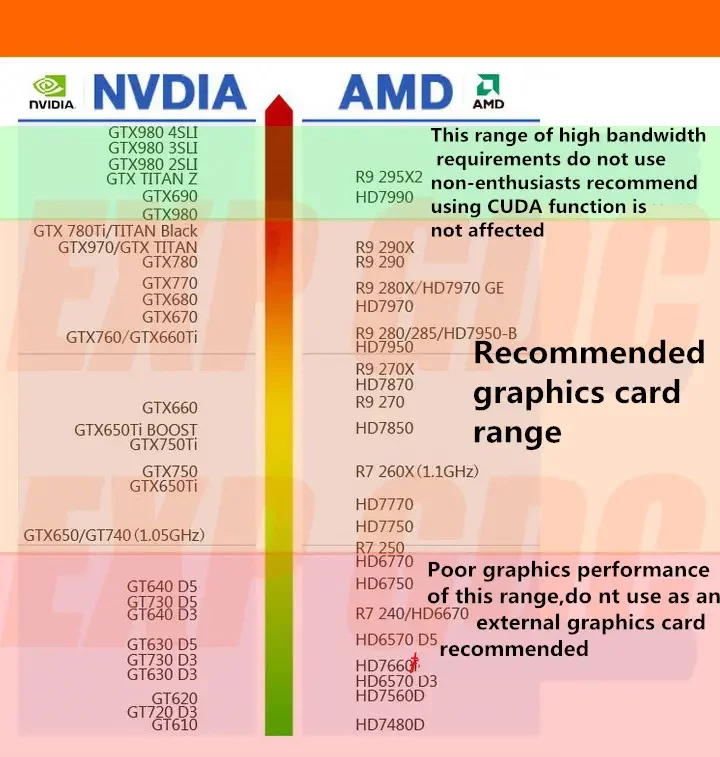
The above list is old but if you have these cards already you can use them, by the way, new cards are also supported including the GTX series and below. GTX 1650 is great value for eGPU it can run Fortnite and other new battle royale games.
– Ads –
– Continue Reading –
List of Laptops & GPUs Which I Tested Personally 🙂
- Laptop: Dell Inspiron n4010 , GPU: Asus ROG Strix GTX 1060 6GB [Tested Sep 27, 2017]
- Laptop: Dell Inspiron 1545 , GPU: Inno 3d GTX 750ti 2GB [Tested Apr 13, 2018]
- Laptop: Lenovo G50-70 , GPU: Palit Jetstream Geforce GTX 760 [Tested Jan 12, 2019]
- Lattepanda Alpha 846s, GPU: Asus ROG Strix GTX 1650 4GB OC [Tested OCT 6, 2019]
Available Videos / Posts for above test:
- How to Setup eGPU on Lenovo Laptop – (NGFF Version)
- Lattepanda Alpha eGPU Setup With GTX 1650 – (NGFF Version)
Note: I will soon test the dock on other laptops.
Enjoy gaming on a laptop, if you want to play games on an external monitor just plug your monitor cable in one of your graphics card Ports, and as shown in the above video change your primary display to the external monitor. Thanks for reading External Graphics Card for Laptop tutorial, hope you like it, Have a good day.

![4 best AGM Global Vision Thermal Monocular 2021 2 4 best AGM Global Vision Thermal Monocular [2021]](https://trickiknow.com/wp-content/uploads/2021/01/4-best-AGM-Global-Vision-Thermal-Monocular-2021-2-768x480.webp)

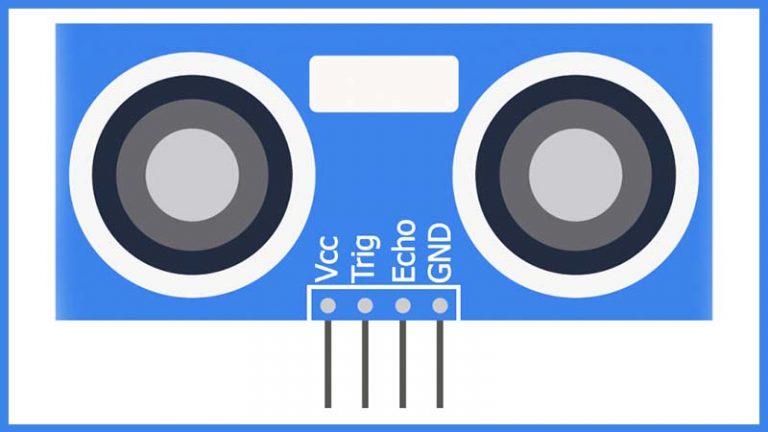



I have RAM: DRR3 12 GB
I think you forgotten to plug extra Power to GPU (6-Pin or 8-Pin Connector from PSU to GPU)
Dell Inspiron I3567-5664BLK-PUS…..the laptop i have will it work?
I have internal graphic card geforce 720m and to upgrade it to gtx 1060 using this mini pci. Can it be done? Asus X550LC
I personally didn’t checked it on asus laptops , but i think it will work well. Currently my new video is coming for lenovo laptops 🙂
Any chance you’ve tried this in a all in one? I have a lonovo 700 24ish and would love a real gpu?
Did u try it? I have the same laptop
Hello sir for acer anspire 4349 can work or not ya sir… Tq sir
I have currently no idea on your laptop model, but I have seen many peoples did eGPU setup on an Acer laptop. Search and watch those videos, and take idea from them.
Can it work on my samsung 300e4c/300e5c/300e7c?
How about rx560? Can we use it?
Can the gtx 1650 work on lenovo g50-70
i have a dell latitude e5510 what should kind of egpu and dock that would be compatible?
I have Toshiba satélite c55 a5285 Will it work?
Try to install it in another laptop , i think its a cable problem or your laptop dose not support the eGPU.
where do i get the UPS?
Ur article was really helpful… I will forward it to my friends too… Keep it up….I have hp6540b …. Will external doc support my laptop…. In supporting laptops 6450b is listed but not mine….and is there different types of docs available? Or I can use any doc?… Thank you…
What is the model of your laptop ??
sony vaio vpccb35fn (orange) intel i5 3rd gen 4gb ram hd6630m with intel hd3000 graphics.
Thank you for replying. But my MSI gtx 1050ti 4gb OC Edition does not have an extra power 6pin connector. Anything else is connected like in your video, the card is running and the laptop recognise it, but this code 43 code. What about the the ATX and PTD switchers on the EXP GDC ? What are their effects?
Oh i got it , gtx 1050 and gtx 1050ti are not quite compatible with eGPU dock. Its written in the product page. If you have any old card like gt610 or any other you can check it out.
In the product page doesn’t appear gtx 1060
But i checked it , its Working 🙂
I have same notebook you tested a dell inspiron N4010 core I5, you know if gtx 1080 ti is compatible? tks!
I think you need to uninstall the existing integrated graphics drivers. Try running DDU.
Hi My dell laptop inspron3520 6gb ram i5 3rd generation
Asus gtx 1050 Ti 4gb graphic card support or not support
and power supply wolts
Plz send me details
No i don’t have older graphic cards
i have hp envy m6 1215tx will this work on my laptop
i have i7 3632qm processor
1.will my dedicated Amd graphic card will be a problem if i use egpu
2. for my processor which graphic card should i buy
For hp laptops there is a software diy egpu , first download it and check there is any option to disable integrated GPU.
iagre dell m4600 is msi gtx 1060 3gb please help
Is hp 1000 del is supportive……???
My laptop model is hp 1000
If i have able to find that laptop i will check it 🙂
Will it work on my toshiba portege r835-p56x ?
dell latitude e7240 can be us for external egpu
Hey my dell latitude e4310 laptop which egpu
Perfect?
Mini PCIe Version will be best 🙂
iagre dell m4600 is msi gtx 1060 3gb
After watching the disassembly video: https://youtu.be/6t66Fboj11c i found dell latitude e4310 have mini pcie slot in the back of the laptop. Watch that video at 00:50 seconds , you laptop will support Mini PCI-E Version eGPU Dock.
sir.. i have latop Asus k53sd core i5-2450m cpu@2.50ghz, 8gbddr3 ram and 2 gb graphic card gt610m so i need ur help to find which external graphic card is batter to play new games on my pice of shit laptop
The top selling eGPU dock is mini pcie version , this is i am using and it is working well 🙂
For new games try gtx 750 or gtx 980 🙂
Hi my friend have HP pavilion g4-1085 la can support ?
I don’t have this laptop , once i have i will check it.
Try it yourself bro 🙂 If i got HP pavilion g4-1085 i will sure inform you 🙂
My laptop is Lenovo G500 with 6 GB RAM, I think is DDR3, but I am not shure about that, and 2,4 Intel Pentium
Hey bro, my laptop configuration is intel celeron processor n2840, 2gb ram,2.16Ghz ….please recommend me how can I turn it into a gaming laptop. what changes I have to make in it. I’m from Bangladesh. please help me with your advice. 🙂
how to i connect to the internet?
You can you a wireless USB adapter to connect to the Internet 🙂
The have a HP 350G2, with shared graphics. Will it work?
Check your bios first , there is a option to disable integrated NIC or not ?? Then check which wlan slot you have in your laptop 🙂
Order the HDMI to MINI PCI cable and then check, Some times the express card is not support the laptop 🙂
The GTX 1050 is not supported by the dock bro , You have to try another one.
is my dell n5110 supported with it? i will try to buy gtx 1050ti with my n5110
Dell n5110 will defiantly going to work , but not with gtx 1050ti this card is not compatible by the dock. Try any other cards listed above or you already have 🙂
thank you i already order a pci… can i ask what video card will you buy if you got a i7-2670qm for playing pubg… Thank you so much
Try changing the Graphic card , or may be your laptop is nit compatible with it.
Download the driver form your graphics card brand website , not from nvidia site. Watch the video above 🙂
Hi, will it work on a Dell Inspiron 17R 5720 ??
and what card would you recommend for it?
Thank you!
Always yes for Dell laptops , you can use GTX 1060 or above 🙂
Does my laptop (model HP pavilion g4 1303 au) support egpu dock or not?
buenos dias amigo
tengo una mi portatil estoy interesado me gustaria saber si es compatible es un asus X455LD y que targeta grafica le puedo meter muchas gracias espero su respuesta
hey there,
Your guide is easy to follow and i saw your video on youtube. You’re really help and you light up my old laptop (acer aspire 4752g) specs:
i5 2450m (2 cores)
ram 4gb ddr3
with nvidia 610m
can i run eGPU on my laptop? do i have to unlock my bios? or just change the setting on bios accordingly?
Can I use it on my hcl 1085
With Intel pentium 2nd gen
dont.because pentium 2 will be a bottleneck for new gen gfx cards
I have a Hp laptop. can I know whether you can run both the external graphics card and internal one together?
No you can run only one graphics processor at a time 🙂
is gtx 660 supportrd by this?
gtx660? will it work? can you tell me other video card available for this pci? thank you
how will we know if a video card is capable or not can you explain why other vc is not available?? plss reply to this question alot of people are curious about it.
.
All Graphics card are supported except GTX 1050 & 1050ti , BTW here is the list of supported GPU with Dock: http://bit.ly/2F6qXuB
There should be no different if I use GTX 1060 the 3GB version right?
Note : Your video tutorial is amazing, keep up the good job! ^^
No problem at all , watch i updated in the article. I tested GTX 750ti 2GB with Dock.
Hello sir i am using Lenovo y700 it already have NVIDIA gtx 960 m 4gb graphics but it’s not getting useful for rendering purpose Autodesk is recommending NVIDIA Quadro series graphics will that dock which you provided in the page support this NVIDIA Quadro graphics ???
I want to ask that GAINWARD GEFORCE GTX 750TI 2GB DDR5 and ZOTAC GeForce GTX 750 Ti 2GB Graphics Card are same or not……..
Hey, I have a Lenovo Y5070. Is my laptop compatible with eGPU? and also Can I use AMD RX570 with eGPU. Is there any downside of using eGPU?
now i have gtx 970 and i want to add gtx 1050 … what should i do
is it gt 710 supported on gdc exp
is it gt 710 supported on gdc exp please
Hi, Im using HP Pavilion g4
Processor : Intel i5 3230M @2.6 Ghz
RAM : 4GB
Windows 10
would it work on my laptop? with any graphic cards such as AMD RX 580 OR 570?
if so what would i need for the setup ?
Hey, I have this same laptop,but i have it with nvidia 920m and Intel HD 5500. I don’t know how external gpu works on it. I’m scared if your laptop doesnt’t running with it.
Dear Admin/Author TRICKiKNOW, I want to upgrade external or internal graphics card on my laptop Lenovo G-5080, 4GBRAM . how can possible? please instruct me for best. Tanking You.
im thinking to doing this to my toshiba satellite laptop that has Intel core I7-4700 on it but does this “adapter” work on my laptop
Does this work with AMD A10 9600p . Laptop model Acer E5-553-T4PT.
Thanks .
Hi friend,very interesting this dock!i am a hp2540p i7 6gb elitebook owner,i had noticed that my laptop is on working list.can you confirm me that if i buy nvdia gt 1030 will work?
Do you think this setup could be enough to play gta5 in 720p?
Internal monitor will work?
Can you suggest me a proper power supply?
Thanks for your time.
Manuel
Sorry for my bad English
I have a dell inspiron n5050 laptop, so could you please tell me which type of doc supports my laptop…..
Hi, will it work with GTX 1080Ti? Laptop Hasee CW67S: Motherboard – W65_67SJ (on board GTX 850M); Intel Core i7-4710MQ; Kingston 2x8GB (16GB) DDR3 (1600 MHz); SSD – KingFast 512GB; Win 10 Enterprise. Or better (and more chipper) just use GTX 1060? I’d like to use it for GPU renderings (on Lumion 8 and 3DS Max 2018+VRay 3.6).
Thanks
bro thank you so much but the only version of that egpu on my country is [NGFF Version] V8.0 EXP GDC Laptop External Independent Video Card Dock. is this gonna work on my acer aspire 4830TG with a BIOSTAR GTX 750 Ti 4GB GDDR5?
Hi,
I am having HP pavillion DV6 3050tx – 1st gen i7 processor with AMD 1gb HD graphic card, But my graphic card is damaged due to sudden power drop. Later, It went to my vintage collection.
I want to install external GPU and see the magic happen.
Kindly suggest me compatible GPU and other devices to run graphics again.
Thanks bro,
-Rakesh
Hi. I have an ASUS mini atx motherboard of model J1800I-C. It has PCI-E 1x slot which is using a wireless network card. Will this adapter be compatible?
Hello. If i’ll buy the GTX 1060 6GB, I have to buy the 750 W PSU or the 650 W PSU and 550 W PSU works?
Good setup guide, easy to understand. Keep it up bro.
Got 1 question regarding my acer not in the list but model almost the same as 4745g, as mine is 4740g. Will my 4740g compatible with eGPU?
i am using asus k43sd
my egpu is nvidia gtx 760
i plug everything just like the tutorial,but when i turn on my laptop,my laptop keeps rebooting and show me windows error message,any suggest?
Hi Bro, very good video and instructions. Thank you for posting and help. Could you please let me know if gtx1070 is a good option to go with for the external gpu ? I have a Alienware R5 with 775M nvidia 2GB as of now and plan to use the gtx1070 with an external monitor. Please adivse. Thank You.
Hi,
Mine laptop is thinkpad T520 (Intel(R)core (TM) i7 -2620M CPU@ 2.70GHZ 4 GB Ram 64bit windows 7. i need Gpu For deep learning for image processing more than 5000 images.. Could you please tell me external GPU can help me?
Thanks
is gtx 660 supported?
Bro does this work on my Laptop Asus N53SV i7-2670QM, GT 530M 1GB? Plz help me.
will it work on my laptop dell vostro 1014
IAM using i3 3rd gen 3110m
8 gbram ram ddr3
Readeon 2gb ( 8670m ) graphic
Can I use Nvidia GeForce gtx 1080ti founder edition
My laptop is Toshiba Satellite P755-1003X with i7-2670QM, GT 540M, and 8 GB DDR3. Can it support eGPU with GTX 1080 ti?
Hi. I have LENOVO Y570. Can it support EXP GDC with GTX760?
Can i do it in my sell inspiron 15 n5040?
my laptop is acer 4349
whether to use this product will succeed make add external VGA?
Hi..if my laptop already have nvdia gp is it possible for me to install this external gpu?
hello sir mara laptop compaq cq42 ka ha kya isma exp gdc install ho zayaga
Hi friend,
Good content very useful.
Hope you can help me on my problem, I recently buy the exp gdc v8 to try on my Lenovo G470 I7-2630qm 8GB RAM and my eGPU is GTX630 2GB. My problem is my laptop cannot detect my eGPU, i cannot see it on the device manager but the exp gdc and my GTX630 is running the fan is on even the green light on the exp gdc is on. I see that on your least of Lenovo laptops G470 is supported by the dock is the GTX630 also supported it or i should try other graphic card. Also on the BIOS there is no BIOS Set Graphic Device -UMA & Graphic Mode – Integrated option. Please help me with this matter i will truly appreciate your help. Thanks 🙂
Hi, I have the almost the same problem (Geforce GTX 1050 TI) … Actually is Error43 on W10, I tried every official driver, mod driver, mod BIOS, W7, W10, and nothing has worked for me.
It is a problem with Windows, because under Ubuntu 20.04 I can play CS GO with Steam withouth problems.
Do you have any other solution? Thanks in advance!
David
Can i use it in my laptop lenovo g580..? Which is 4gb ram with intel Pentium dual core Plz tell..
will it work on dell n5110- i7 2nd gen
Bro I gonna buy MSI Computer Video Graphic Cards GeForce GTX 1060 6GT . I am already having i5 with 8gb ram and nvidia 940m. My laptop is HP. Plzz tell me that can I connect it to my laptop?? What are the things I need??..Then what power supply u prefer for this card??? Please tell me I am waiting for a positive reply ..Hope u reply soon.
Hai, question I can’t find true Google. The gtx 750 ti need 450watt psu you describe. But when i Google the specs of this card it says it use 75watt. Can you explain why I need a 450watt psu?
450W in the pc
Hello, thanks for the article
Does it Work with dell inspiron 3721
Please
I have a amd prosessor laptop cant i install the egdc or is this egdc only for intel prosessor….😑😑
I have an old toshiba satellite L500, will any graphics card work on it or do i need something specific
Hi mr,
I have acer 4750g, what dock is suit for it? And what graphic card should i buy to maximize its poyential?
Thx for the answer..
🙂
Hi can you tell me it can work on toshiba satelite L750 im doing all the steps and no luck dont know if its a laptop-cable-or gpu faul im using radeon HD5750 and its now recorignizing it in device manager..
i mean not recognize in device manager …
i have hp ay503tu laptop does it will run egpu.
Hi sir I have dell Vostro 3000 and model is 3458 do it work with it sir please help me sir.
i have hp ay series laptop.is it work for my laptop?
I have bought a cheap pci-e adpater called “1x to 16x pcie mining riser” after i replace wlan card mini pcie slot..it wont detect my graphic card and my graphic card is not spining…should i use exp gdc?
how power does it intake to work a odnary graphics card
That is according to the graphics card u are using
please i need help iam a gamer i love fifa but my pc is low end on specs do you have anything that can help iam trying to run fifa 18 but its not woring my specs are intel core i5 k330 third gen 6gb ram intel hd graphics 4000 please help me
Can i setup it on Dell Latitude E5420?
I have a laptop z50 70 lenovo and I want to apply the method with a screen card 1060 3g
Are there any glass neck
The Intel® Core ™ i7-4510U is working without problems?
The last thing thanks to you for the excellent explanation in success always
Hey, I too have a Z50-70 I5 4210U with GT820m 2GB. I also want to know that this method could work for my laptop or not. If u get any reply please ask for my case too. 😊
Thanks
Dear sir,
My laptop is dell inspiron 15 3000 series….
And graphic card i am going to use is msi 1030gtx…
Will this work????
HI there,wonderful video you just made,i want to use nvidia gt 710 in my laptop using egpu
and im having a 300w atx power supply, will that be enough?
sir ngff version works???
what about lenovo g400 which i have 2gb amd graphics
what about acer e5-574-53qs…will suppot or not???
hey can you tell me if any of the setups works on a acer aspire e1-522 please and thank u 😃
Superb Info. But one question.
I have Dell inspiron 3542 (core i3 , 4 gb ram). Will this external graphics card work on it ? If yes which version of the dock should i buy ?
Bro I need your help………….
Can I connect external graphic card to Sony Vaio Model : SVE151B11W ?????
If yes which version of the dock should i buy ?
My Laptop Lenovo G580 Model
Intel Pentium processor
With 2gb Ram
Can support external Graphic card
Gigabyte Getforce GT 710 2gb DDR5 is best for my laptop pls Tell
my laptop is lenovo ideapad 310. It has nvidia 920m. I want to upgrade with egpu dock. How to check bios whitelist and whether my laptop can be used with exp gdc? Pls help
i have core 2 duo 2gb ram without graphic card can external graphic work in my laptop?
Is it second generation processor?
Which laptop do you have?
My laptop Dell vostro 3446 can it support
Hello Sir, i have laptop brand HP Pavilion 6830s its an old laptop and i have 4GB DDR2, im not sure if i can use the external GPU, and i cant find my model in ur list, so i hoping if u can tell me if its compatible with my laptop.. Also if its compatible can u suggest what EXP GDC and External GPU can i use?..
Btw Laptop power supply can be use as an power supply unit for EGPU? Im wondering🤔🤔
Hi,
I would like to know if i can use egpu on my laptop.My laptop is an old one.Sony vaio VpCEB16FG.Currently,its not working as there is an issue with the onboard gpu.I re-balled the chip-set twice.But after working for one month it stopped.I am looking for a permanent fix.Can a laptop with non-working gpu be fixed using this ?Please suggest.
My Laptop HP 2000 2d28tu.. I tried doing the setup, but it didn’t work.. I want to know whether my laptop supports the egpu??
will Zotac NVIDIA geforce gt 710 2 GB DDR3 Graphics Card work on sony vaio sve15137cnb? please reply
thanx bro
HI< H HAVE THINKPAD E560, im not sure if i can use the external GPU, and i cant find my model in ur list, so i hoping if u can tell me if its compatible with my laptop.. Also if its compatible can u suggest what EXP GDC and External GPU can i use?
hellooo. please reply & help me. my laptop THINKPAD E560, im not sure if i can use the external GPU, and i cant find my model in ur list, so i hoping if you can tell me if its compatible with my laptop.. Also if its compatible can you suggest what EXP GDC and External GPU can i use?
Bro a dell inspiron 5720 17r 8gb ddr3 i7 3632qm, can work? I have the same bios that you have in the video
Hi, would you please advice me which EGPU + PSU are suitable to my laptop, i prefer quadro card 6-8GB (my purpose for rendering and animation usage in Lumion program, not for gaming), i still need wifi connection, but not sure whether my laptop need a wifi adaptor or not, please also advice me if need it.
Well, laptop is :
HP pavilion g4 – 2040TX
Os win.10 64bit
Processor Intel (r) core i7-3612QM CpU @2.1Ghz 2.1Ghz
Installed memory 8GB
Display adapter : AMD Radeon HD 7600M series & intel (r) HD Graphic 4000
I wanna try this on my dell 1545.. have you tried a higher GPU? like 4,6 or 8 gig? I’ve been upgrading my 1545 to 8g ram quadcore CPU.. and now GPU.. just wanna know if higher G’s will work coz i wanna max out the G’s.. will wait for your answer before i try this out.. 😀 can you please try 4,6 or 8G GPU on your 1545?
My laptop is a TOSHIBA SATELLITE L850b199. Is it compatible with the dock? Will be using msi GTX 970. I belive I havr to uninstall wifi driver. But in bios, what else do I have to disable?
Will it work with Dell Inspiron 17R 7720SE. System specs are as:
Intel Core i7 3630QM (2.4GHz)
8GB DDR3 RAM
Nvidia GT 650M
Plz I have Dell LATITUDE E6530 with a HD 400 GRAPHICS and NVIDIA NVM 5200 DEDICATED.. Now I have the AMD RX 570 graphics card… Will I be able to use this AMD CARD in this laptop?
Yes no problem with AMD GPU at all, you can try 🙂
Don’t the AMD cards require an external monitor to work with ???
Hello Does Its Work In Laptop Acer Aspire 4752 ?
Will it work on lenovo b570
Added ddr3 4gb ram
Pentium, 2.20 GHz ,
Hi I saw that you tested the 1060, is the dock compatible with a gtx 1060 but of 3 gb??
does it make a diferrence??
i have Asus laptop and how to disable bios ? what bios we specific disabling here ? i have ASUS VivoBook Max A541UV laptop.
Would this be compatible with a gtx 980 ti or a rx 580 8 gb oc edition? – Thank you
please answer i have A toshiba l50-a-1d6 so is it supported or am i jus wasting time and money thankss
I have hp folio 9470m and lenovo ideapad 310-15. Can work exp gdc this laptop please answer me.
I have hp folio 9470m and lenovo ideapad 310-15. So exp gdc work this laptop
My laptop is ASUS ROG GL552VW with GTX 960M dedicated GPU, will this process work for this laptop? I mean will the dedicated GPU create issues? I plan to install a GTX 1060.
Lenovo G570.. i3 processor… Intel dedicated Graphic 1gb…1gb radeon graphics..4gb ram…I have upgraded i7 2760qm intel….8 gb ram…
Now am having 12 gb ram,i7 processor @2.40ghz
So can I setup external graphics card for my laptop… Plzzzzzzzzzz reply me as soon as possible thank you……..
Hi
Fof a laptop model Allienware Mx14R1 I7 , with GT555 graphic card , what module should fit with my configuration ?
Thanks
Hey I have Dell inspiron 15R 5537 will this egpu work on it ???? I want to know before I buy it if it doesn’t work i don’t want yo waste my money
In Dell Inspiron Laptops there is option to disable the integrated NIC from bios. I always trust dell inspiron laptops. Buy the mini pcie version dock and one suggestion don’t use any high end graphics card. Some are not supported. Mentioned in product page.
brother will it works on Compaq Presario cq56 with intel Pentium 2.3ghz cpu and 6gb ddr2 ram .
I have a Acer Aspire E15 this laptop have:
Intel core i5 7200U
8gb ddr4
intel hd graphics 620
can install an external graphic?
if yes,
what do you recomend me
Hi, i like your blog. I want to try this one but can i ask you if this works with Sony Vaio E series model (vpceh38FW)? I cant seem to find your list above.
gt 1030 gpu is work on sony vaio SVE151B11B model?.egpu dock is perfectly work on this laptop,plz reply.
Will it work with a Lenovo T430? If so, what eGPU Dock is best for it? I spoke with IBM support and they told me it has 2 PCI Express Mini Card slots.
You can go with the mini pcie version 😀
ACER Aspire V3-471G RAM8G
I have some.
how to use the notebook monitor to play games? are you using optimus driver for NVIDIA?
Hi,
Thank you for your post.
I have the HP 2540p, GTX 750ti and the pci express card adapter.
I got the GPU detected and drivers installed, but error 43 requesting restart (Win 10 64bit)
If I have the graphics card plugged in before turning on the laptop – black screen, no boot.
I can not disable integrated graphics in BIOS of the 2540p (Limited BIOS functionality)
Do you have any advice for me to fix the error 43?
Thank you.
Respectfully,
Maks
HEY BRO PLEASE TELL ME THAT CAN I USE THIS SYSTEM IN DELL INSPIRON1440 ????
Ya Dell laptops are good , you can go for it 🙂
I have HP Folio 9470m, Will This EGPU support this laptop? i am looking to not waste my money when i purchase it and it wont work. thanks!
There is 50% chance of compatibility of egpu with hp laptop , if you have Levovo or Dell Laptop then its Ok.
bro my pc is AIO Dell Optiplex 9010 ..i want to add graphic card..im working for 3d designing.plz can you make it for me i need it bro plz..and wht will be cost on it.
Your PC already a Graphic Card Slot , you can add a GPU on it. Watch this video: https://youtu.be/wlB7d7nr1Jo
I have a Lenovo Ideapad 510, will one of these docks be compatible with it?
Thanks
Ya i think NGFF version will be good for you, but before buying check out disassembly video of your Laptop: https://youtu.be/MyWYDS5YtdA and check out it there may be Mini PCIe Version 🙂
Hello please reply to my question if you are available, I have got a 400watts psu + gigabyte GT 1030 + EXP GDP, will it work on Dell Lattitude E5420 i3 8Gb Ram? as the website of EXP GDP says it is not compatible with GT 1030? But in the research i have discovered if we mod the driver for nvidia, it will work. Reply if you are available, Thanks in advance. : )
They have written Gtx1060ti is also not compatible , but my Gtx 1060 is working fine. I suggest you to try GTX750ti it works all time 🙂
I have hp i3 with nividia GT 630 graphics card laptop so I can install external graphic card please help me I need to changy upgrade my laptop nividia GTX 1060
Yes but which laptop you have , Dell, Lenovo !!
Dell Inspiron 15 N5010 ?
Dell laptops are good for eGPU 🙂
I was talkin about dell inspirno 14 3000
Core i5, 8gb ram
can you link me to a good tutorial for Asus N55sf?
whether on a laptop dell latitude can?
Please help, can I do this with my Sony Vaio SVE14A35CXH? Thank you.
dell 5570, plese full guide……….
Acer aspire E1-472 can apply egpu?
does it work on hp-15-ac121dx ???
Thanks for the guide..
My Specs:
Model: HP EliteBook 8570w,
CPU: Intel i7 Quad Core with 2.70GHz clock,
GPU: AMD FirePro M4000 with 1GB RAM
RAM: 16GB,
STORAGE: 240GB SSD, 1TB HDD
The laptop has a ExpressCard/54 slot, and I want to use RTX2060 with 6GB ram. So I want to ask you that…
1. Is this combination going to work?
2. If Yes then what should I buy ExpressCard interface or miniPCI interface?
Does it work on Dell Inspiron 15 5558?
Let’s check it out, i always trust Dell and Lenovo laptops.
Toshiba portege r835-p56x
Will it work on this laptop?
Hey Aamir thanks for your super video and instruction. I have a quick question I have a Lenovo Yoga 700 which I cannot find in your compatibility list… can I use the whole system? Which Egpu do you suggest? Thanks for every info you will share
Hi friend, is my hp 15-aw005la laptop fully compatible with the system? wi is so gpu can you recommend me
Hi, will this work on hp ProBook 4320s? and what method is best for such laptop?
I’m amazed by this marvelous invention. will it work on my dell latitude e6410? that have NVIDIA nvs 3100m solid inside?
Hey bro!i have a lenovo s145 laptop. can i use nvidia geforce gtx 1650.please tell me bro! on the same dock or’nt please guide me i’m confused….!!!!!!
List of supported GPU?
does it work with dell latitude 3490, i3-7th gen, 12gb ddr4 ram, uhd 620
how can i know, which gpu suitable to my laptop asus a455l?
I can’t install my EXP GDC…
Can you help me with it?
I can’t install Dell n411z
GTX 1660 super
I have Toshiba satélite c55 a5285 do u know if it work on this?
will it work on Lenovo G570?
This is work on Hp elitebook 840 or not
Give a proper link for the m.2 version
Bangood link not opening
please I have a ph notebook 15 core i3 can I use a rx 580 8gb video memory for it?