Lenovo Ideapad 110 Bios & Boot Menu Key (Install Windows)

Lenovo Ideapad 110 Bios & Boot Menu to Install Windows
You just got your new laptop and thinking to install fresh windows or Linux, but you cant figure out how to enter Lenovo Ideapad 110 Bios Setup or Boot Menu. In general all other laptops have a function key to access bios or boot menu, even in old Lenovo laptops there was a Novo button on the left corner of the laptop.
– Ads –
– Continue Reading –
But in Ideapad 110 there is not any Novo button given and not any function keys are working. So in this article you will learn how to enter bios in Lenovo laptop and how to boot from bootable USB Pendrive to install windows 10, 7, or any Linux OS.
How to Enter Lenovo Ideapad 110 Bios Setup & Boot Menu ??
There is only just a simple trick to open bios, Turn on your laptop and quickly press the Fn Key + F2 Key till the Lenovo logo appears. It will open the Bios setup, so you can change your hardware settings there. Same process to open the boot menu press F12 key instead of the bios key.

How to Boot Lenovo Laptop from bootable USB ??
Step 1: First make a windows 10 bootable USB drive following the tutorial.
Step 2: Plug the bootable USB to any USB port on the laptop.
– Ads –
– Continue Reading –
Step 3: Turn on the laptop and quickly press Fn Key + F12 key to Open Boot Menu.
Step 4: In the Boot menu you will see your USB HDD drive will appear.
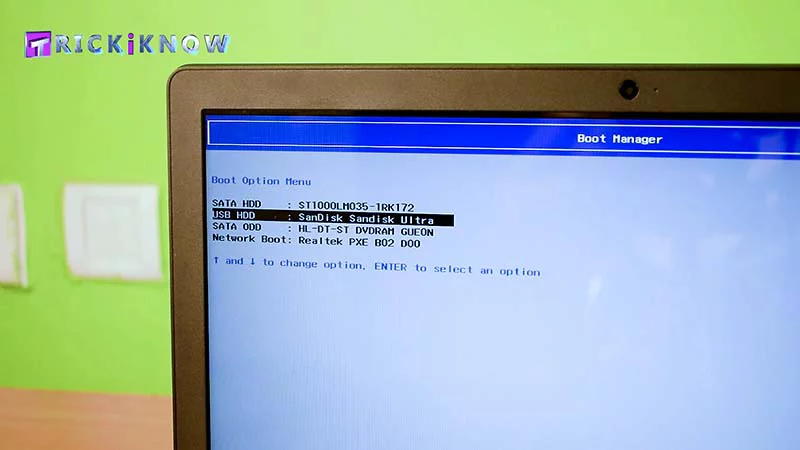
Step 5: Select your USB HDD and hit enter. (Note: The same process to boot Linux)
Step 6: Now Windows 10 setup will boot from the USB and you will get the installation page.
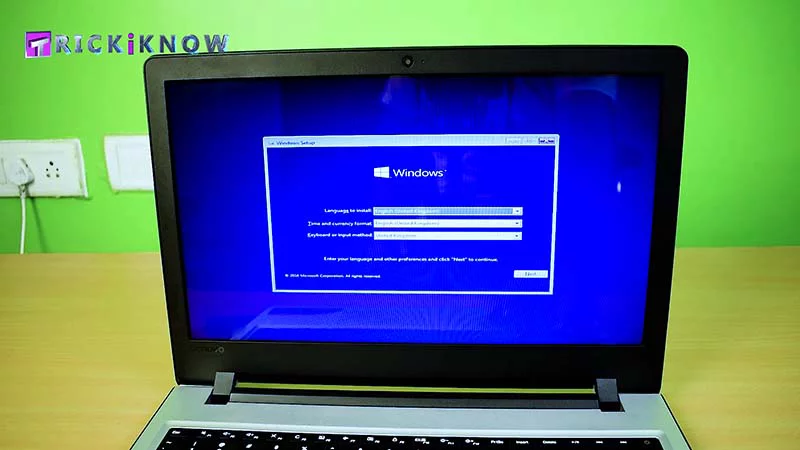
Step 7: Congratulations !! now follow the windows 10 installation.
– Ads –
– Continue Reading –
Lenovo Ideapad 110 Bios Setup / Boot Menu Key (Video Guide)
Thank you for reading and watching out tutorial about how to enter the Lenovo Ideapad bios and boot menu, how this is helpful to you. If you still have any questions feel free to ask in the comment section. Take care !! have a Good Day 🙂

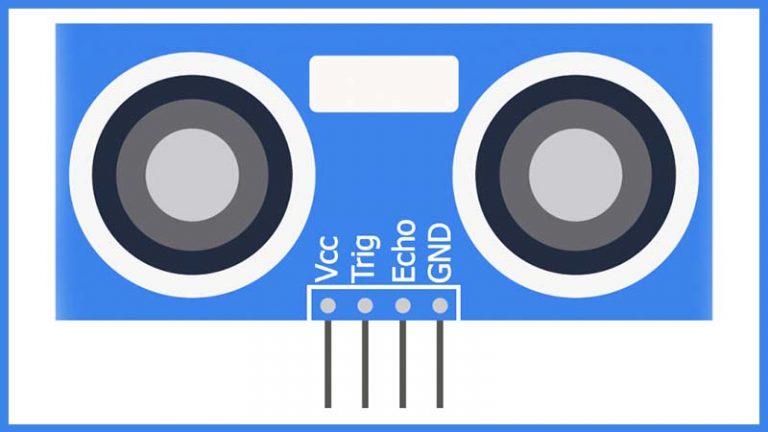





Having trouble with downloading to partition. Says windows cant be installed because it is of the GPT partition style.
Usb is not an option. I only have
sata hdd
Network boot
Windows boot manager
No usb option.
Usb option will show if you plug the usb drive in the USB 2.0 slot.
Usb 3.0 working as well. Have to change UEFI to legacy and disable secure boot
Thanks for sharing
Thanks for the Lenovo laptops