How to Connect 5G WiFi on Laptop | Fixed (Not Showing)

How to Connect 5G WiFi on Laptop (Not Showing)
In this post you will learn how to connect 5G WiFi on Laptop if 5Ghz WiFi is not showing up in the taskbar to connect. There is only 4G or 2.4Ghz are showing and you are able to connect only to them, Even the 5G WiFi is showing in your new mobile phones and other devices.
So, people these days started to use Dual Band Routers in home or Office and this router comes with both 5G and 4G band. In older laptop there is only a 4G (2.4GHZ) internal WiFi card is installed as default. You may upgrade it to a 5G WiFi card, but that is not not easily possible.
The WiFi card may not available in market for your laptop model, if it’s available then may be it’s too costly. So, how to connect 5G WiFi to your old laptop then? You can get an external USB WiFi Adapter for your laptop. There are lots of adapters are available in market, i will suggest you the best.
External USB WiFi Adapter for Laptop (Cheap and Best)
These are the two bestseller Wireless USB adapters, while Archer T2U Nano is cheap in price. Archer T2U Plus is a bit costly than the Nano but it comes with antenna an produce less heat. I will show you the internet speed test for each adapter with the comparison with internal card.
Why 5G WiFi is not Showing up on Laptop?
To find it out you have to open your laptop and check the internal WiFi card. Just open the back cover of the laptop (Make sure to disconnect the battery first) then you will find the WiFi card. See if your card is 5Ghz card or not, if it’s written 2.4Ghz on it that means it will wont connect 5G WiFi at all.

As a 4G (2.4Ghz) card it will connect to the 4G band out of your dual Band router, but you will not get the full speed internet. Let me check and show you the current speed with internal card.
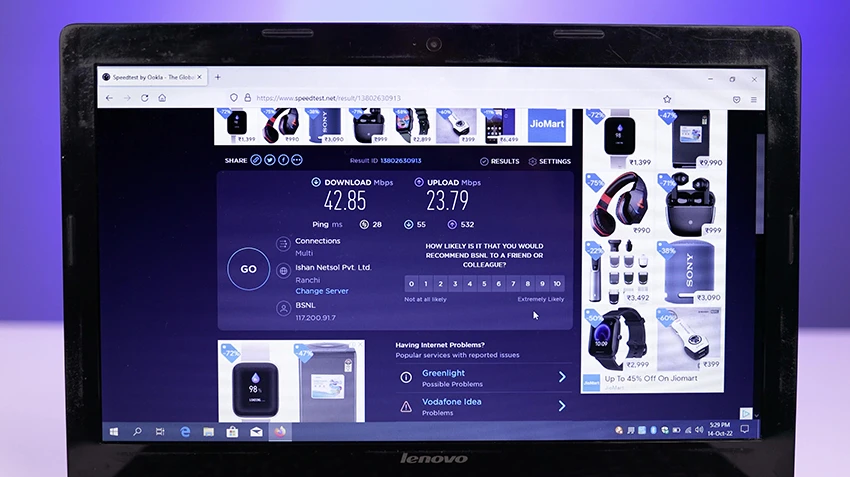
So, with the internal WiFi card i am getting around 42 Mbps of Download speed and around 23 Mbps Upload speed, that is very low numbers and also i have connectivity issues and video streaming issues and also having high ping in games. This is so bad for these times, Let’s see How to connect 5G WiFi on Laptop that is not showing 5g network.
How to Install TP-Link Archer USB WiFi Adapter?
The installation is very easy, just you have to plug it to any USB port of your laptop. It’s fully portable, plug and play no driver needed for Windows and mac. Once you plug it you will hear a notification sound and, if you go to the toolbar WiFi section, there you will see a WiFi drop down menu to make the USB Adapter your default WiFi. Just select it and you will see 5G WiFi will start to show. Just connect to it and enjoy the 5G internet on your old laptop. Hurry!
Here are the simple steps for installing the Tp-link Archer T2U Nano and T2U Plus Wireless WiFi Adapters.
Step 1: Plug the WiFi adapter to any USB port of the laptop.

Step 2: In the tool bar Left click on the WiFi icon.

Step 3: Once you clicked, WiFi menu will open. Now you will see a WiFi drop-down menu in the top.
Step 4: Select WiFi 2 from the list.
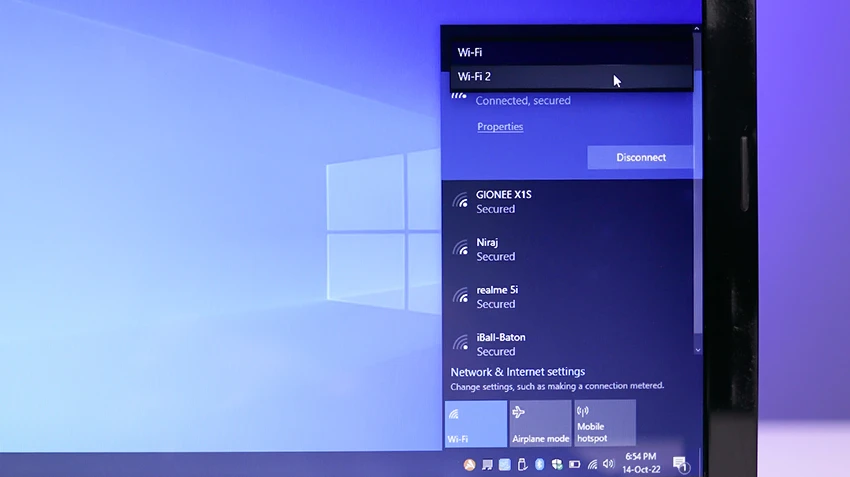
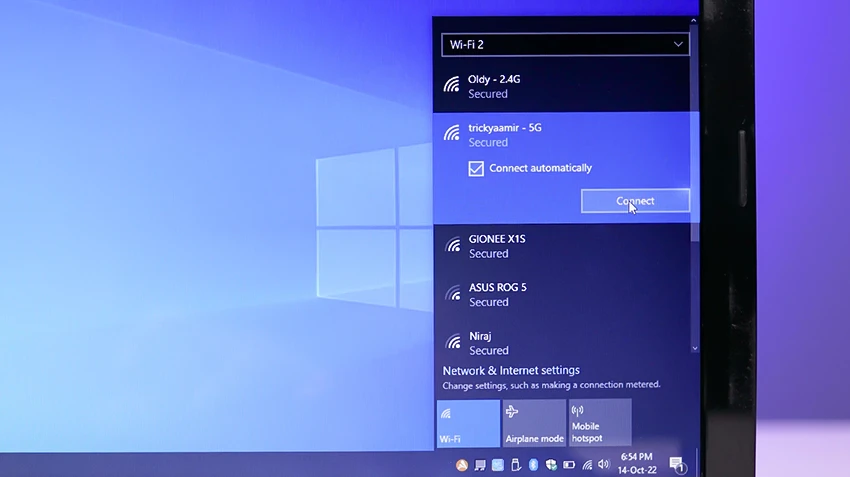
Step 5: Now you will notice 5g network is showing, connect to the network entering the WiFi password.
Congratulations! You have connected to the 5g WiFi in your old 2.4g laptop.
Tp-Link Archer T2U Nano (Internet Speed Test)

This is a tiny super portable Wireless USB Adapter comes in these official specifications:
- 433 Mbps on 5 Ghz
- 200 Mbps on 2.4 Ghz
- 256-QAM 33% faster on 2.4G
- USB 2.0
- Nano Size

Note: Seed test may vary depend on Internet connection type, mine is basic fiber internet.
Tp-Link Archer T2U Plus (Internet Speed Test)

This is a great portable Wireless USB Adapter comes in these official specifications:
- 433 Mbps on 5 Ghz
- 200 Mbps on 2.4 Ghz
- 256-QAM 33% faster on 2.4G
- USB 2.0
- 5dBi High Gain Antenna
- High Wireless Range
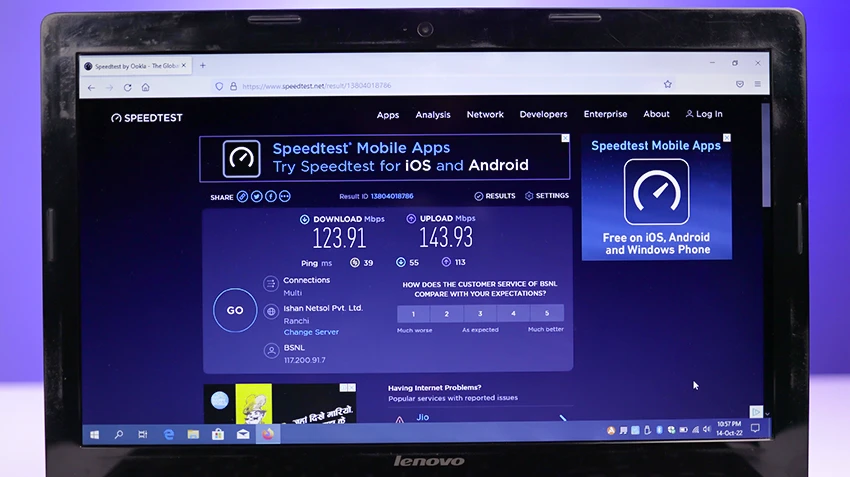
So, these are the test results. You can buy them according to your budget. But i would like to purchase T2U Plus over Nano, because Nano range is less than Plus and also it produces little bit heat. That will cause disconnections and internet stability, and block you if you work for a long period. T2U Plus has a antenna for wide range and it produces very less heat, that can increase durability.
How to Connect 5g WiFi on Laptop (Video Tutorial)
Thank you for reading, hope you now know how to Connect 5G WiFi on Laptop. If you have any question regarding this, feel free to leave a comment below. Have a great day!








