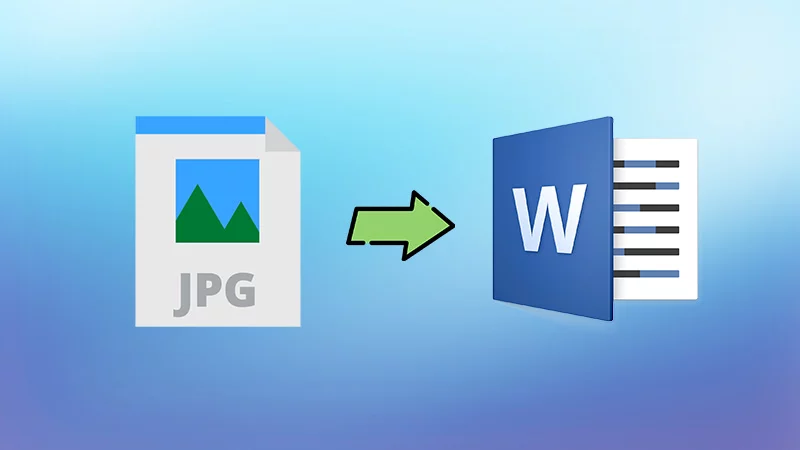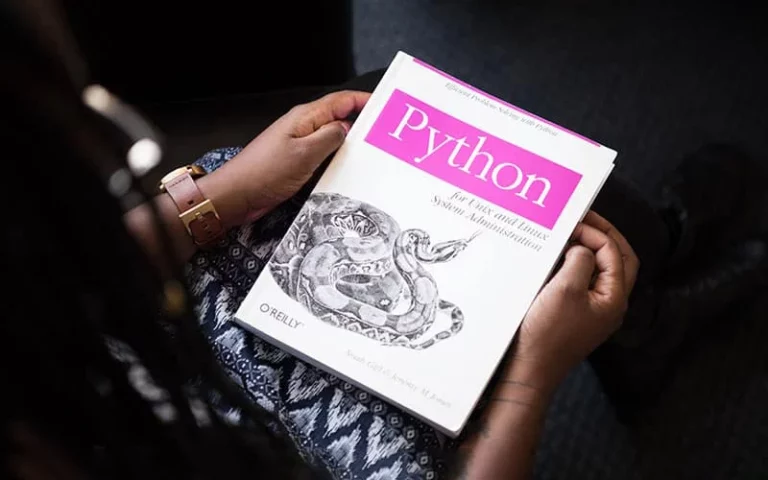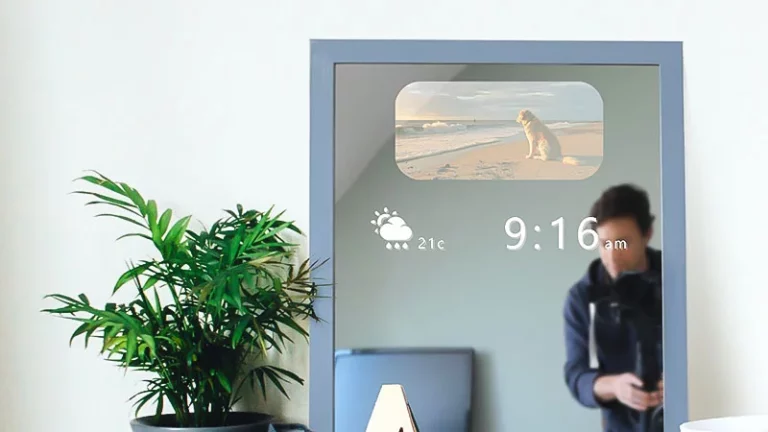Most easy ways to Convert JPG into Word Document
Most easy ways to Convert JPG into Word Document
Have you ever encountered a situation where you want to grab text from an image? Many times – particularly in academics and business spheres – we drop the topic on the Google Search bar and come across results that are in image form. It can be infographics, JPG photos, or charts with some textual data that is non-editable. Today, many people find it complex to deal with JPEG as it is pretty much used, and therefore, the necessity for conversion from JPG to Word occurs from time to time. At such a moment, we wish to extract the text from visuals in a click to save our hassles. Well! With technological advancements, this thing has become pretty easy. This post will talk about JPG to Word conversion conveniently and quickly. So, scroll down and read on!
Understanding The Need To Convert JPG To Word
Before delving into how to convert JPEG to MS Word Format, it is crucial to highlight the need for conversion. Generally, images are non-editable. It implies you cannot edit the stuff present in an image. It gets locked once captured or designed. So, when you want to copy the text and make some changes or use it as it is for any other purpose, it would become impossible unless you convert it. Not only this but also for evaluating the text’s originality. People often design catchy photos and drop some data that isn’t true or based on facts. Analyzing the text via online fact-checking tools is crucial to extracting the text. That is why converting from JPG to Word online is a good option.
Top Best Ways To Convert JPG into Word On the Go!
As you have learned the basics, it is time to talk about the best ways to convert JPG to Word in a few clicks. So, without stretching the conversation. Let’s get straight into it!
Use JPG To Word Online Converter By Duplichecker
One of the most convenient and pretty leading ways to convert JPG to Word is online tools. The automation and precise working process keep the textual data the same as present in an image. There are many JPG into Word converters, but Duplichecker offers one of the most unique and suggested jpg to word converter. Whether you want to do JPEG to Word for the data entry tasks or scanned documents or images, this tool will support you. The best thing about this platform is that it holds intelligent algorithms that keep your data safe and sound. Yet other perks are its user interface which is pleasing and clean. You need to upload the JPG file and hit the convert button. Once you do that, the tool will handle the rest!
Convert JPG to Word with Google Drive
Who does not know about Google Drive? It is a well-known and exciting platform that people use worldwide. It would be convenient for you to change the document format and edit it under one roof. The best thing is Google Drive offers a safe and handy tool that allows people to convert JPG into Word on the go. It works on simple steps, and anyone can use it without hassles. All you need to do is log into your Google Drive account to drop a JPG file in the input box. The next step is to find the file in the space and right-click or double-tap to open the JPG to Google Docs. After opening, select the edit from the header and download it in MS Word format. That’s it!
Convert JPEG To MS Word Using Convert.io
JPG to Word Converter by Convert.io is yet another platform that lets you do JPEG to MS Word conversion on the go. It is an online program that works with modern algorithms and multi-lighting techniques that keeps the process smooth and easy. This program or online tool also uses AI (Artificial Intelligence) to scan the text in an image and pull out the words precisely instead of skipping unclear words. You will need an internet connection and a browser to utilize this tool. Access the converter and drop the image to let the magic begin.
Convert JPG to Word DOC with PDFelement
Last but not least! If you are looking for some premium and regal software or programs that offer advanced features to convert the JPG to Word in one click. PDFelement aims to deliver quality and trustworthiness. The program’s best feature is that it is straightforward to utilize and developed by a group of admiringly resilient experts. This tool gets gripped with advanced multifunctional techniques. It will help the users to get the most promising and quality results.
Wrapping-Up
So, readers, this is how you can convert JPG to Word on the go without facing disputes. There is no doubt that the need for JPG into Word conversions has increased in almost every work sector. If you want to add perfection to your life, consider the mentioned tips and tools now!
Read also:
Thanks for reading our article on how to convert jpg into word, if the post was useful let your friends know by sharing 🙂