How to Boot Lenovo Ideapad 320 from USB (Install Windows 10)

You have just got your new laptop and want to install Windows 10 but don’t know how to boot Lenovo Ideapad 320 from a bootable USB or you are unable to open the bios setup and boot menu. Don’t worry we have a solution to all your problems. Just read this post and all your problems will be solved very quickly.
– Ads –
– Continue Reading –
In this blog post, I will be explaining Lenovo Ideapad 320 Boot from the USB guide which can work for Windows and Linux both. I would not take much of your time. So let’s begin!
What is Boot from USB?
- It is a method of installing an operating system on a laptop or computer using the USB drive.
- Booting from USB allows urging booting info in a very USB instead of employing a disk or the drive.
- All new in operation systems support as well from USB in Lenovo Ideapad 320.
– Ads –
– Continue Reading –
Boot Lenovo Ideapad from USB to Install Windows 10
So the first step is you have to make your USB drive a bootable USB drive, in the order to install Windows 10 or Linux. Now you have to change some settings in the bios setup of the laptop, Lenovo Ideapad 320 Bios key is F2 and the Boot Menu key is the F12 button. If these buttons are not working then try pressing the Fn key along with (e.g. Fn + F2).
Step 1: Insert the Windows 10 bootable Pendrive to the laptop.
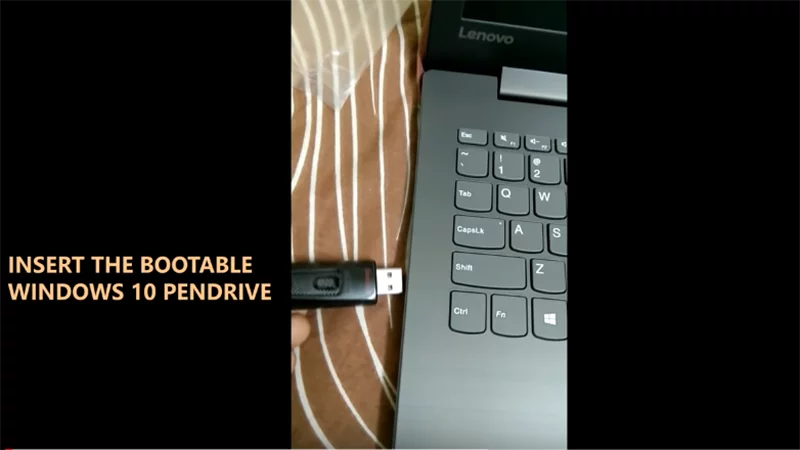
Step 2: And then Power on the laptop and quickly press the F2 button to open the Bios setup of the laptop.
– Ads –
– Continue Reading –
Step 3: In Bios Menu, move over to the Boot Tab and change the boot mode to Legacy Support.
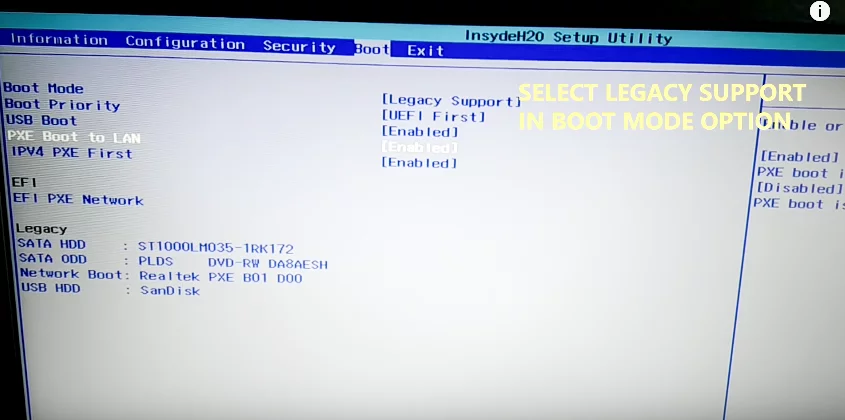
Step 4: Using the arrow keys scroll down to the USB HDD option. (Skip if you are booting from the boot menu.)
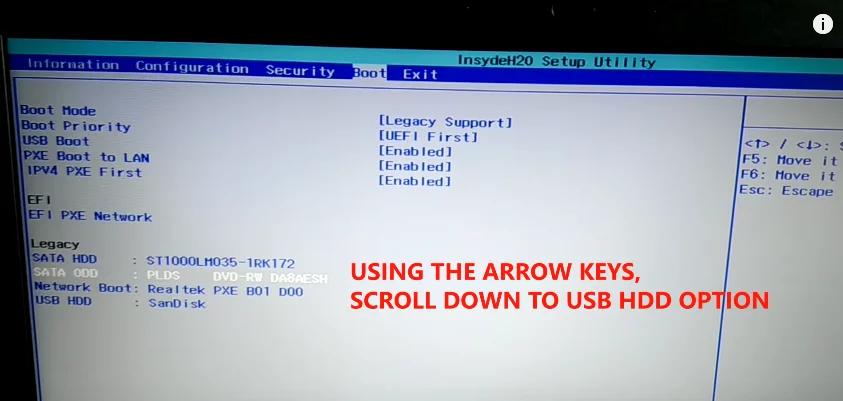
Step 5: Press F6 Button to push the USB HDD to the first position. (Skip if you are booting from the boot menu.)
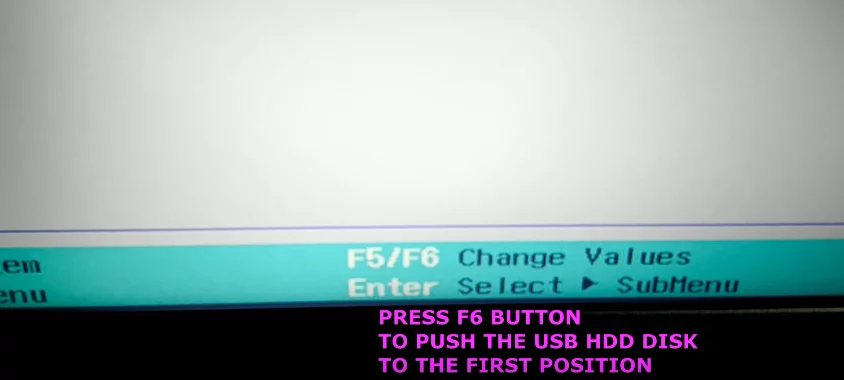
Step 6: Select ‘Exit Saving Changes’ and press Enter.
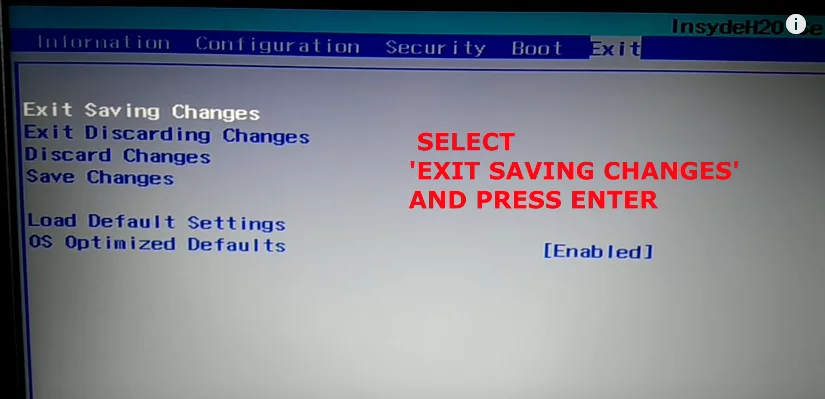
Step 7: Laptop will restart then you will find this screen, press any key after the option “Press any key to boot from USB” (if USB HDD in 1st position).
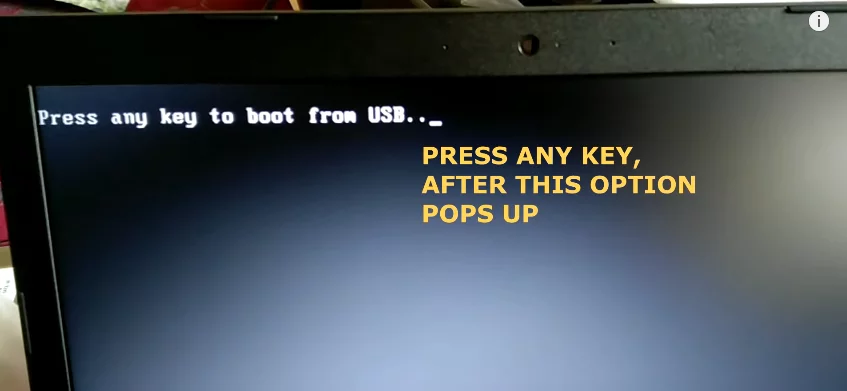
Step 8: Or simply open the Boot Menu by pressing Fn + F12 key (keep tapping Before the laptop restarts) and select your bootable USB drive from there.
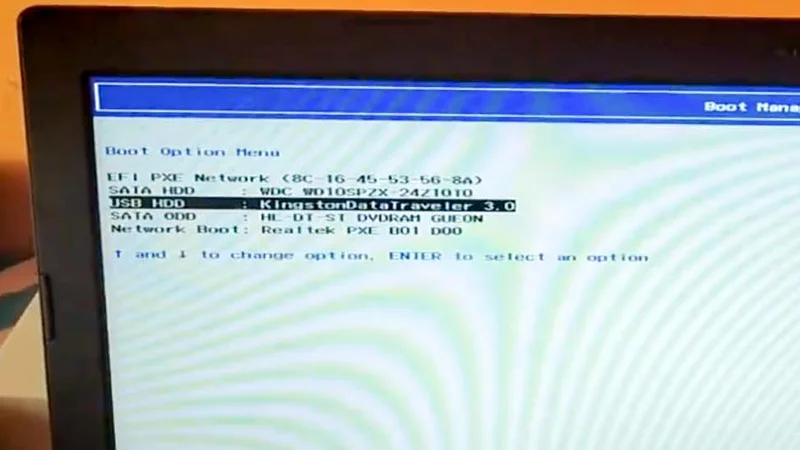
Congratulations! You have finally booted your own Lenovo Ideapad 320. Now you can continue with the windows 10 installation. One more thing in this laptop there is a hidden NOVO button on the left side of the laptop which also opens the Bios setup and the Boot menu, you will need a needle to press it.
– Ads –
– Continue Reading –
Install Windows 10 on Lenovo Ideapad 320 (Video Tutorial)
Thank you for reading our guide! For any kind of query or any of you new problem that you are facing feel free to put up in the comment section. We will definitely work on that and will help you with the same. Have Fun 🙂

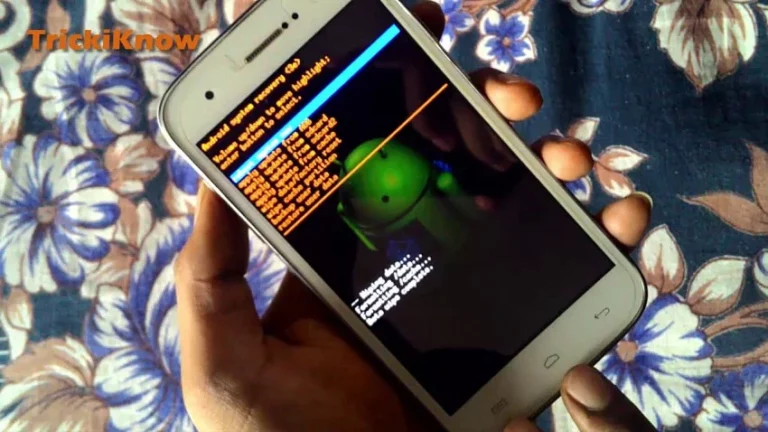

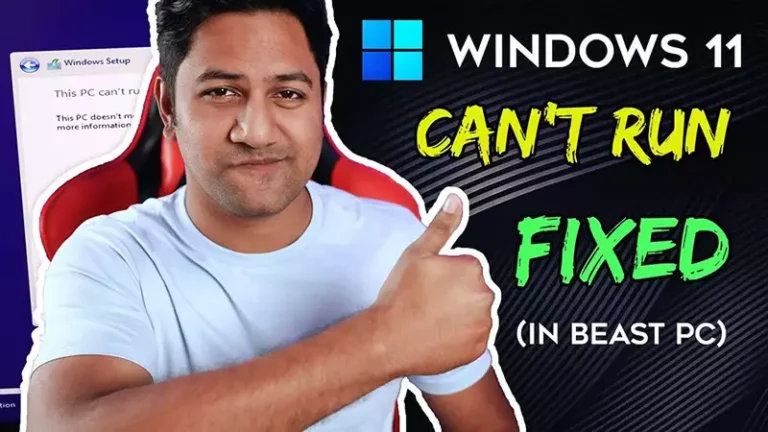

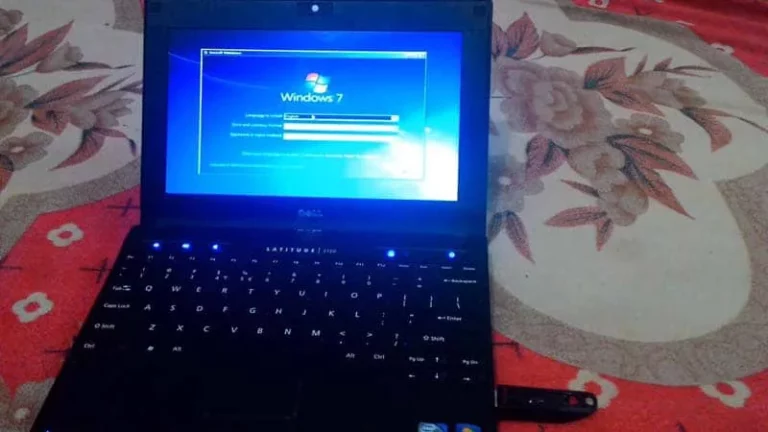

During pop-up press any key to boot from USB, I try to press key but keyboard not working during that time only.
What I can do for further…
I found: put startup usb-stick in usb port. Start up lenovo L340 with F12 pressed. 3 options will apear including the wanted usb-stick. Unix became possible
Thank you 🤝🙏🏽