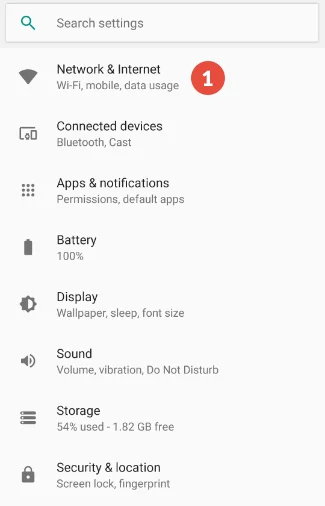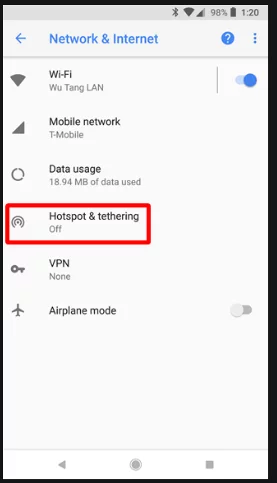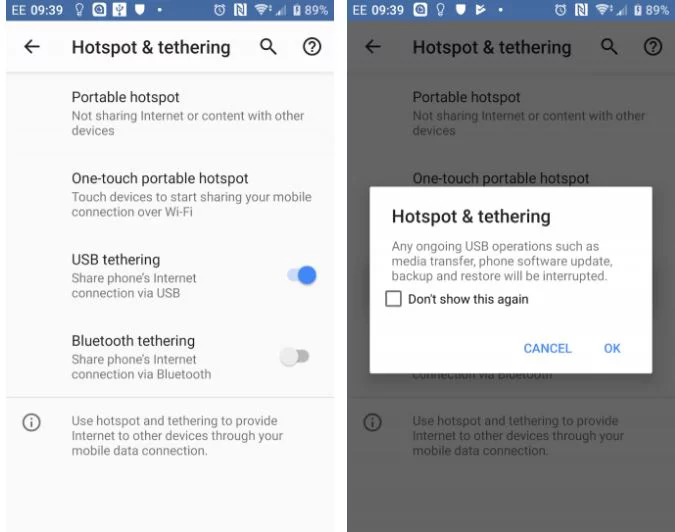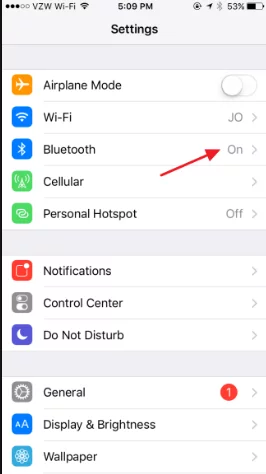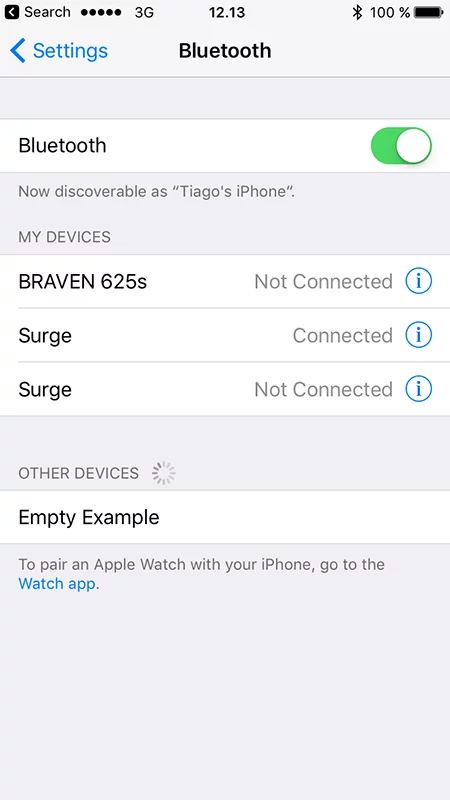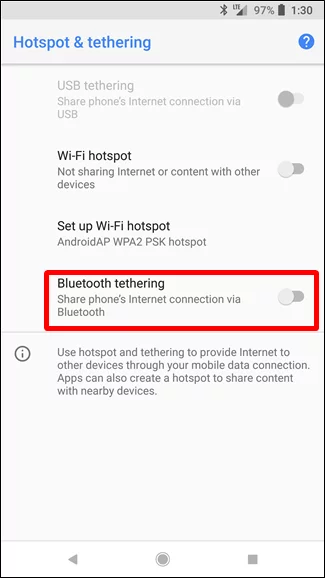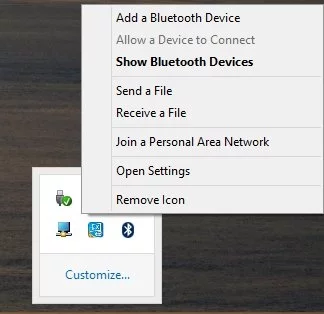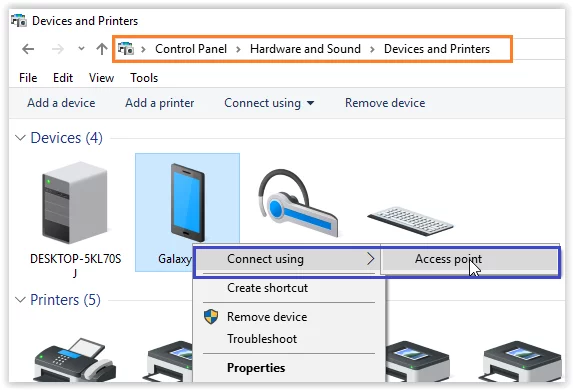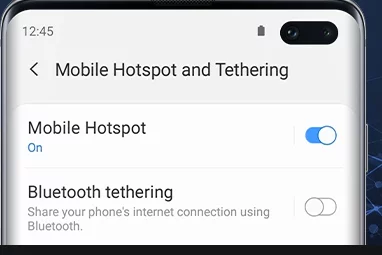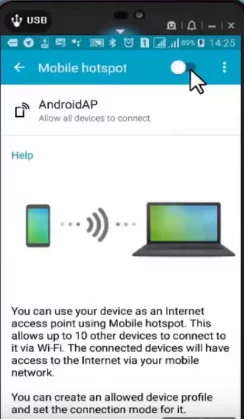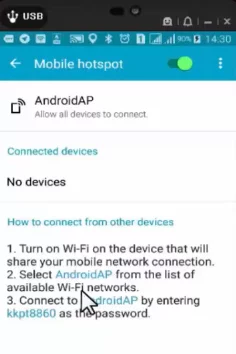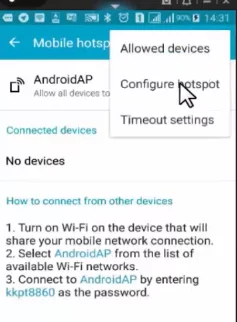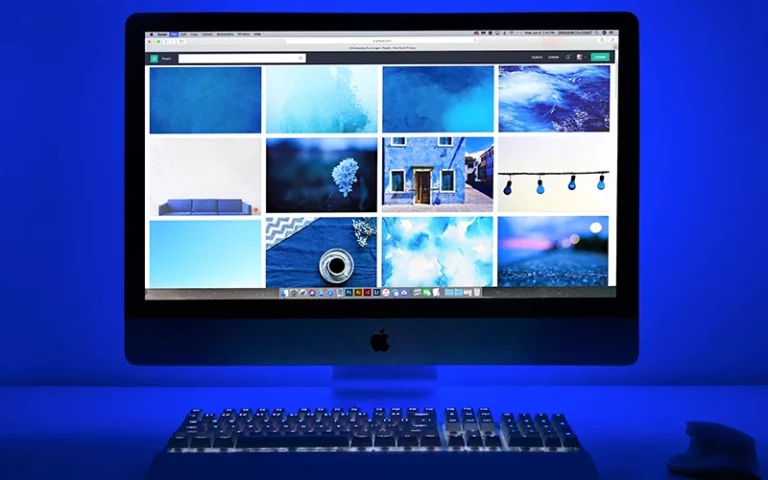How to Connect Mobile Internet on Laptop (or Desktop)
How to connect Mobile Internet on Laptop (or Desktop)
Hello friends, today I’m going to tell you many methods to connect the internet from mobile phones to laptops or PC. Refer to this article to Connect Mobile Internet on Laptop
People always wondered that there is only one way to connect mobile internet to a laptop i.e. hotspot. In this post, I’m going to explain each and every method step by step.
In PC and laptop, you can connect the internet via USB tethering. Mobile hotspots can also be used to connect the internet to the laptop. Bluetooth Tethering can also be used on a laptop.
Desktop PC doesn’t have wifi or BlueTooth but you can do it by adding a USB wifi adapter (or wifi LAN card) and USB Bluetooth adapter to pc.
Method 1: How to connect mobile internet to laptop via USB tethering.
Tethering: Tethering is the term used for connecting your mobile phone to a laptop or PC so your PC can get online via your phone’s mobile data connection.
Connecting mobile internet to a laptop with USB cable is a wired connection. In this method, mobile phones share their data connection with your Laptop or PC with the help of a USB cable. It is easy to do.
Step 1: Connects the USB cable that comes with your phone to the laptop. Then plug-in into the phone’s USB port.
Step 2: Configure your mobile phone for sharing mobile internet:-
- Open settings-> Network and internet-> Hotspot and Tethering
- Tap the USB Tethering Slider to enable it. If this blues out then make sure USB Cable is connected from both sides.
- The Hotspot Tethering warning will appear like the one shown above, informing that continuing will interrupt any existing data transfer from your mobile phone to laptop.
- Tap OK to proceed.
A notification icon should appear confirming that tethering is active.
Method 2: How to connect mobile internet to Laptop without USB Cable.
Another way to share mobile internet with a Laptop without cable is via Bluetooth Tethering.
Start by pairing your phone with your computer
Step 1: Open your phone settings-> Bluetooth
You can also do this by long-pressing the Bluetooth icon in quick settings.
Step 2: And all the devices on which Bluetooth is on are discoverable.
Step 3: On your Laptop press Win+I to open the Settings app.
Step 4: Select Devices->Bluetooth and other devices
Step 5: Switch Bluetooth on and Click Add Bluetooth and another device.
Step 6: Select your phone from the Bluetooth devices and go through the pairing steps.
Step 7: Once paired, Open settings on your phone and go to Network and Internet -> Hotspot and Tethering (refer to Method 1) -> Bluetooth Tethering
Step 8: Once the phone is paired, you can share your share of the mobile Internet Connection.
Step 9: Now on your Laptop expand the Windows system tray right-click on Bluetooth icon and select Join a Personal Network
Step 10: Find your phone’s icon and right-click it. Choose Connect Using->Access Point
Method 3: How to Connect Mobile Hotspot to your PC.
You can use your mobile as Wifi-Router and can connect many computers and laptops on it.
Step 1: In your mobile go to Setting->Tethering and Mobile hotspot-> Mobile Hotspot. In some mobiles, it also comes as Portable Wifi Hotspot instead of Mobile Hotspot
Step 2: Now you need to enable this setting
Step 3: Now your mobile converted into a mini Wifi-router and you can connect internet to other devices by using the default name and Password displayed to you on the screen.
If you want you can change the Default name and Password for that you need to press at the 3 dots present on top-right then click on Configure Hotspot
Step 4: Now from here you can change and then click on Save.
Step 5: Now open your Laptop and connect to your mobile hotspot by clicking on wifi and select your mobile wifi name to enter username and password and click on Ok or in some PC’s it appears as connected.
Now your Laptop connected to Mobile wifi.
Congratulations!, Now you know all the methods to connect your mobile internet to PC. Enjoy working everywhere on your PC where no Wifi is there, No worries because your Mobile is there.
Video Tutorial
Thanks for reading our article for any queries please let us know in the comment section below and be with us for more interesting articles.
Also, refer to the article: