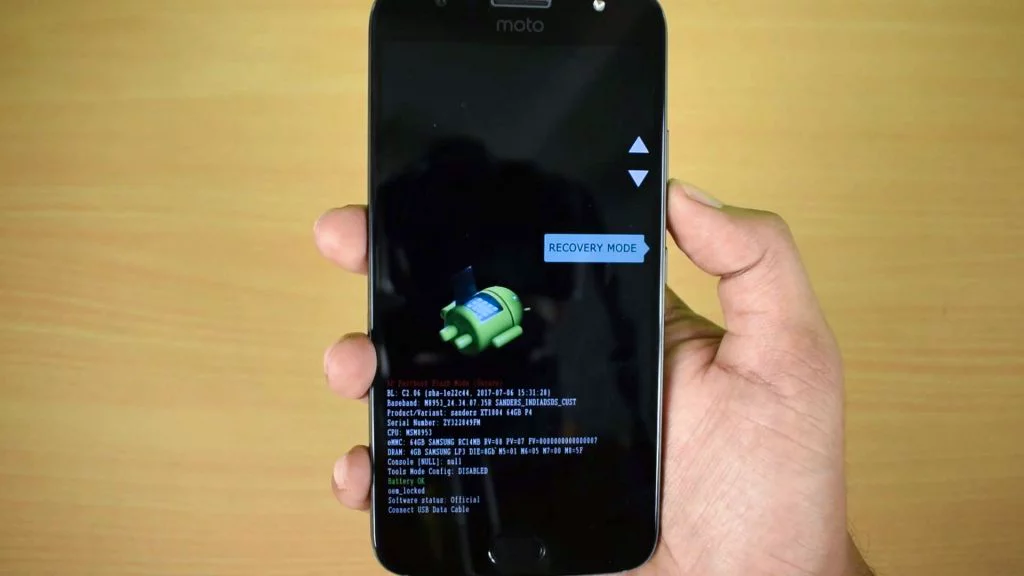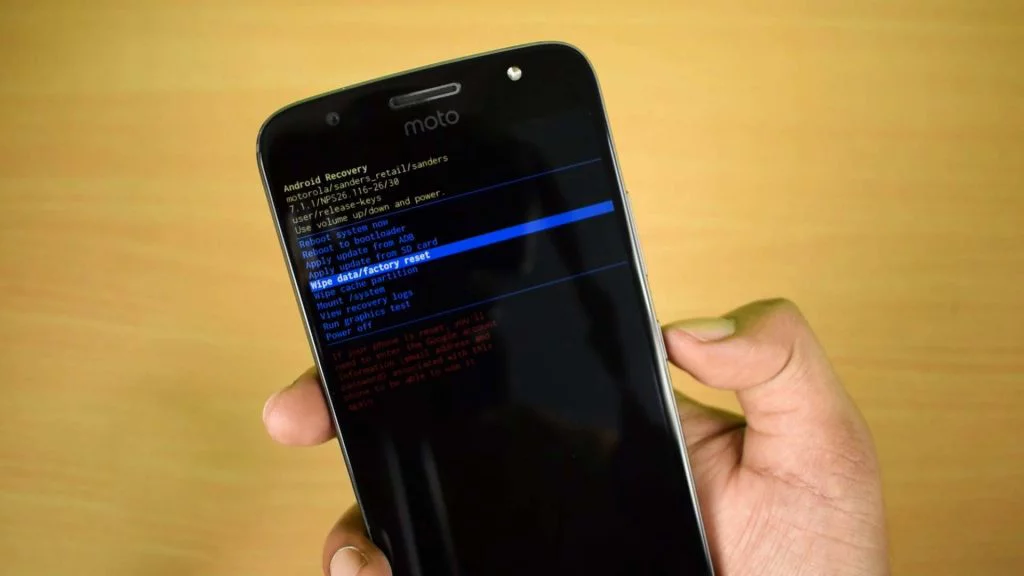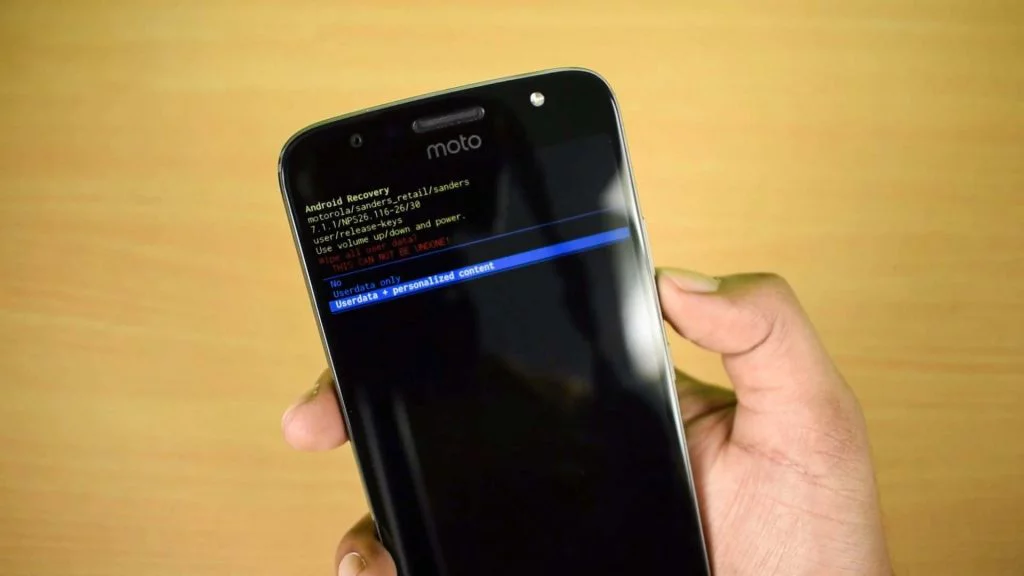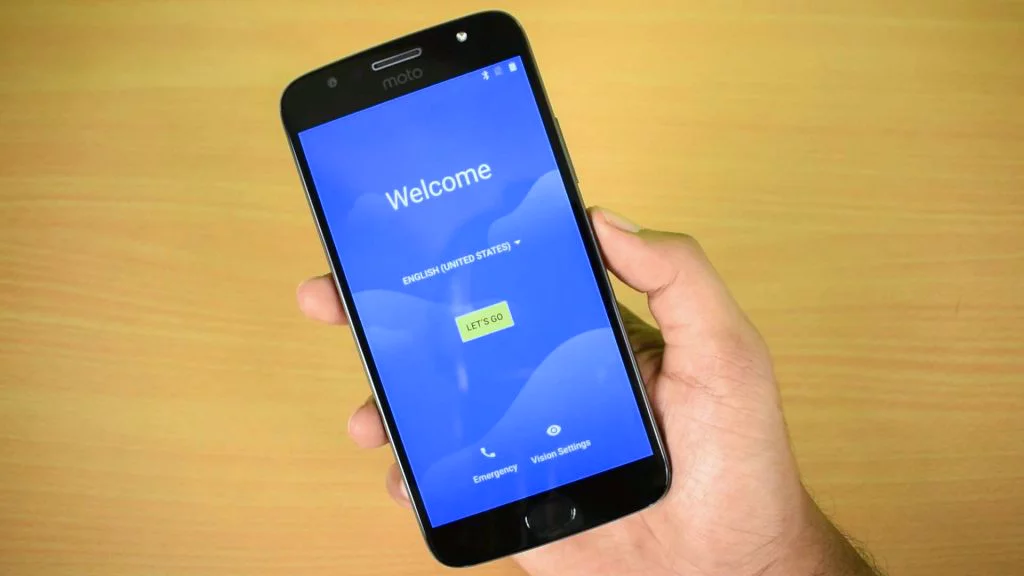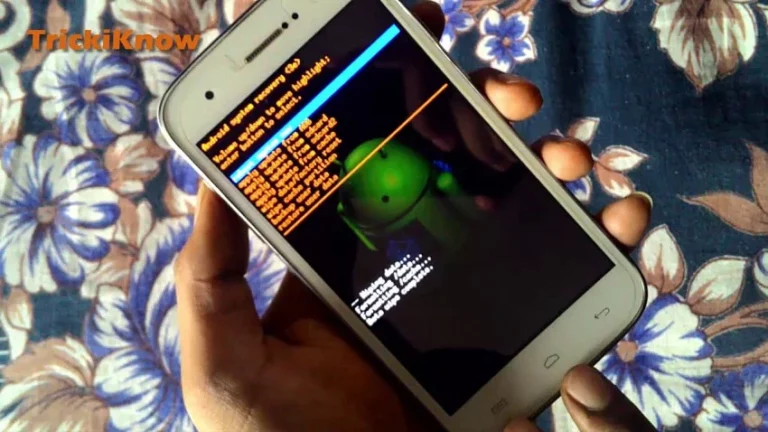How to Hard Reset Moto G5s Plus – (No Command Fixed)
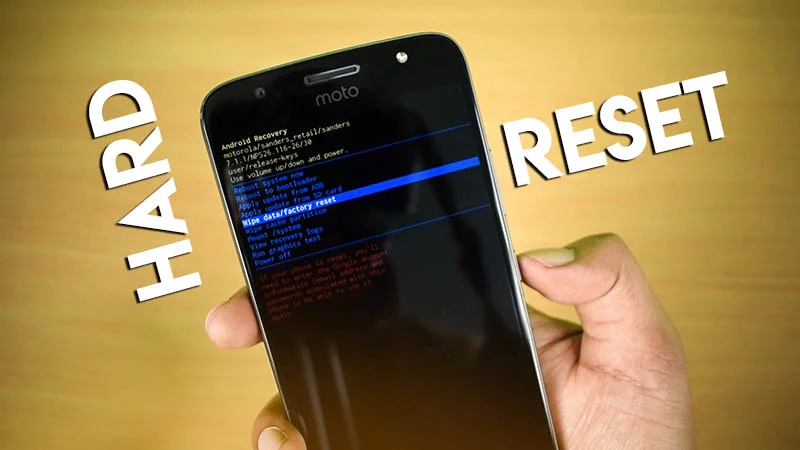
How to Hard Reset Moto G5s Plus – Easy Way
Hello friends, in this article I am going to tell you guys, how to hard reset moto G5s plus smartphone in a very few simple steps. This article is for those people who forgot their phone password/pattern or who want to restore their smartphone. This phone is also known as Lenovo / Motorola G5s plus mobile device.
– Ads –
– Continue Reading –
Hard Rest is a software restore of phones/smartphones/tablets (as well as other electronic devices) to original system settings. This operation deletes all data, settings, passwords and applications in the memory device. Generally most of you techie guys know how to perform, but some rare mobile devices needs some additional tricks. In this smartphone most people are stuck in the no command screen because at that point no keys are working.
Note: Before you Hard Reset always remember to make copies of your data, because the operation is irreversible and recover previous data and settings will not be possible.
Moto G5s Plus Hard Reset Process
Step 1: Turn off the device hold down the Power key for a short while.
Step 2: Press the down volume key for 2 seconds.
Step 3: While pressing down volume key press power key along for 3 seconds. (press power key with another finger)
Step 4: Now you will see a menu like below, navigate using up or down volume key to find recovery mode.
Step 5: Select the recovery mode by pressing power key.
Step 6: Now you will find a no command screen like below:
Step 7: Now here is the tricky point, at this point no key will work. The simple trick to continue, just press volume up key + power key for 3 second and then release.
Step 8: Now you will be able to see the recovery menu, using down volume key navigate to the wipe data/factory reset.
Step 9: Select Wipe data / factory rest by pressing the power key.
Step 10: Here you have to select Userdata + personalized content by pressing power key.
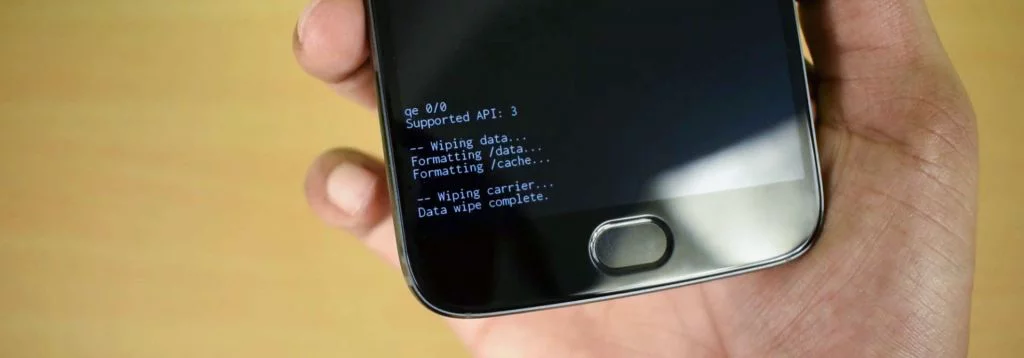
Step 11: Now select reboot system now, this will start your phone.
Congratulations !! The Hard reset of Motorola G5s plus is completed successfully, now you can enjoy your fresh start of your phone by following the welcome screen. Watch the video tutorial for this is embed below after the advertisement.
– Ads –
– Continue Reading –
Motorola Moto G5s Plus Hard Reset – (TUTORIAL VIDEO)
Thank you so much for learning how to hard reset Moto G5s plus to unlock you phone or just you needed it as fresh, Hope you likes our article and video tutorial also as well as. If you have any questions regarding this query, leave a comment below. Have a Good day 🙂