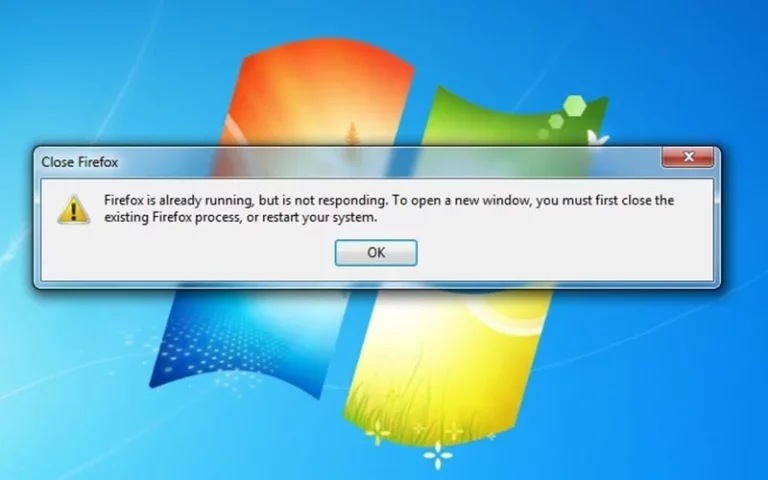8 Brilliant Chrome Hacks You Didn’t Know You Can Do
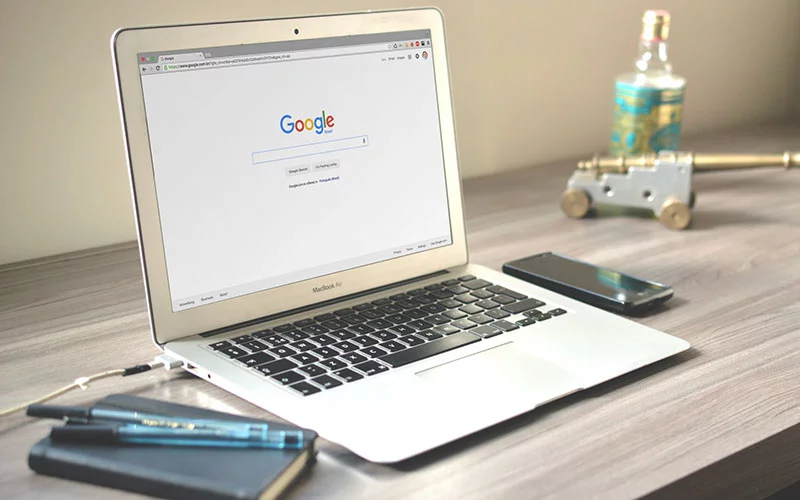
Plenty of people customize their Chrome browser with the help of useful extensions. But few know that there are quite many hidden tweaks (Chrome Hacks) under the hood. Some of these tweaks are extensions as well, but there’s more to it than that, with a lot of undisclosed options that Google doesn’t prominently display.
To that end, here are eight awesome Chrome hacks and features that many people still don’t know about.
1. Group Tabs By Enabling the Corresponding Flag
Before diving into what this feature does, there is one caveat: it’s still experimental and might be a little buggy or not work at all. It depends on how things are going with the development. That said, it is a cool Google flagging feature that may end up becoming a fully-fledged Chrome element.
Tab Groups lets people organize their different tabs into groups. Go to chrome://flags/#tab-groups to turn on this feature. You can access it by right-clicking on the tab and selecting “Add to New Group.” Once turned on, you can assign tabs to different groups or remove them.
2. Send Tabs to Other Devices
Like the tab groups feature, sending tabs to another device (with the same Chrome account logged in) is another experiment. This one, however, has made it to release and has been a feature since Chrome 77. To use it, right-click on any tab and select “Send to your devices” then select which device if there’s more than one.
3. Flip Chrome’s Interface to the Other Side
One unusual albeit useful Chrome setting that most people don’t know about is the ability to flip the interface. You can flip the interface so that everything that appears on the right side will appear on the left and vice versa. So, for instance, the back, forward, and refresh buttons currently sit on the left of the address bar but will then move to the right.
Those who enable this setting also have the option to switch their text direction if they want. While this isn’t something that a lot of people end up using, it’s still useful to know. To access these options go to chrome://flags/ and search for “direction.”
4. Generate New Secure passwords
Most people are aware that they can save their passwords on Chrome to auto-fill whenever they log in again. Security experts say that it isn’t a secure method of saving passwords, but that’s another conversation for another day. One hidden password feature that people tend to miss is that Chrome can also generate new secure passwords.
Enable this by searching for “Password generation” in chrome://flags/. Then, right-click on any password field when creating a new account to let Chrome auto-generate a new password.
5. Use Chrome VPN/proxy extensions to Unblock Content
Sure, this is an extension, and a lot of people are familiar with those. But few know that VPN and proxy extensions help to unblock all sorts of websites and content. And it isn’t limited to Chrome either since a lot of VPN services offer extensions for all main browsers.
VPNs offer extensions that make it easy to access blocked content. It includes streaming sites, e-commerce stores, travel websites, and video-sharing platforms like YouTube. NordVPN is an excellent option because its extension is simple to use, and the service has servers all over the world, which is a big plus.
6. Keep Background Tabs From Hogging Memory
Everyone knows that browsers tend to be memory hogs, but Chrome especially so. Google is working on making that whole business a bit better for everyone by discarding background tabs.
Not entirely, but in terms of memory and when they’re not in use. Let’s say someone has 20 tabs open. Chrome will forget the other 19 tabs to free up RAM. It will reload each as you use them again. To access this experimental feature, go to chrome://flags/ and search for “discarding.”
7. Send an email without going into Gmail
Need to compose an email but don’t want the hassle of opening Gmail? Use this link or copy and paste it into the Chrome address bar. It opens up a blank compose email window with no other emails on display.
8. Add Custom Search Engines
Anyone who likes to do research and search for specific things via individual databases or websites is going to love this. Chrome allows users to create their own search engines alongside Google and Bing via the settings menu. Click on the three dots in the top-right corner, go to settings, and select “Manage Search Engines.” Here’s a full breakdown of how this works.
Conclusion
Google, as a company, has always been experimenting with new Chrome features. Some are under development for a long time and end up becoming a part of the Chrome offering. Others, like content subscription service Google Reader, get scrapped.
Read also: How to Fix Firefox is already running
Many other Google ventures have shared a similar fate, but the company is always adding to Chrome. Hopefully, the items on this list of hidden Chrome hacks will come in handy.