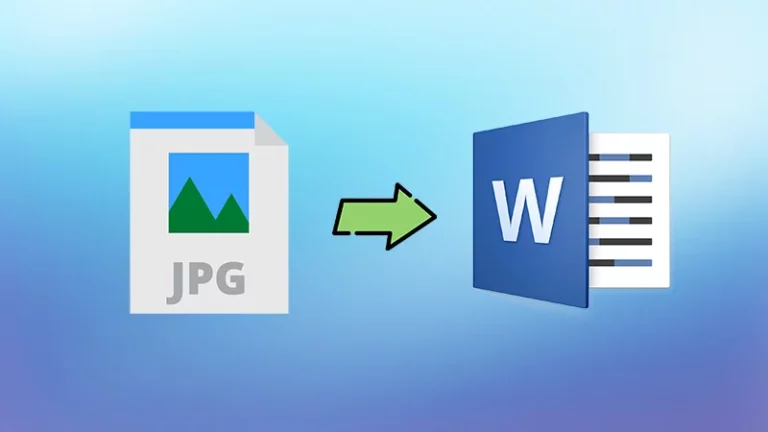How to Block Ads and Trackers & Why Should Block Them
How to Block Ads and Trackers (& Why You Should Block Them)
Millions of websites online depend on the ad revenue that comes from your clicks and views. That’s why the average person sees over 5000 online ads every day. While seeing so many ads might be annoying, there could be worse problems hiding behind the curtain. Ads could be carrying malicious malware that can cause issues if downloaded to the device.
So, it is better to be safe than sorry. Besides risking your security, ads can take up resources of your phone by auto-playing and eating up all your mobile data. One way or the other, the number of ads can become unbearable. It means it is time you started blocking them. Here’s how you can block ads while browsing the web.
How to Block Ads
There are several methods you can use to block ads without breaking a sweat. Here are the top four options to try out:
1. Adjust Chrome Settings
As one of the most popular online browsers, Google Chrome announced that it would start automatically blocking ads back in 2018. But some sites still use pop-ups to cheat the algorithm and generate ads.
If you see a lot of unwanted advertisements on Chrome, head over to the settings menu on the top right side of the browser. Scroll to the site settings, click on “Pop-ups and redirects,” and choose “Blocked.” You can also select the “Ads” section to disable intrusive ads in no time.
2. Use Data Saver Mode in Chrome
Even though this is not a popular method, you can still use it to reduce the number of ads you see on a daily basis. Head over to settings and select “lite mode.” By turning on the data saver mode, you let Chrome know that you want to save as much mobile data as possible. Since ads use more data than regular content, Chrome blocks them to cut data spending.
3. Use Ad Blocking Extensions
The most common way of blocking annoying ads is through ad blocking extensions. There are plenty of third-party extensions out there. They can improve your online experience and protect you from malicious ads.
But you should be careful with third-party extensions. Some of them could be carrying malicious malware. Choose reliable options such as AdBlock or AdBlock Plus to stay safe.
How to Block Online Tracking
Getting rid of annoying advertisements improves your online experience. But ads are not the only thing you should be blocking.
Many companies and sites track your online behavior and use that information to adjust their offers and sales funnels. Even though trackers are harmless in most cases, you should consider having your every move measured as an invasion of privacy.
1. Use VPN
Another way to block tracking is to use a reliable virtual private network service such as NordVPN. A VPN encrypts your data and traffic online, as well as replaces your real IP address with the address of their server.
In other words, once you turn on a VPN, you appear relatively anonymous online. The websites you visit can’t track information about you, so they also can’t personalize their ads to you.
2. Install Privacy Extensions
If you’re not okay with sharing data about your online habits and activities, you can use third-party add-ons to block online trackers. Ghostery is an excellent example of a reliable browser extension that helps you solve this issue.
Once installed, Ghostery detects online trackers and blocks them before they have a chance to capture your activities. Other alternatives you can consider include PrivacyBadger and Disconnect.
3. Third-Party Cookies
While you can’t kill all cookies, you can adjust your browser settings to block third-party ones. This way, websites won’t be able to see what else you do on the web, only how you behave on their site.
If you use Chrome, go to site settings and open “Cookies and site data.” Then turn on the option to “Block third-party cookies.”
Enjoy an Add-Free Online Experience
30% of internet users nowadays have some ad block activated on their browsers. These convenient browser extensions not only remove annoying ads but also improve your online security by cutting out potential malware threats.
Blocking ads and trackers is not in any way mandatory to ensure online security. But it is a privacy measure to keep in mind.
Some websites, such as Forbes, might still ask you to remove the ad blocker before accessing their content. Ad payments are one of their most important streams of revenue. But popular sites such as Forbes won’t bombard you with malicious ads anyway. Watch out for less known and unprotected sites instead. Hope you got How to Block Ads and Trackers for safety.
READ ALSO: 8 Brilliant Chrome Hacks You Didn’t Know You Can Do
Thank you for reading Share us on Social Media 🙂