How to fix Lenovo Laptop Internet Problem (WiFi Not Working)

I hope you all are healthy and happy with your family. Today I am sharing a useful solution for Lenovo Laptop users and may helpful to others, How to fix Lenovo Laptop Internet Problem. Let’s hope this will work for you and I will be able to help you to overcome your Lenovo Internet Problem.
– Ads –
– Continue Reading –
Okay, So there are many users of Lenovo Laptop. Some are using Lenovo G50 series, Ideapad 110, or 320, or maybe some are using ThinkPad too. However, there is one of the common problems that is faced by many of them is that the Internet of Laptop is not working or they are not able to connect to the Internet easily.
So, here I am breaking down some of the common causes of this problem and obviously the solution too.
Just follow the steps and I am sure you will be able to overcome the problem.
Causes of internet issue on Lenovo laptop:
- The airplane mode is enabled.
- Internet service is not responding.
- The driver is not correctly installed.
- The wireless driver is outdated.
- The internet adapter or card is not connected correctly or dead.
Therefore, these are the main reasons because of which the Internet services could not work.
– Ads –
– Continue Reading –
Now I am gonna tell you the solutions to getting your problem solved.
SOLUTION 1: for Lenovo Laptop Internet Problem
Step 1– Open Start and type Control Panel.
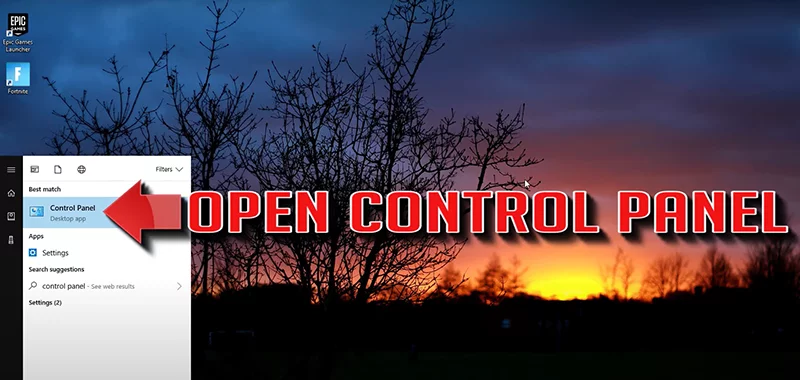
Step 2– Open Network and Internet.
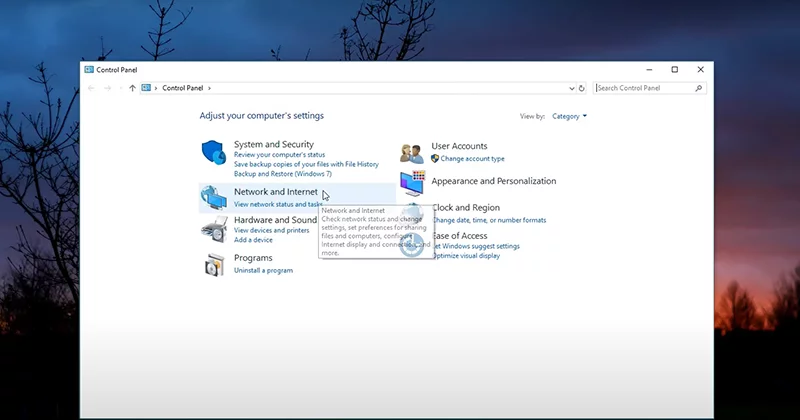
Step 3– Click on Network and Sharing Center.
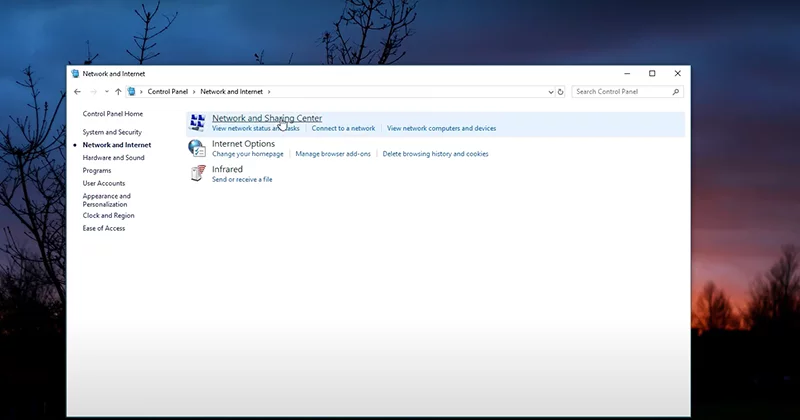
Step 4– Open Change Adapter Settings.
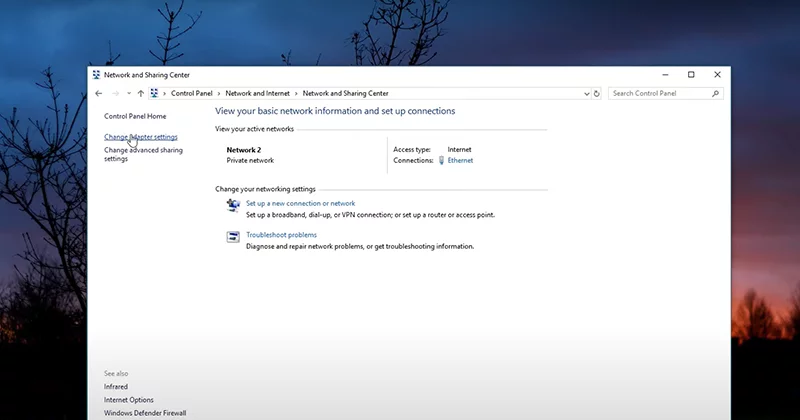
Step 5– Right Click on your network adapter and select properties.
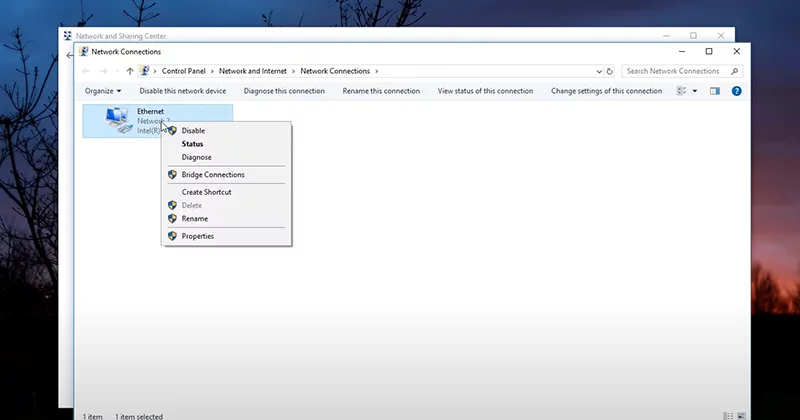
Step 6– Select Internet Protocol 4 [TCP/IPV4].
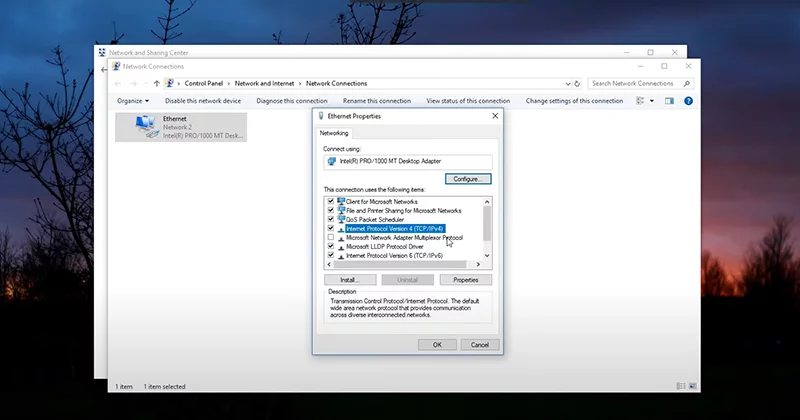
Step 7– Click on Properties.
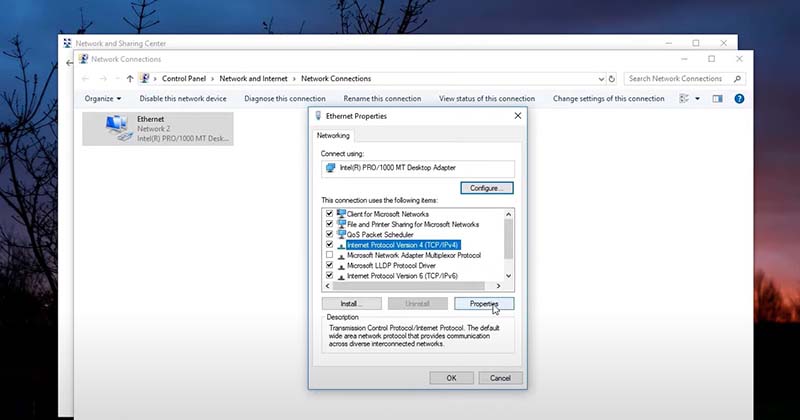
Step 8– Select ‘Use the following DNS Server Addresses.’
– Ads –
– Continue Reading –
- In preferred DNS type- ‘1.1.1.1’
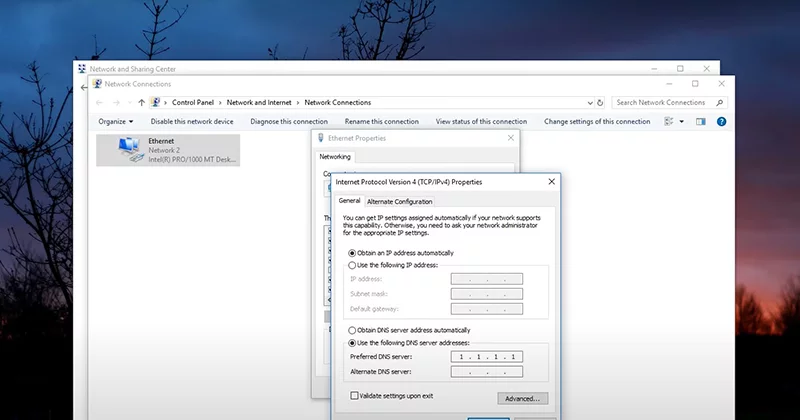
- In alternative DNS type- ‘1.0.0.1’
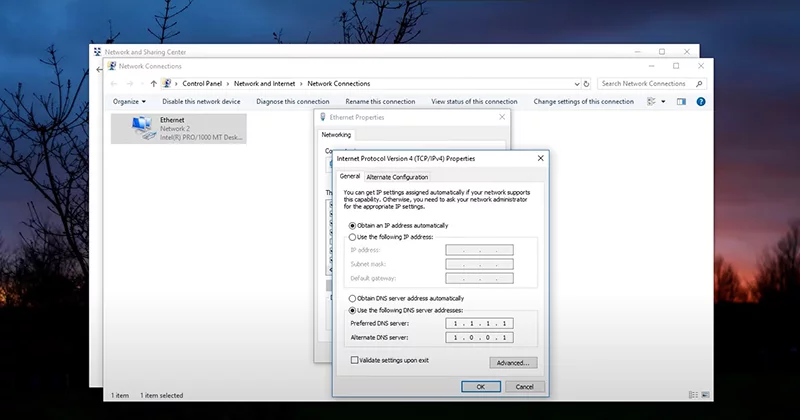
Step 9– Click on OK.
Now close the window and your problem should be fixed.
There are times when this solution doesn’t work. So it’s okay, I am still here and I am here to fix your problem. So here is another method that you can try.
Note: If above DNS didn’t works, try Prefered DNS 8.8.8.8 and Alternate DNS 8.8.4.4.
– Ads –
– Continue Reading –
SOLUTION 2: for fixing Lenovo Laptop Internet Problem
Step 1– Click on Start and open Control Panel.
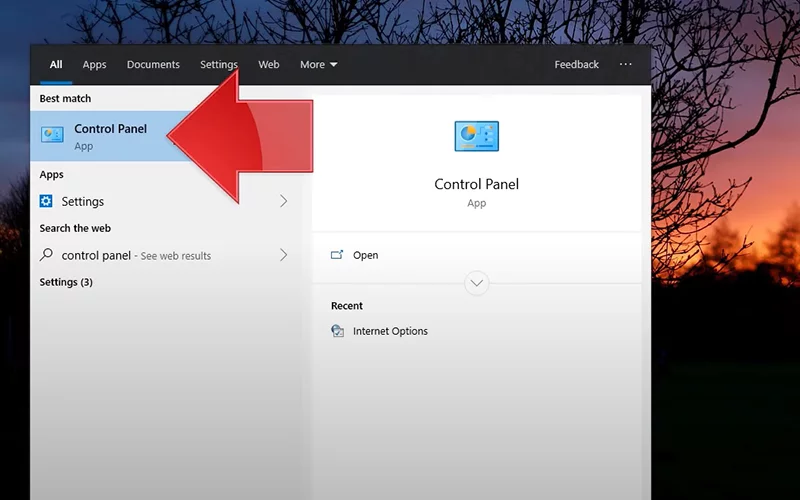
Step 2– Click on Network and Internet.
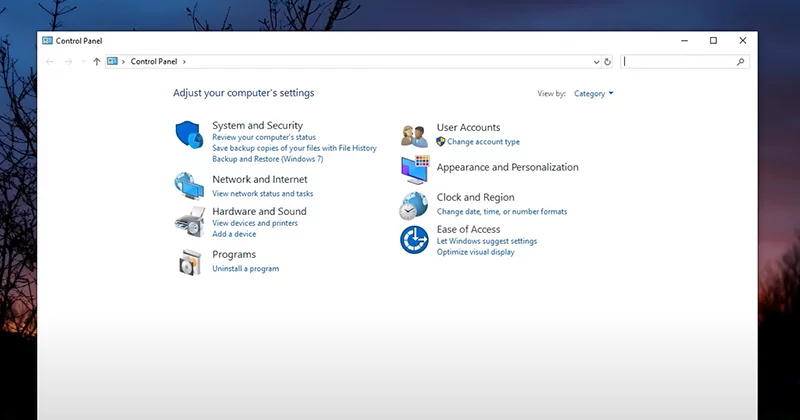
Step 3-Click on Internet Options.
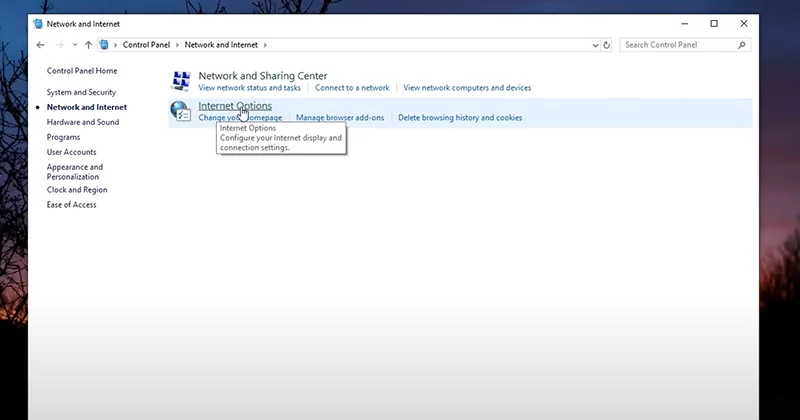
Step 4– Now you must be seeing a dialogue box, from that click on the Connections tab.
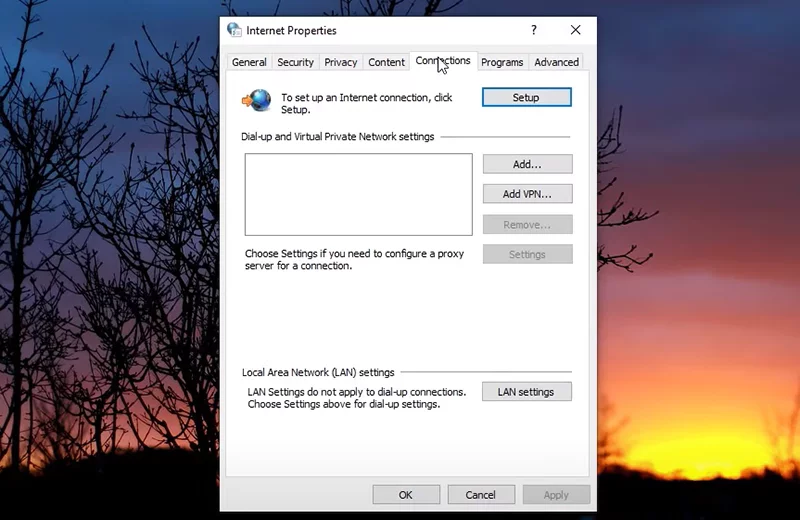
Step 5– Click on LAN settings.
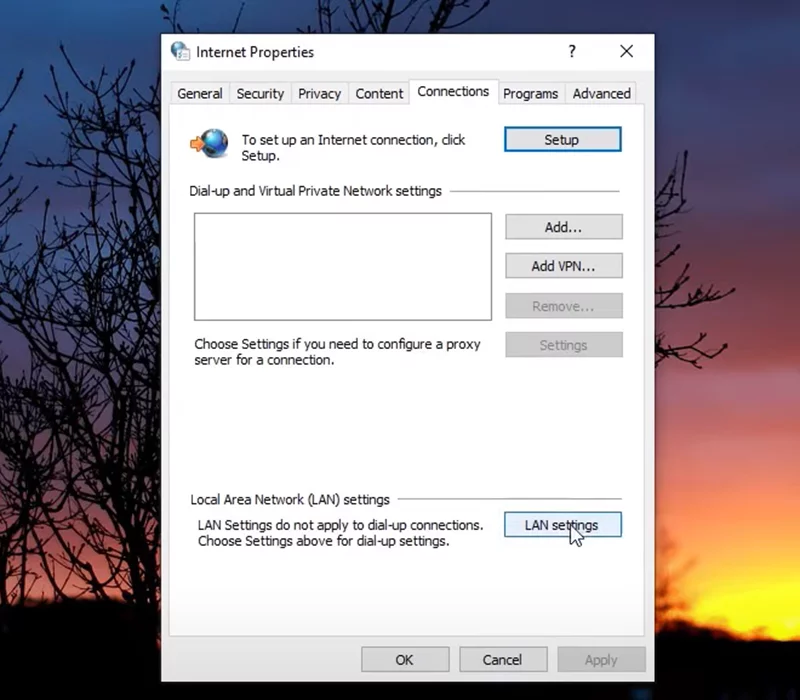
Step 6– There is a checkbox that says ‘ Use your proxy server for your LAN’ uncheck that checkbox.
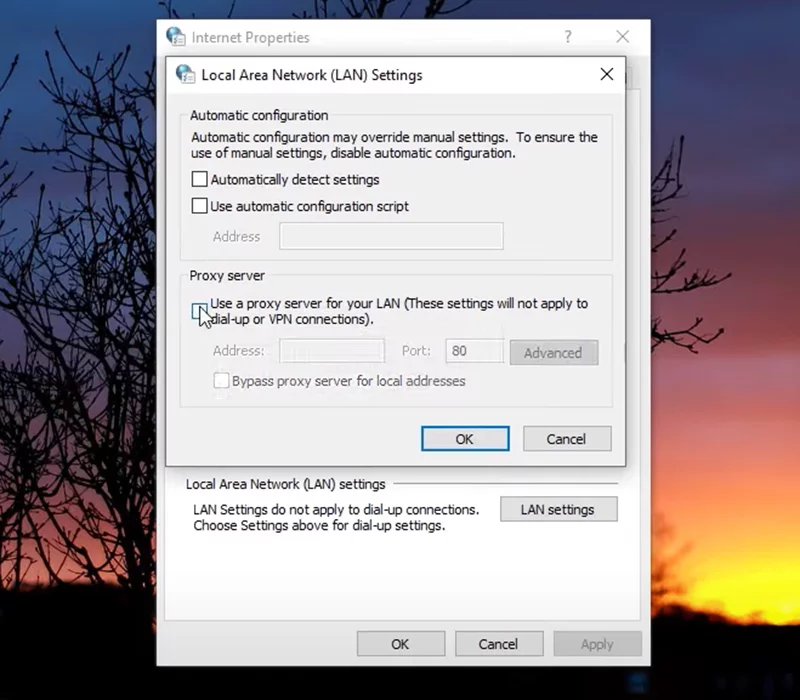
Step 7– Press OK from the dialogues box.
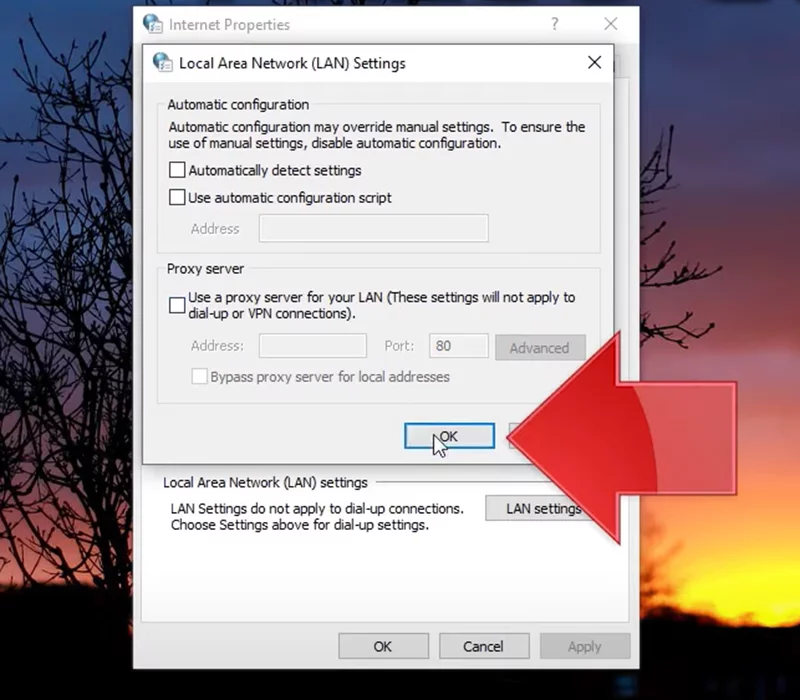
Step 8– Again Press OK.
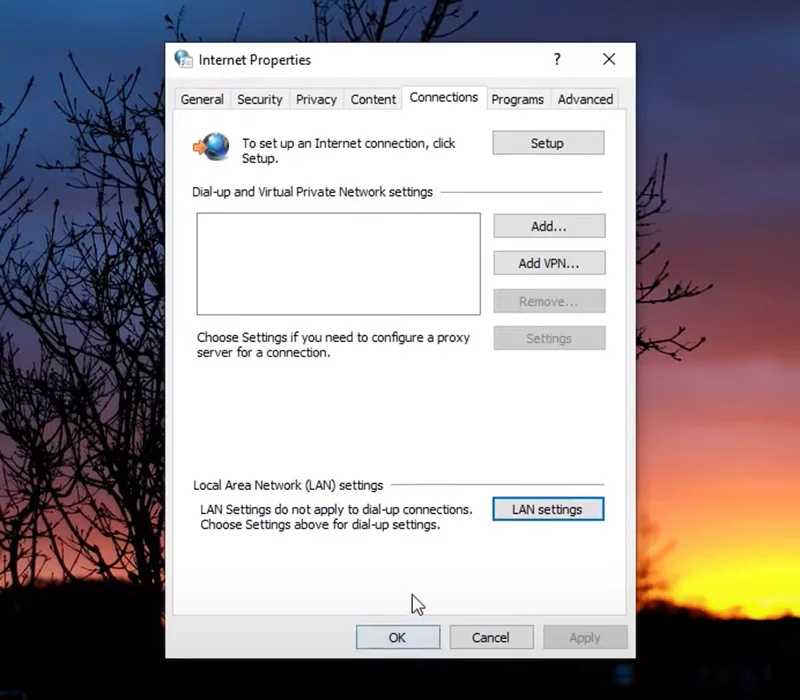
Lenovo Laptop Wifi Not Working (Video Tutorial)
Congratulation! You now know how to fix your Lenovo Laptop Internet Problem.
– Ads –
– Continue Reading –
I hope this post was helpful to you.
Moreover, you can write your issues if you have any and we will surely give you the solution for that as well. After all, we are here to help you only.



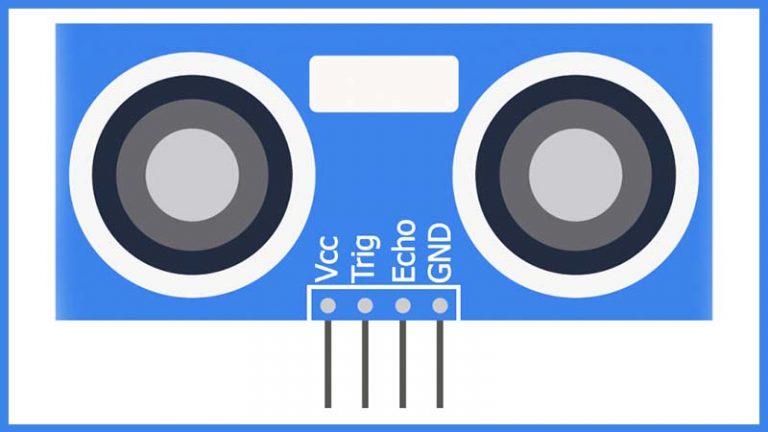

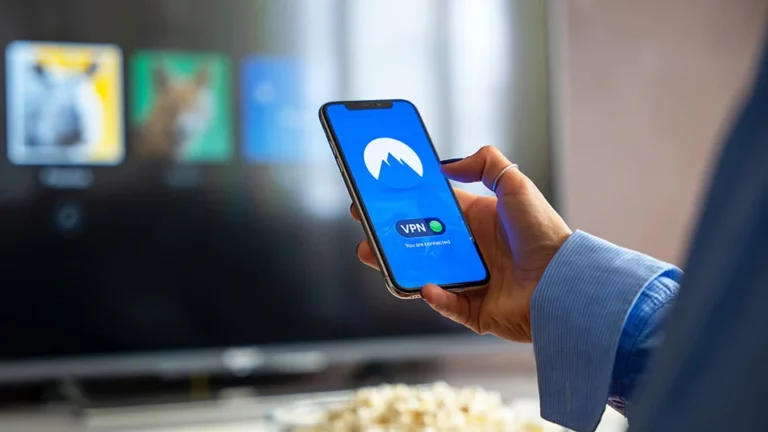
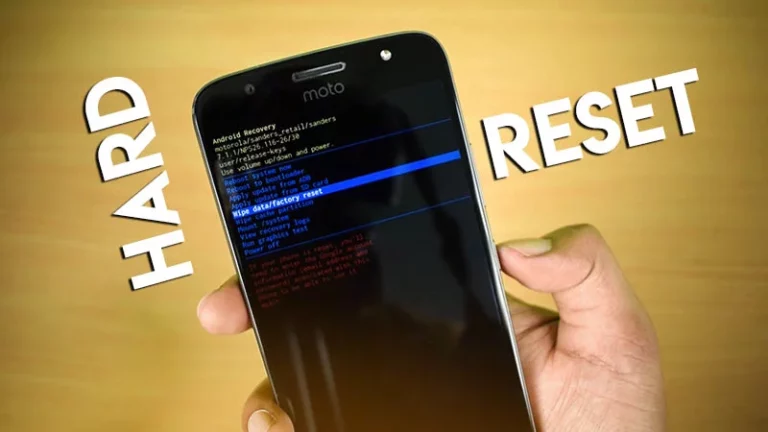
Hi, Thanks for the tips. I tried both, my Lenovo laptop still isn’t connecting to the internet. Took it to Best Buy and they said it may need a driver update… any advice on how to do this?
Thanks!
A driver is software that allows your computer to communicate with hardware devices. Without drivers, the devices you connect to your computer—for example, a mouse or external hard drive—won’t work properly. Windows can automatically check if there are drivers available for new devices that you connect to your computer.
In very simple terms, drivers are computer programs that let Windows and your other applications interact with a hardware device. Your computer doesn’t natively know how to use all the features of your video card—it needs a driver to do that. Just like computer programs have updates and service packs to fix bugs and add features, drivers do as well.
And for the further information I would definitely write a blog on it which may help you.
Thank you for your respond I would try my best to help you out.
Thank you Mr, Houssain about some of computing works solutions of day by day problems. Interesting, educative and oportune.
Sincerely ,
Carlos Cezar.
Omgosh! Thank you! Been trying for 2 days to connect. Worked like a charm.
hii thanks ….you trick helped me …now i am able to connect to my wifi in my lenovo laptop………thanks……
I tried these steps, but my issue remains. My Lenovo today dropped my Wi-Fi network. worked fine this morning, but this afternoon, no connection. It finds several other networks but not my network. My other laptop and my wife’s laptop are all connected to it, but Lenovo won’t find it. Have restarted it, as well as turning Wi-Fi on/off…still doesn’t recognize my network.
I tried lots of things to fix it,Facebook and YouTube are available but other sites are not loading,also I can’t play any game.
I thought it’s the windows,reinstalled it and was good for 1 day but then again nothing.
Pls help me
Try google DNS:
8.8.8.8
8.8.4.4
Tutorial: https://www.youtube.com/watch?v=pRN_kV6YrkE