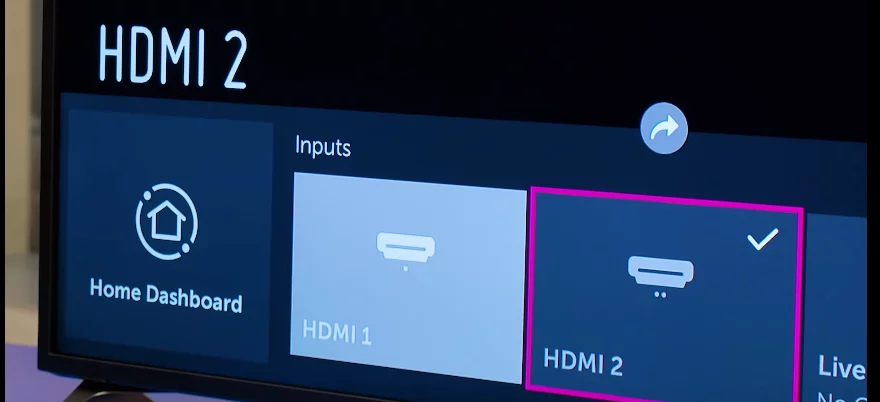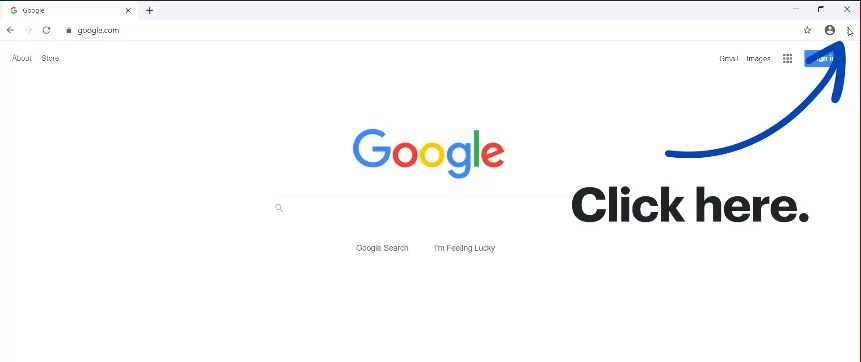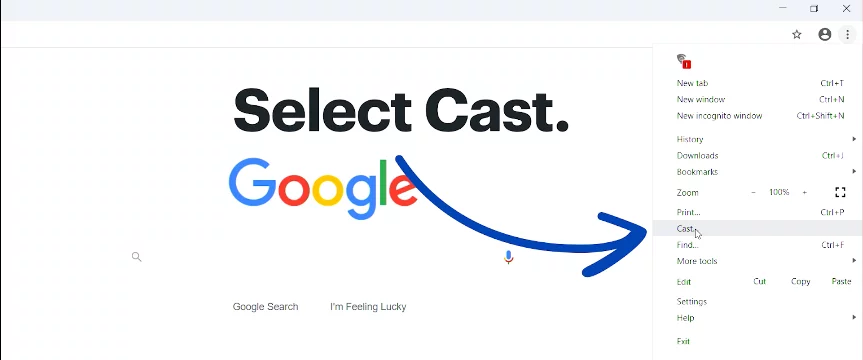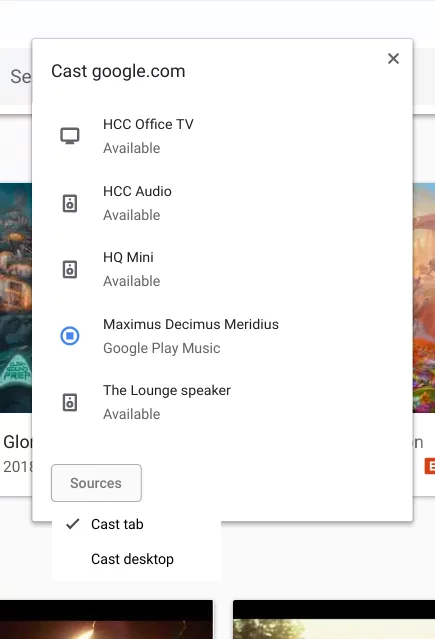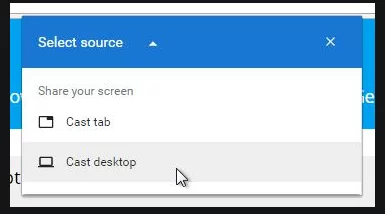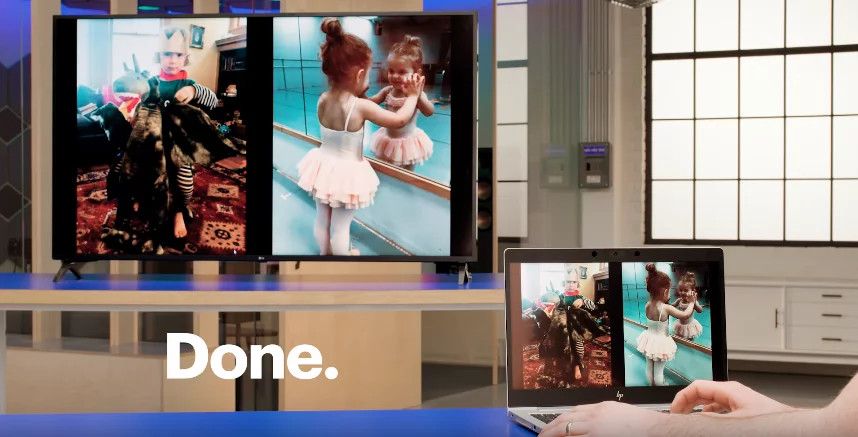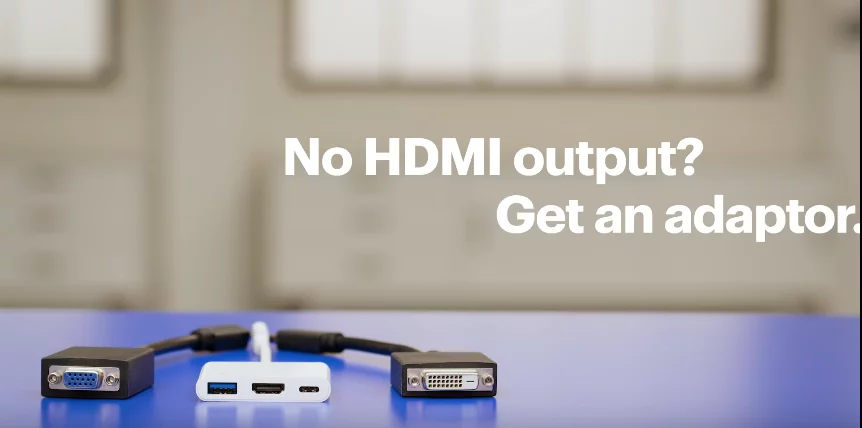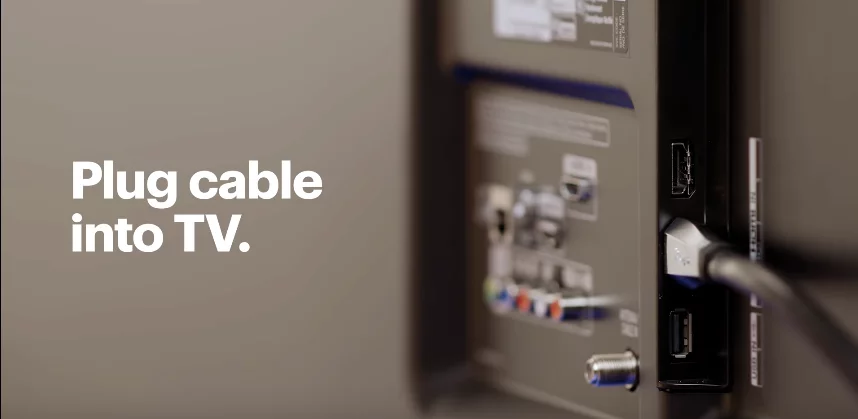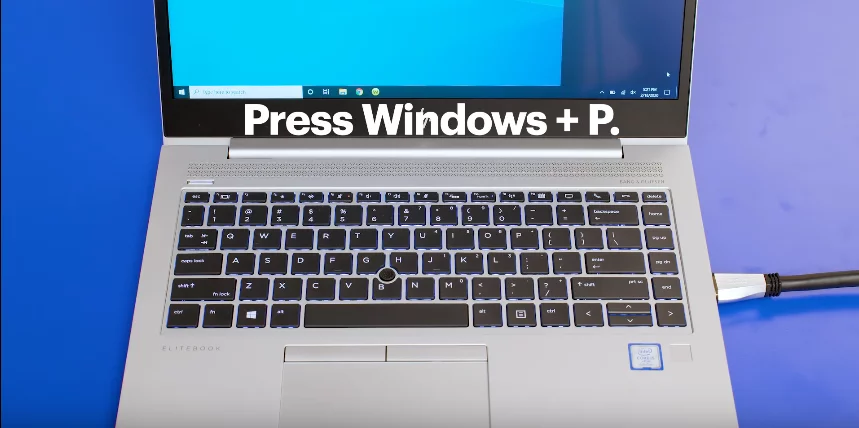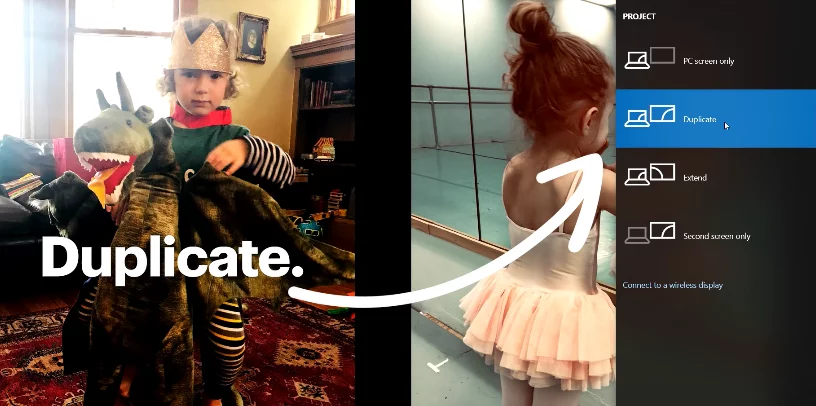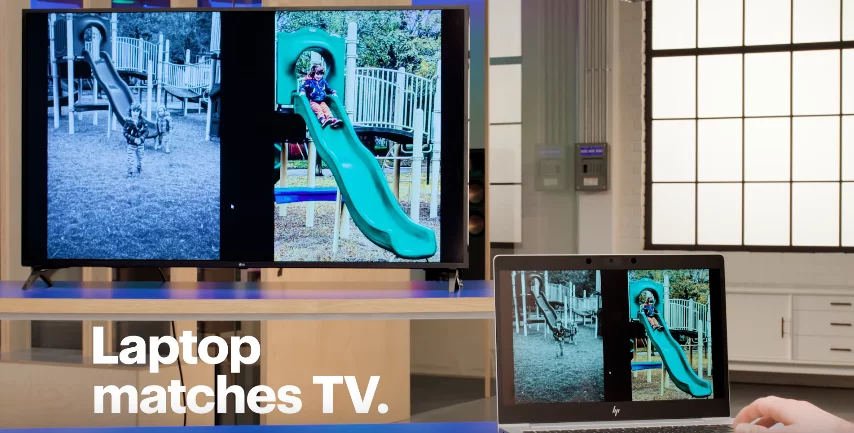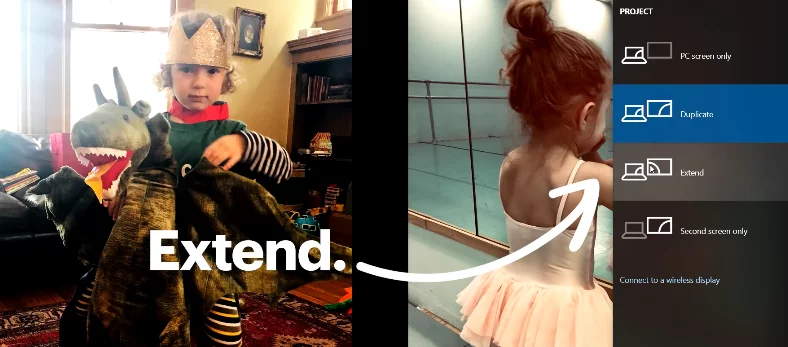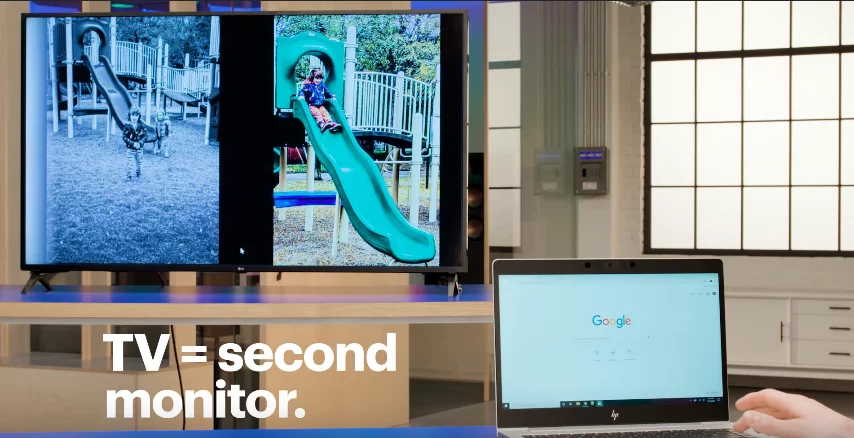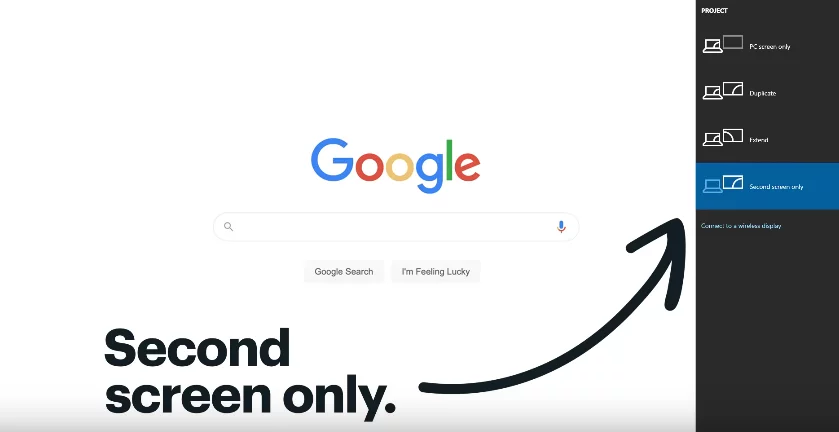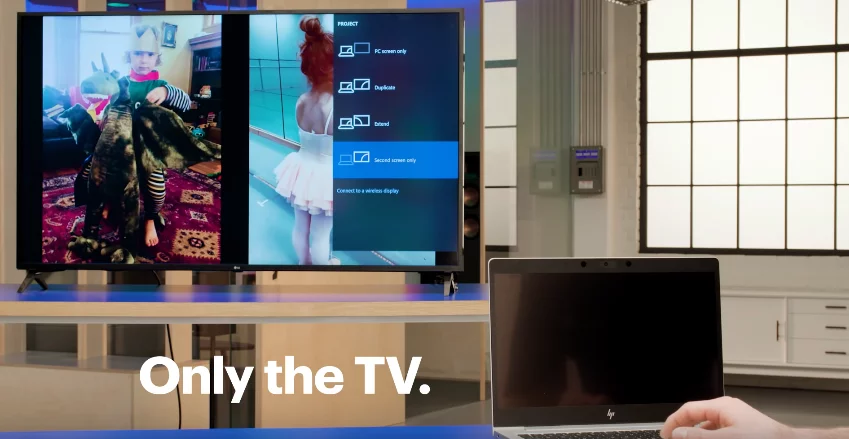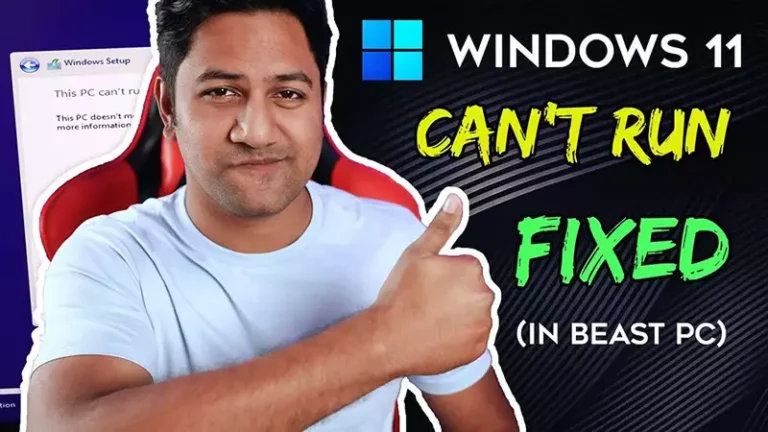How to Connect Laptop To TV (2 Methods)
Hello friends, Today I’m here with an interesting article on How to Connect Laptop To T.V. Many of you want to watch movies or games or any other work that you are doing on your laptop becomes more interesting and will be on a larger screen that is on your T.V.
So today we will see how to connect the laptop to T.V. And then you can watch your laptop screen on T.V.
Let’s begin the post on How to Connect Laptop to T.V by two methods
There are two ways to connect your Laptop to T.V
Method 1: How to Connect Laptop To T.V (Wireless Method)
Step 1: Thing you need for a wireless connection:-
- A Computer
- Google Chrome Installed
- TV Running Android TV
- Or any TV + Chromecast
- All device connected to Wifi
Step 2: Turn ON T.V
Step 3: If you are using Chromecast switch to HDMI Input. By choosing Option HDMI 1.
Step 4: Then it is connected to Head.
Step 5: Go to your Laptop and open Google chrome.
Step 6: Click on the three circles to open the menu.
Step 7: Select cast from the menu
Step 8: A list of places where you can cast will appear.
Step 9: But first we need to go to the bottom of the menu and click sources. And choose Cast desktop, so that the TV will see whatever is up on my screen.
Step 11: If you are casting straight to an Android TV. It will show you in the cast menu.
Step 12: Click on your TV Name and then a window will pop-up asking you to confirm you want to share your desktop select share
Step 13: Now you will see your desktop on your TV
Method 2: How to Connect Laptop To T.V (Wired)
Step 1: Thing you need for wired connection:
- Computer
- Windows 10
- TV
- HDMI Cable
- Adapter(Maybe)
Step 2: Check what kind of video output is on the sides of your laptop. Mine has an HDMI Port.
Step 3: If yours is different like Display or VGA Port. Use adapter
Step 4: Plugin HDMI Cable into your laptop.
Step 5: Then plug the cable into an HDMI port on your TV.
HOT TIP: HDMI CABLE SHOULD BE HIGH SPEED OR ULTRA-HIGH SPEED
Step 6: Then use the remote to check that you are on the right HDMI Input.
Step 7: Now let’s choose how you want to project from your laptop.
Step 8: Press Windows+P to bring your options.
Step 9: Here is what they mean if you choose Duplicate.
Step 10: Everything from your laptop screen will show up on the TV.
Step 11: If you choose to Extend.
Step 12: It makes the TV a second monitor. So you can have different things on a laptop and TV.
Step 13: Last option on the Second screen only, because you choose Tv as second monitor
Step 14: Uses the TV as the monitor. So your laptop screen turns off.
Choose what works best for you, because this post includes all the possible things.
Refer to this article also:
Hope you liked this post and if you have any questions please let us know in the comment section below.
So, Have a Nice Day!!.