How to fix Laptop Continuous beeping at startup (Solved)

How to fix Laptop Continuous beeping at startup
Are you worried about finding a solution to fixing the laptop continuous beeping at startup problems? Don’t worry here is an article which gives you step by step procedure in fixing the laptop beeping problem. A continuous long beep generally depicts the existence of a shorting hardware problem which in turn can avert your computer from starting at all.
– Ads –
– Continue Reading –
If you are unable to start your computer properly, you will need to require a glance at the physical hardware inside the laptop. During a best-case scenario, a laptop can reset and return to the normal functions, while during the worst-case scenario, your computer may be experiencing a serious hardware malfunction that would require repair or replacement.
Now you need not worry about this problem. Because this post will definitely resolve this continuous beeping problem.
Let’s fix Laptop Continuous Beeping at Startup
This problem occurred due to some hardware shorting (Mostly because too many dust is present) inside your laptop. And most of the laptops have found with a shorting keyboard. Here is a step by step procedure of shorting keyboard issues.
Step 1: First, we need to remove the keyboard, to find out if it is a keyboard problem or not.

Step 2: To open a laptop keyboard you need a four-head screwdriver and an opening pry tool.
– Ads –
– Continue Reading –
Step 3: Now first flip the laptop and remove the battery out, and here you can see a symbol of a keyboard, RAM, Hard Drive, DVD Drive that indicates that the screws for the specific hardware inside the access door.
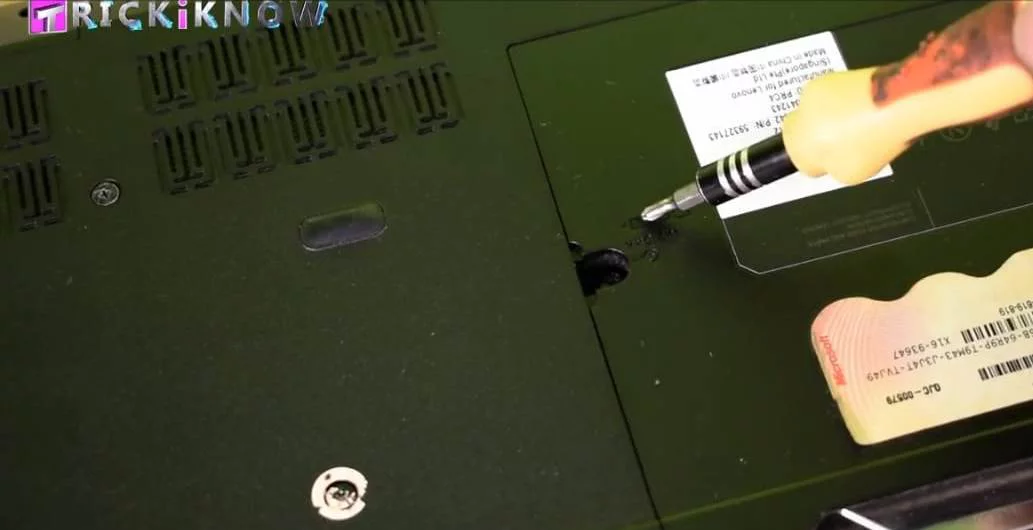
Step 4: Open your access door using your four head screwdriver, and unplug it using a pry tool.
Step 5: Here is our Keyboard screw indicating inside this hole. Just open it. There are two more keyboard screw in this laptop.

Step 6: Open all three screws.
Step 7: Now come to the front part of your laptop.
– Ads –
– Continue Reading –
Step 8: Try to unplug the keyboard using the pry tool. Slide all the Clips which is blocking the keyboard.

Step 9: After unplugging the keyboard it will still be connected with the motherboard.

Step 10: Using the pry tool, slide the clip and remove the keyboard cable carefully.
Step 11: Then plug the battery, check the current status of your laptop.
Check Laptop is Booting Normally or Not !
If the laptop is booting normally without any beeping sound at startup and on, that means the keyboard of your laptop was shoring inside and making beep sound. So all you can do as a temporary solution you can get a USB keyboard, plug it in the USB port of the laptop and complete your work.
Note: If the continuous beeping sound is still happening, that means your laptop got serious problem with the motherboard. Or, You are getting beep sound in patterns like 4 beep or 8 beep that means you have to check the manual for beep codes. (e.g. 2 Beeps means RAM problem)
First confirm it’s keyboard problem!
Step 1: Press the power button, you can see that your laptop is booting normally and there is no beeping sound and even it is not stuck at any booting screen.
Step 2: So, Now its time to shut down.
Step 3: Then just reconnect your keyboard to confirm if the keyboard is responsible for this problem.
– Ads –
– Continue Reading –
Step 4: If you are still able to listen to the beeping sound, then yes it’s time to order a new keyboard.
Step 5: And the old Keyboard is useless. It is not repairable.
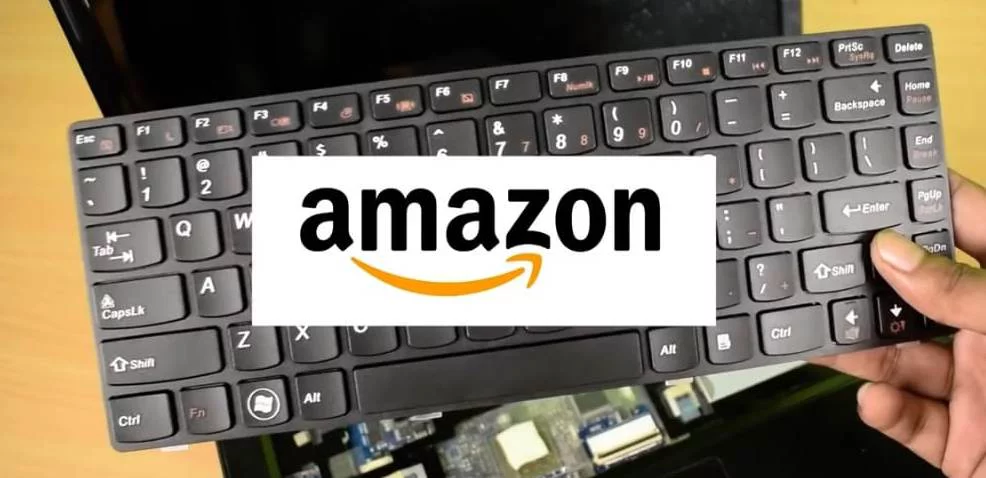
Step 6: Next, get a new Keyboard for your laptop, if you don’t found it in local check online.
Step 7: Plug the keyboard with your motherboard like this.

Step 8: Then push the keyboard from the top to lock it with clips. Now your laptop will work fine with the new keyboard.
Congratulations! Now the continuous beeping sound problem is fixed, hope you enjoyed our post. If you have any questions regarding this we are happy to help. Please leave a your Comments below.
Take a glance at this YouTube video in case you have any issue related to continuous beep at startup.
– Ads –
– Continue Reading –







