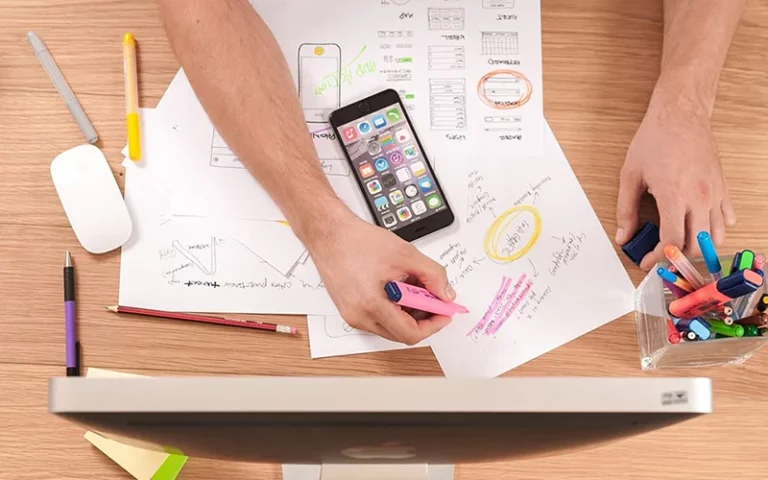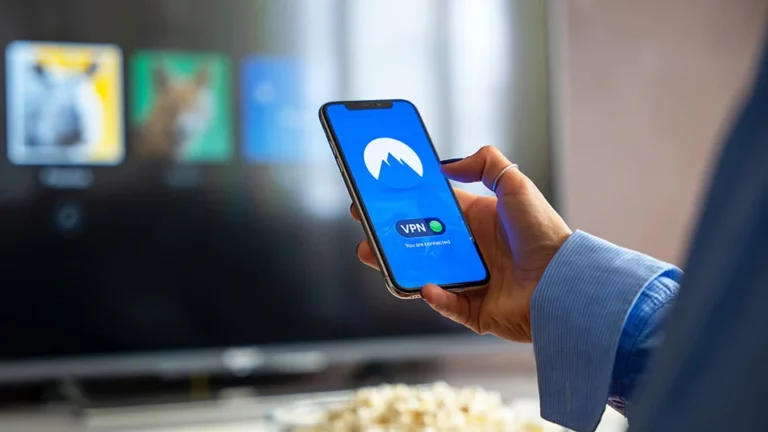How to Connect a Projector to Mobile Phones (With Wifi)

How to connect a Projector to Mobile Phones
Hey, people of the internet! You might be looking to connect your projector to a mobile phone. The projector you own may be old and it doesn’t have the ability to connect via wifi as new projectors have. In your smartphone, there are lots of memories you have shot and maybe it has a Netflix subscription active and you want to see it on a bigger display. In this tutorial, I am using a YG-300 mini projector and an OnePlus 8 Pro Smartphone.
– Ads –
– Continue Reading –
There are two methods you can connect your android phone or iPhone to a projector, If your mobile has a USB Type-c port connect using a USB Type-C to HDMI cable. The only bad thing about the cable connection, you need to hook the mobile anywhere closer to the projector and you can’t be able to move the phone. There is a risk of the phone falling if you are put the phone above the projector.
The 2nd method is to get a Wireless Display Dongle, it’s almost the same or less price than a cable and it allows to connect a projector to mobile phones wirelessly. Not only projectors, but you can also be able to connect your phone to a TV or and computer display. In the market the best wireless display dongle is Chromecast, but it’s too expensive. Better you can check the alternative called AnyCast dongle.
Here you can get the AnyCast Wireless Display Dongle.
Let’s Connect Phone to Projector Wirelessly
So, below are the steps to connect the Phone to a non-wifi or old Projector:
– Ads –
– Continue Reading –
Step 1: Open AnyCast dongle box, you will see a dongle and a cable with a wifi receiver.

Step 2: Plug the dongle into the HDMI port of the projector.

Step 3: Plug the wifi receiver power wire into the dongle.

Step 4: Plug the receiver USB wire into the projector to power up the dongle.

Step 5: Now power up the projector and turn it on.

Step 6: Now you will see the Anycast dashboard.
– Ads –
– Continue Reading –
Step 7: Take out your android phone or iPhone, turn on wifi and connect it to the AnyCast.
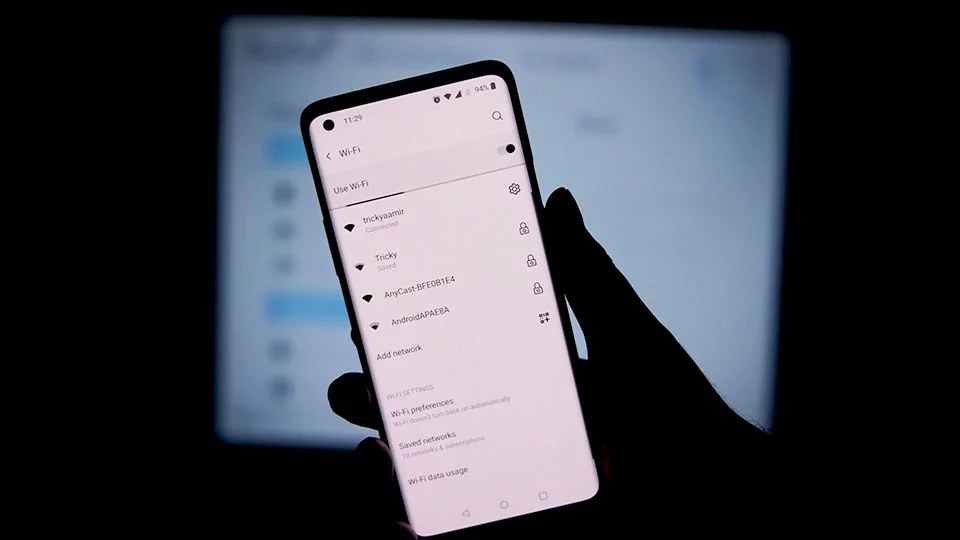
Step 8: It will ask for the password to connect to Anycast Device.
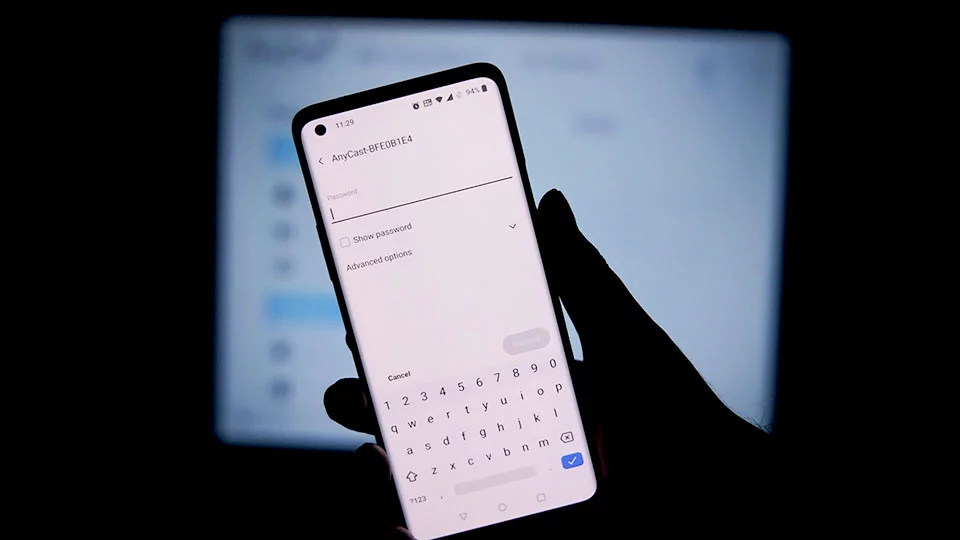
Step 9: Enter the password written on the AnyCast Dashboard.
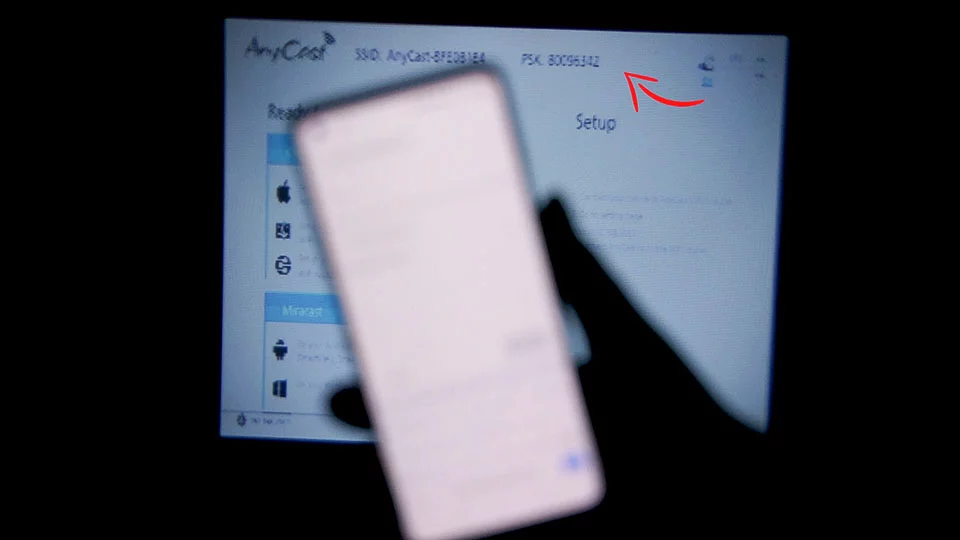
Step 10: Now open the screencast setting on your phone and connect the Anycast device.
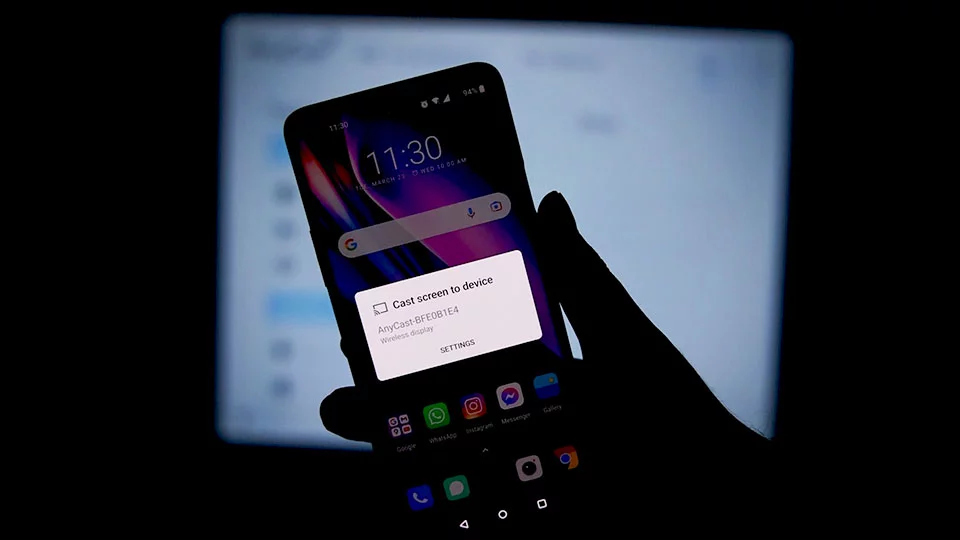
Congratulation! Now your phone is successfully connected to the projector.
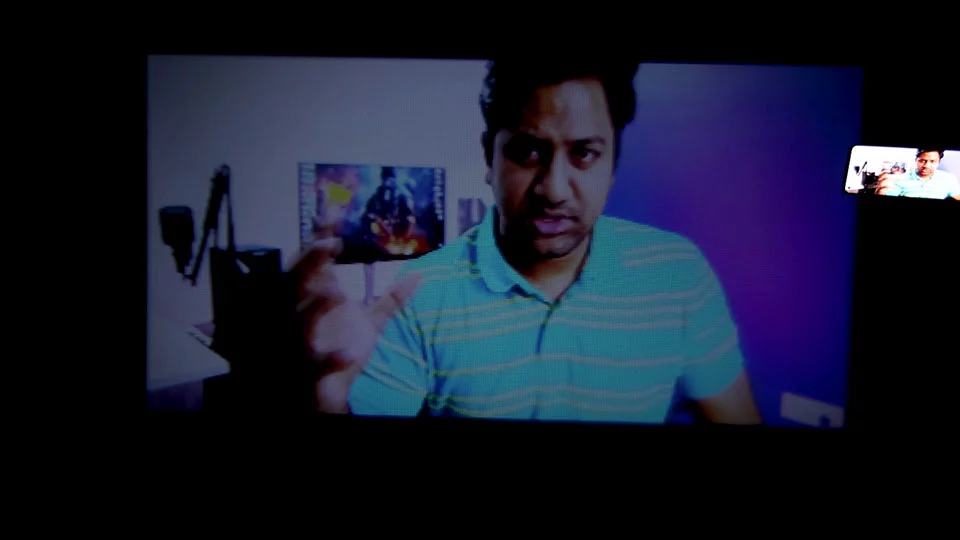
How to connect Phone to Projector Wirelessly (Video Tutorial)
Thank you so much for reading how to connect a projector to a mobile phone or iPhone, hope you connected the phone and enjoying the big screen. If you have any questions, feel free to comment down below, thanks again for visiting. Have a nice day.