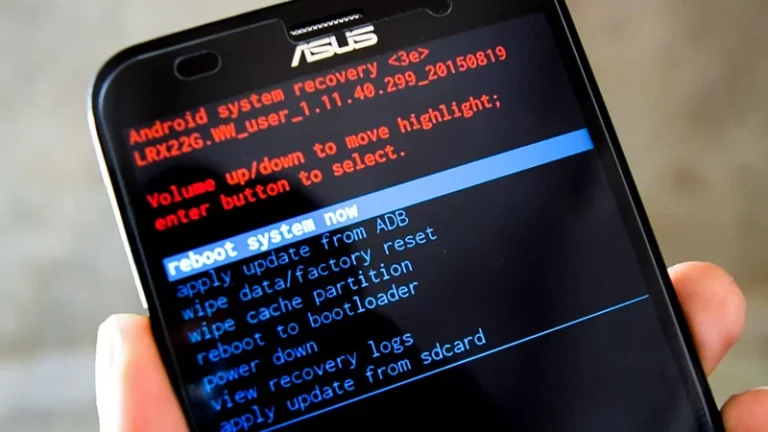How to fix Laptop Black Screen Problem (during startup)

Hello guys, Today I’m going to solve your other problem that is how to address a black screen fix this is involved when your computer is turning on and you are seeing all the lights. Fix laptop black screen problem during startup is the major problem many people had.
You may be hearing your fan so your computer is turning on but the screen is staying black or it’s so dim that the only way to see it is like shine a flashlight on it or something.
So that is the problem I will help you fix today.
Let’s start learning how to fix the laptop black screen problem
Four main possible reasons of why this problem is happening. I am going to show you how to diagnose each, how to fix each.
Fixing Laptop Black Screen Problem
Reason 1: Probably fifty percent of the time or more why your computer turns on but your screen is black is a RAM problem.
Fix: So to test your RAM Flip your computer over. Most likely you will have to unscrew some screws along the edge may be some in the middle.

- Keep an eye on the rubber feet some systems have screws hidden under the rubber feet.
- So take a small flat-head screwdriver.
- Make sure there are no screws under them. They are just held on by double-sided tape. So they will go down as soon as you don’t mess up with them.
- Now take off the bottom like that.

- Now, this is your RAM.

- We have one stick of RAM but two Ports, so if you have one stick of RAM you would need to buy another stick of RAM to perform these tests.
- And stick it like that

- Now you have to take these RAM out one by one and identify which one is the bad RAM.
- Take one out and then try to start your computer see if it displays. If it does display then you have identified a bad stick. You have to replace it.
- If it doesn’t display try the next one and then try turning it on again if it turns on this one is bad. If it doesn’t turn on then we are done with the RAM test.
- And after this, if your screen doesn’t display then move on to step 2.
Reason 2: CMOS Battery Slides.
Fix: This is CMOS battery

- It will be wrapped in electrical tape and then plugged then connected with the motherboard via the port.
- You to take this one off and replace it. Now, this is not a likely solution.
- I would say that less than 10% of the time this is why we are having this issue but it is really cheap. These things really cost nothing. They are usually very easy to access.
- So let’s move to Fix 3.
Reason 3: The LCD Cable
Fix The easiest way to check by plugging your computer into an external monitor.
- Use the VGA port to connect your computer to the monitor via VGA Cord. Or you can use HDMI Port now.
- Plugin your computer to monitor and turn both of them on now. If it displays on the external monitor.
- Then your LCD cable is bad. Then replace your LCD Cable first.
- If your computer doesn’t display till now then move on to the next step.
Reason 4: CPU or motherboard
Fix: Just a look at your CPU and motherboard.

- By using Flat screwdrivers you would turn this knob to release the CPU.

- So just take it off and tighten it.
- And if your CPU is integrated into the motherboard,
- You can’t take it off then you can’t do the CPU test.
- Then go for motherboard replacement.
Congratulations! now you know all the reasons and fixes that could possibly happen.
Video Tutorial:
This will really help you resolve your problem and if you have any issues regarding this please let us know in the comment section below.