Lenovo Ideapad 110 Bios Key & Boot Menu (Install Windows)

Lenovo Ideapad 110 Bios Key & Boot Menu (Install Windows)
You just got your new laptop and want to install fresh new Windows 10 or Linux Operating system, but you can’t be able to figure out what is the Lenovo Ideapad 110 Bios Key or Boot Menu Key. In general all other laptops have a function key to enter bios setup or boot menu option, even in old Lenovo laptops there was a Novo button on the left corner of the laptop.
But in Ideapad 110 there is not any Novo booting button given and not any function keys are working. So in this article you will learn how to enter bios in Lenovo laptop and how to boot it from bootable USB Pendrive to install Windows 10, 7, or any Linux OS. So lets find out the bios key for Lenovo Ideapad 110 quickly.
What is the Bios Key for Lenovo Ideapad 110 ??
There is only just a simple trick to open bios in Lenovo Ideapad series laptop, Turn on your laptop and quickly press the Fn Key + F2 Key repeatedly till the Lenovo logo appears on the screen. Once you do that, It will open the Bios setup, so you can change your hardware settings there.
What is the Boot Menu Key for Lenovo Ideapad 110 ??
Same process to open the boot menu press in this laptop, But instead of the F2 Key here you have to press a different key. Just turn on the laptop and press Fn Key + F12 Key repeatedly until the Lenovo logo appears on the screen then stop. It will open a Boot Menu with options.
So you just learned how to open Bios setup and Boot menu on this Laptop. Now to Install operating system on this laptop all you need a Windows 10 or Linux Bootable USB drive.
You can easly make a Bootable pendrive by following my guide in the blog. Here is the brief summary for Windows 10, go to the Microsoft website and download the ISO file of Windows 10. Now using a tool called rufus make the your USB bootable using that ISO file. Same thing you can do in Windows 11.
Linux OS can also being installed using the rufus tool, just download the Linux ISO from the official website.

How to Boot Lenovo Laptop from Bootable USB ??
Step 1: First make a windows 10 bootable USB drive following the tutorial.
Step 2: Plug the Bootable USB to any USB port on the laptop.
Step 3: Turn on the laptop and quickly press Fn Key + F12 key to Open Boot Menu.
Step 4: In the Boot menu you will see your USB will appear as USB HDD following the brand name.
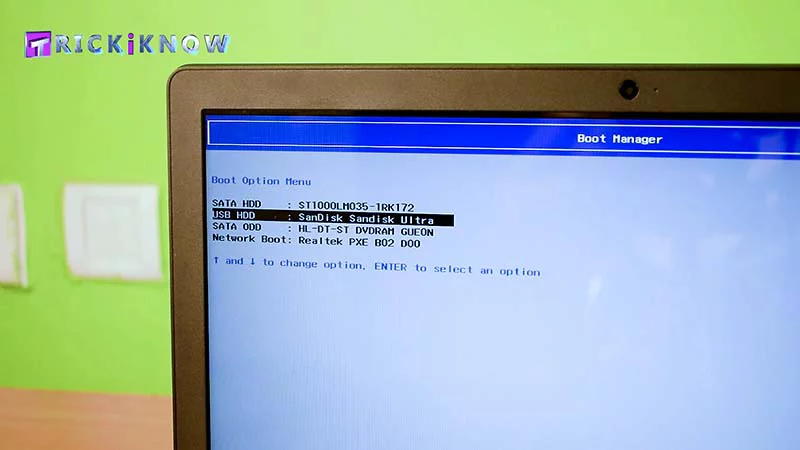
Step 5: Select your USB HDD and hit enter.
Note: The same process to boot Linux Bootable USB.
Step 6: Now Windows 10 setup will boot from the USB and you will get to the installation page.
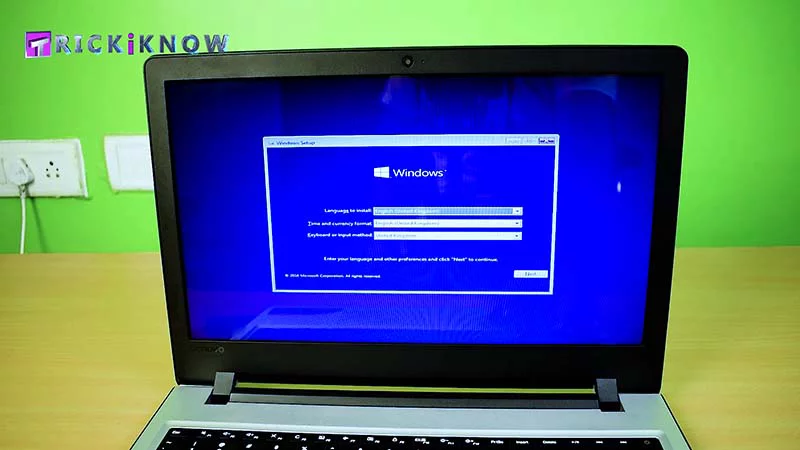
Step 7: Congratulations !! Now follow the Windows 10 installation.
Here you learned how to Boot your Laptop from a Bootable USB drive, below is the video tutorial also. This may help you practically on this and also you will learn how to complete the Windows setup.
Lenovo Ideapad 110 Bios Key (Windows Installation)
Thank you for reading and watching out tutorial about what are the Lenovo Ideapad 110 bios key and boot menu, hope this is helpful to you. If you still have any questions feel free to ask in the comment section. Take care !! have a Good Day 🙂

Thanks for the Lenovo laptops
Usb 3.0 working as well. Have to change UEFI to legacy and disable secure boot
Thanks for sharing
Usb is not an option. I only have
sata hdd
Network boot
Windows boot manager
No usb option.
Usb option will show if you plug the usb drive in the USB 2.0 slot.
Having trouble with downloading to partition. Says windows cant be installed because it is of the GPT partition style.