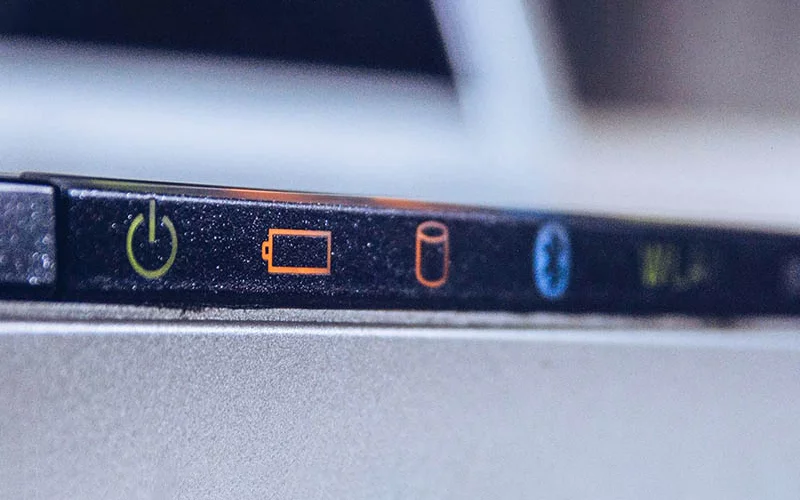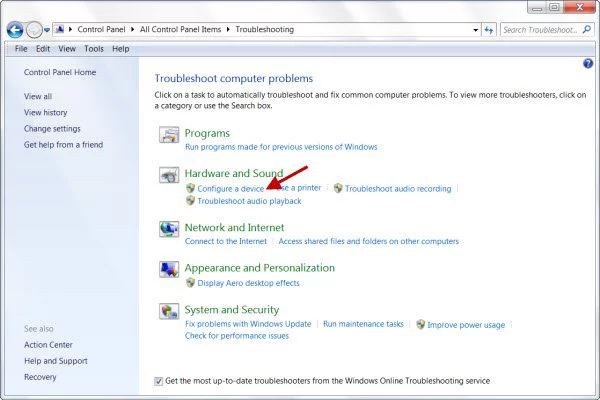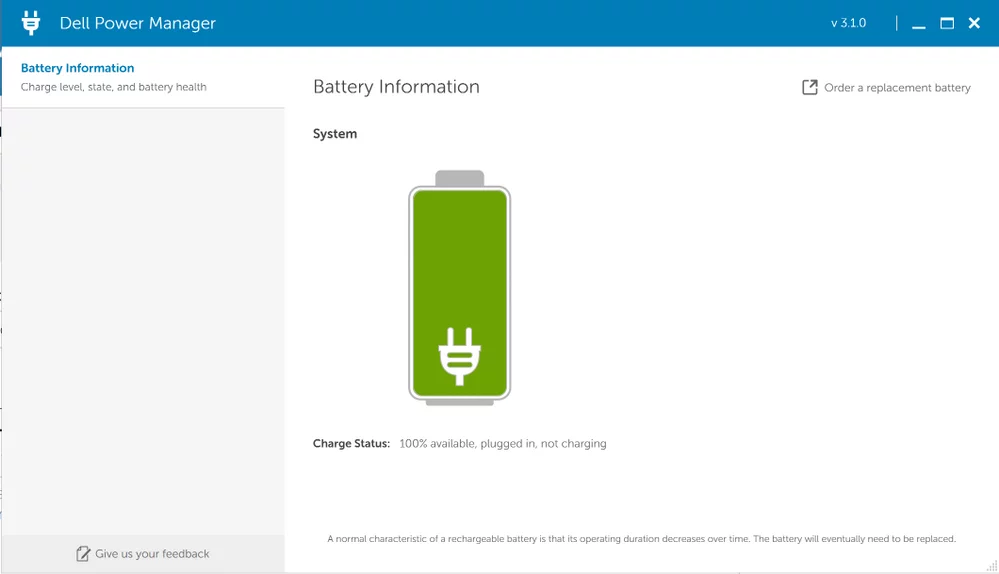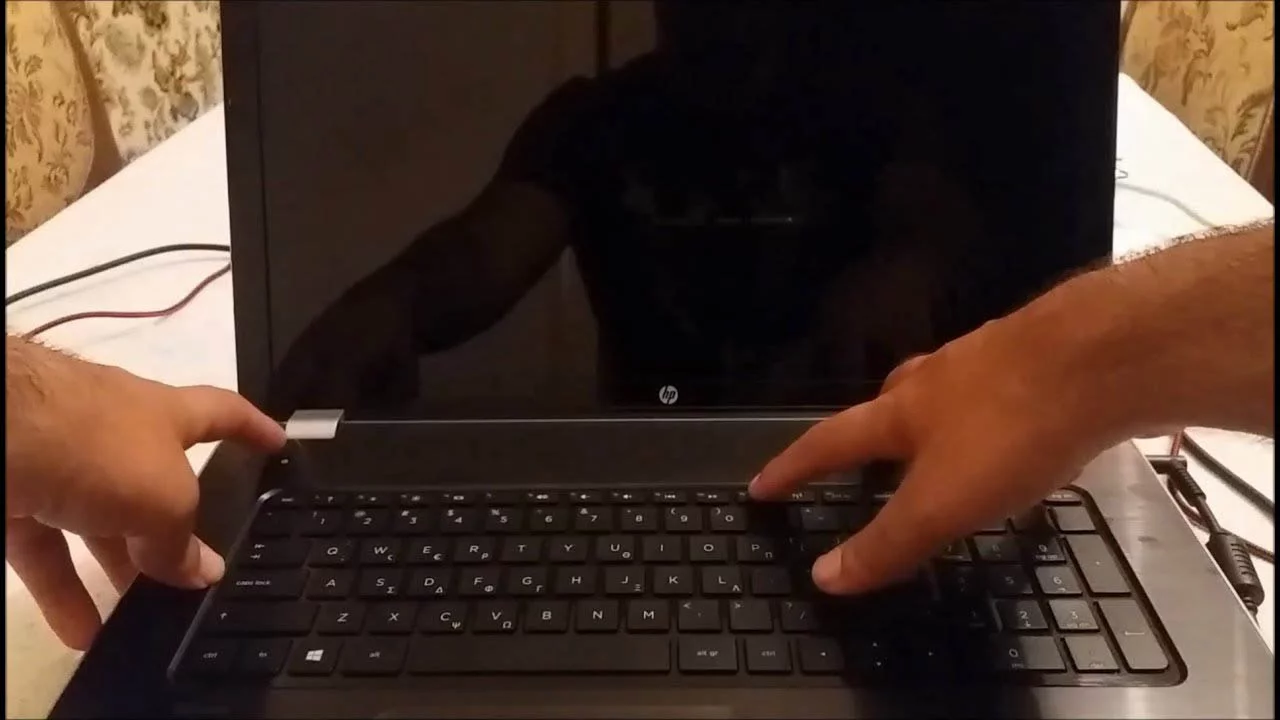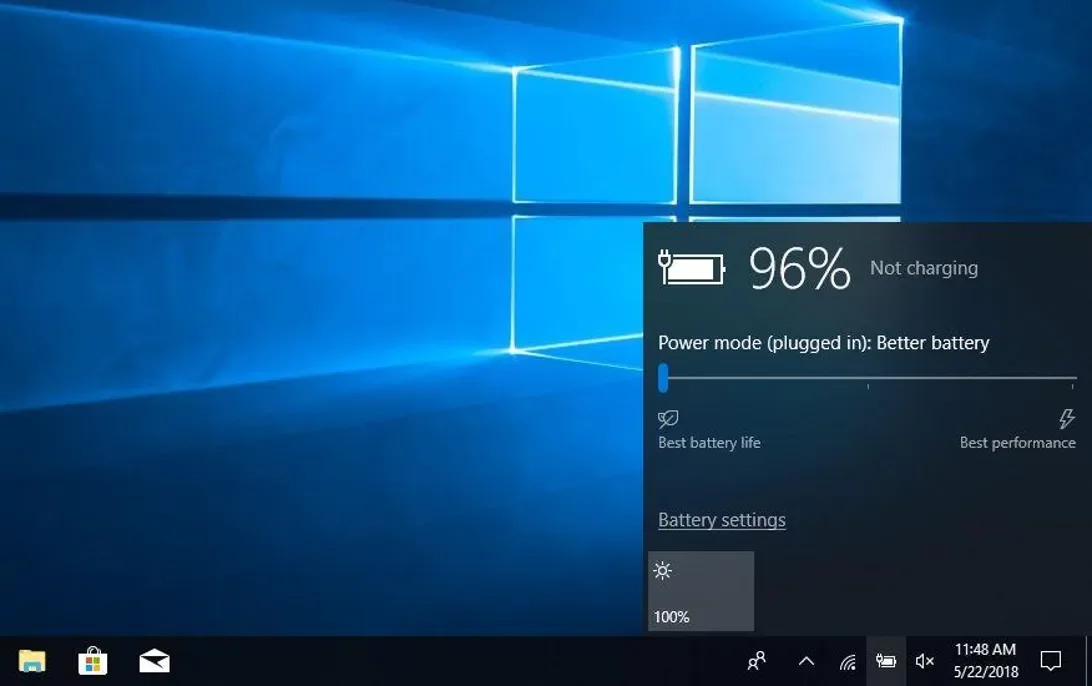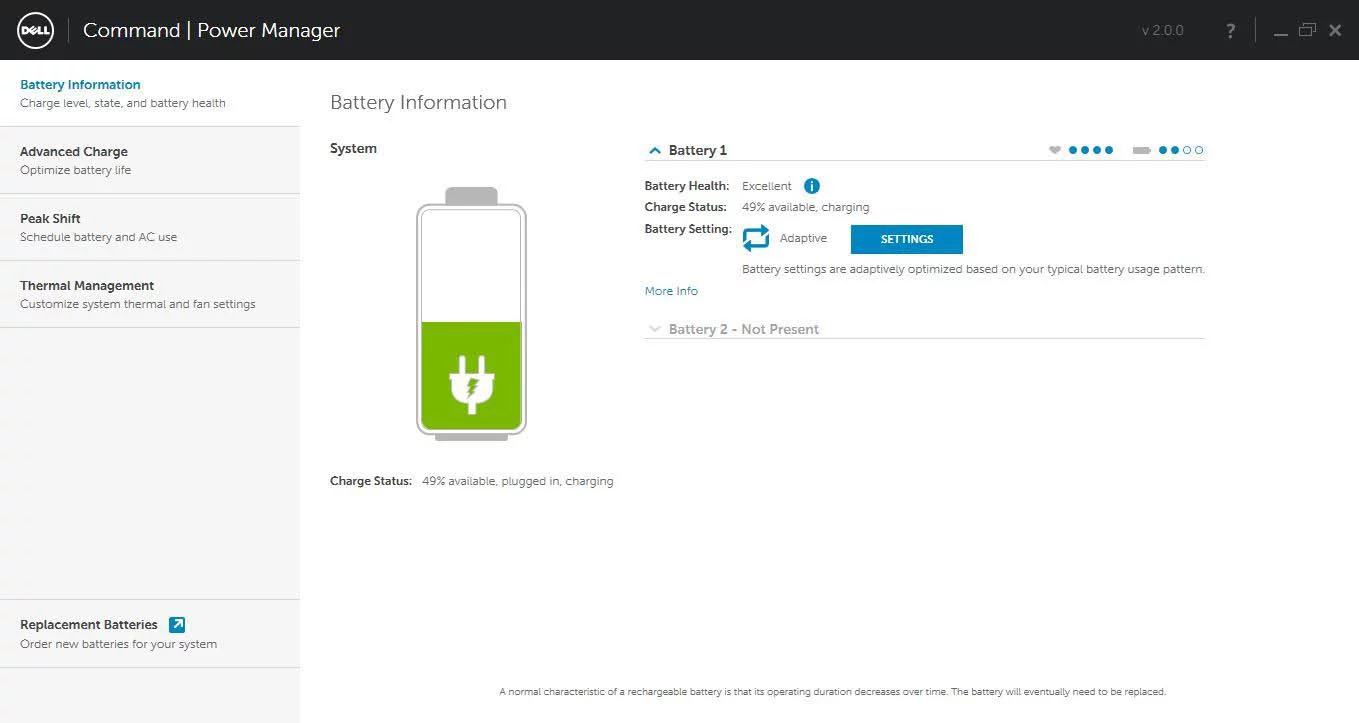How to fix laptop battery problems ?
How to fix laptop battery problems?
Getting trouble using the laptop battery is a common issue with the laptop user. When the user notices about their battery status, they observe that the battery is not charging or getting drain in a minimum period of time. This problem is very common and it is possible to resolve at home rather than going to service centers.
In this article, we will be discussing the solutions to fix laptop battery problems. We would suggest you follow the below methods carefully and correctly to avoid any failure in the process.
Effective Methods to Fix Laptop Battery Problem
Troubleshoot hardware issues
When the user notices that the battery is not charging, the user may need to fix the hardware issues first. For that,
- Users must check if their power cable is damaged or not.
- Users may drain their battery, then try to charge.
If the battery is charging, the main problem arises about the battery charge threshold. If not, then the problems will be bad battery or user’s AC adapter malfunction.
- Then, the user may use the new AC adapter to charge the battery, if then charging is not working the problem arises due to a bad battery. If charging then the user’s AC adapter is problematic.
- Then the user uses their New AC adapter to charge a new battery and it’s charging which means the battery is in bad condition. If the battery is charging then the AC adapter is problematic.
User may switch off the charge threshold
Now a day’s laptop has the battery charge threshold feature. This character helps the user to customize the battery charge threshold. For that reason, when the charge is full, the battery is automatically unable to get charged. If the user primarily uses the AC adapter with a laptop with inadequate battery power. Lenovo ThinkPad supports this feature. User may follow the instructions if they suddenly switch on this feature which currently runs Windows 10.
For that:
- Lenovo Vantage app must be used by the user.
- Users must switch off the toggle under the battery charge threshold if it is switched on.
User may perform a power reset on their laptop
- Users may shut down their laptops and must disconnect the AC adapter.
- Users must detach their laptop batteries. Then click and hold the power button for 30 seconds.
- Users may set the battery to the laptop and just plug the charger into the laptop.
- Users may turn on their laptops. If the user may see that the battery is charging then they settle down the issue, if reappear it means the user may try it again.
Users must reinstall Microsoft ACPI
- The users may click the Windows logo key + R to run dialog. Users may type devmgmt.msc then click enter to open Device Manager.
- After clicking on battery Microsoft ACPI- compliant control Methods Battery must be clicked. Then choose to uninstall the device.
- To uninstall it, the user may click on the uninstall option.
- Users may shutdown and disconnect the AC adapter.
- Users must detach their laptop batteries. Then click and hold the power button for 30 seconds.
- Users may set the battery to the laptop and just plug the charger into the laptop.
- Users may turn on their laptops. If the user may see that the battery is charging then they settle down the issue, if reappear it means the user may try it again.
Then the user may sign in the Windows system. Microsoft ACPI – compliant Control Method Battery would reinstall automatically. If not:
- The user may click the Windows logo key + R to run dialog. Users may type devmgmt.msc then click enter to open Device Manager.
- Users may select the scan for hardware changes option and wait. Microsoft ACPI- compliment Control Method Battery will be reinstalled on their laptop.
Users may update the driver for the user’s battery management device
This problem will arise because of the outdated driver for the user’s battery management device. Users may try to update the driver to fix the problem. Normally in 2 ways, users can fix this manually and normally. If the user doesn’t have time to update the driver then depend upon the computer skills for updating users’ sound card drivers manually. Most of the time the user was completely unaware of which system is running on the laptop.
- Users may download and install the driver easily.
- The users may run the driver and press the scan option.
- Press the update option then the Battery management device automatically downloaded the correct version of its driver. And install it correctly.
- They may restart their windows after updating the driver.
- Then the battery is charging.
In the end, it is concluded that if the user may use the laptop and battery to charge the laptop, it causes some problems. But if the user may read this article very carefully, they may easily settle down their problem and the laptop also starts to charge up.