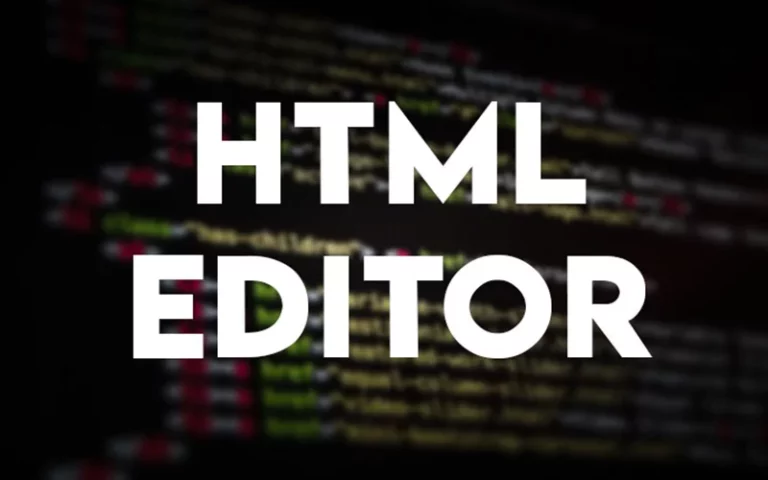How to fix this PC Can’t run Windows 11 on New PC (No Bypass)
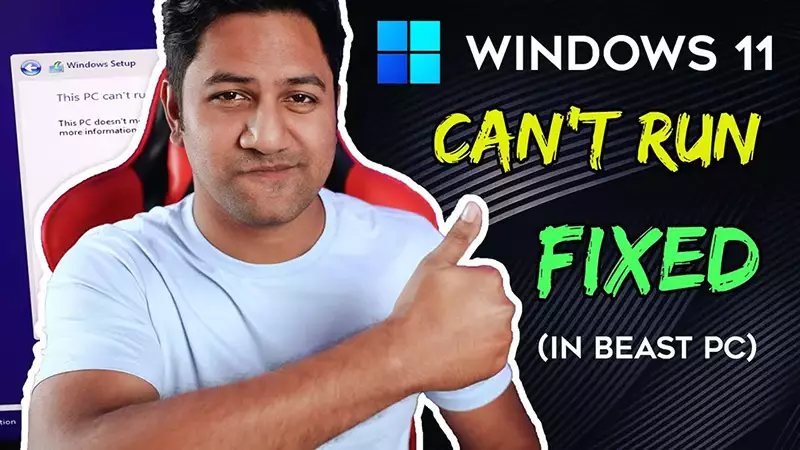
How to fix this PC Can’t run Windows 11 on New PC
So, Recently windows 11 is launched and people started to install it on their PC and Laptops. But a very funny error msg “This PC does not meet the minimum requirements Windows 11” comes in the Windows 11 setup. That is feel so bad in the Installation.
The official system requirement of the Microsoft Windows 11 is 1 gigahertz (GHz) or faster with 2 or more cores Processor, Minimum of 4GB Ram is required and a TPM 2.0 compatible PC Motherboard. This is so common these days, you are having a 10X faster new computer but still, Windows 11 is not Installing on your brand new Gaming PC. Let’s fix it out so quickly without any bypass.
– Advertisement –
– Continue Reading –
The main problem is, TPM (Trusted Platform Module) is disabled in the Bios of your PC by default. Another problem is people are unable to find TPM 2.0 in the Bios system because it is in a different name. But, you know it’s available on your motherboard but hard to find. So in this article, I am going to clear all issues regarding, how to enable TPM 2.0 in Bios of most bigger brands like Asus, Gigabyte, MSI desktop motherboards. This may help laptop users too.
How to Enable TPM 2.0 in Asus Motherboard
I am using a Asus Maximus 13 Hero Motherboard, hope this will work on other model too.
Step 1: Turn on the PC and quickly press the Del key or F2 key to open the BIOS.
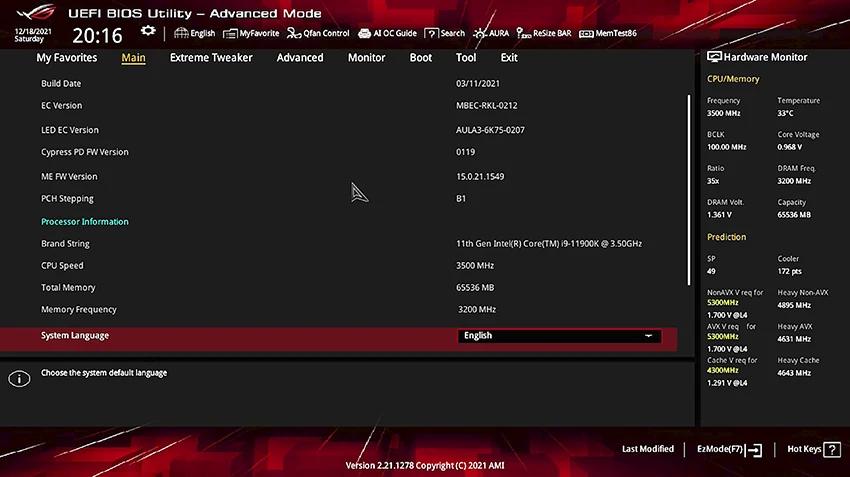
Step 2: Go to the advanced tab and look for PCH-FW Configuration and, Open it.
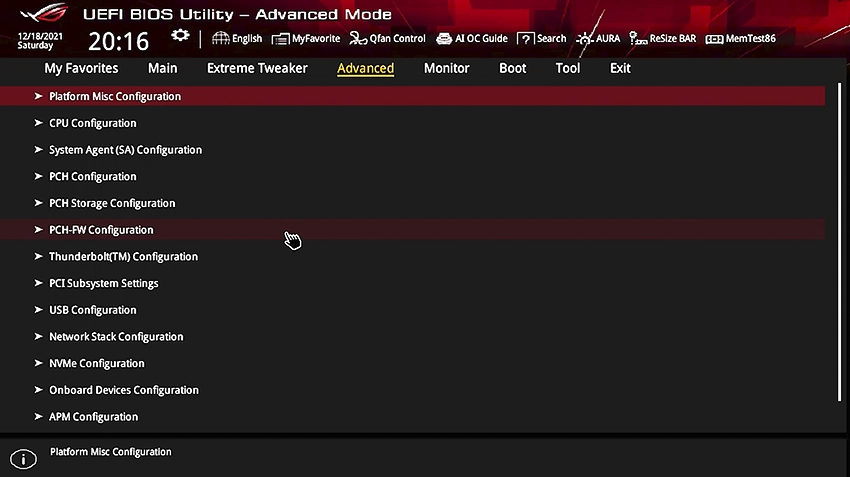
Step 3: There you will find PTT which is disabled as default.
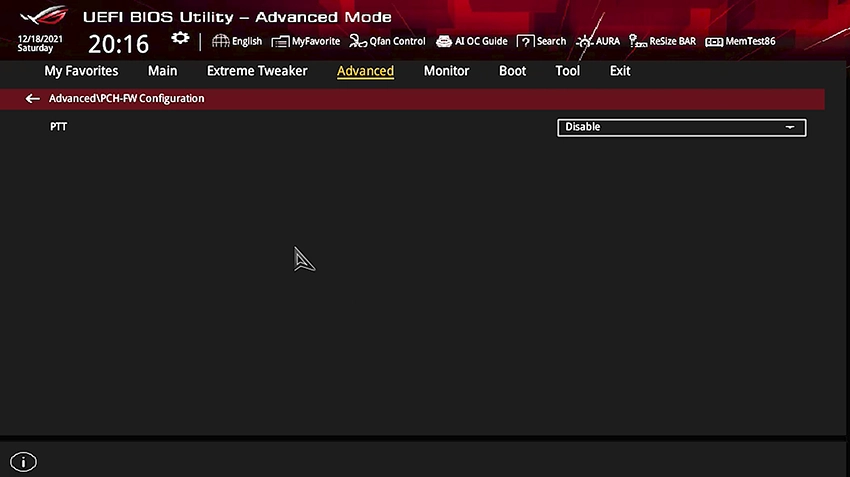
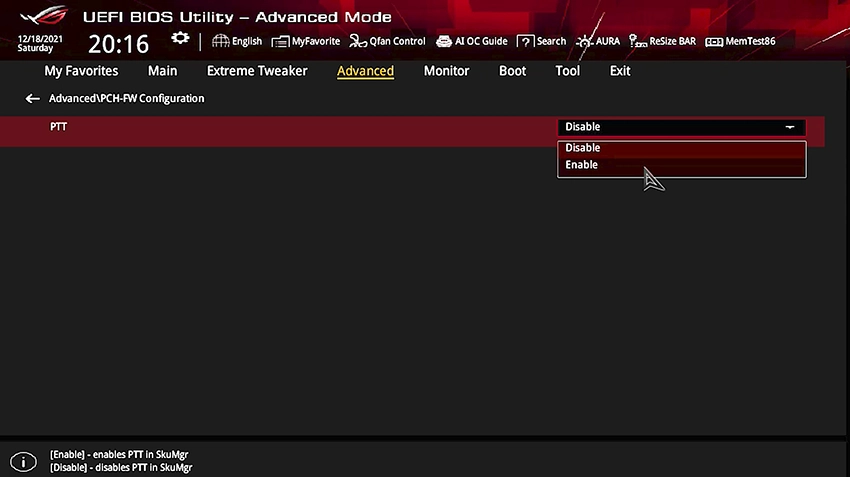
Step 4: Enable the PTT, which will enable the TMP 2.0 with a confirmation msg.
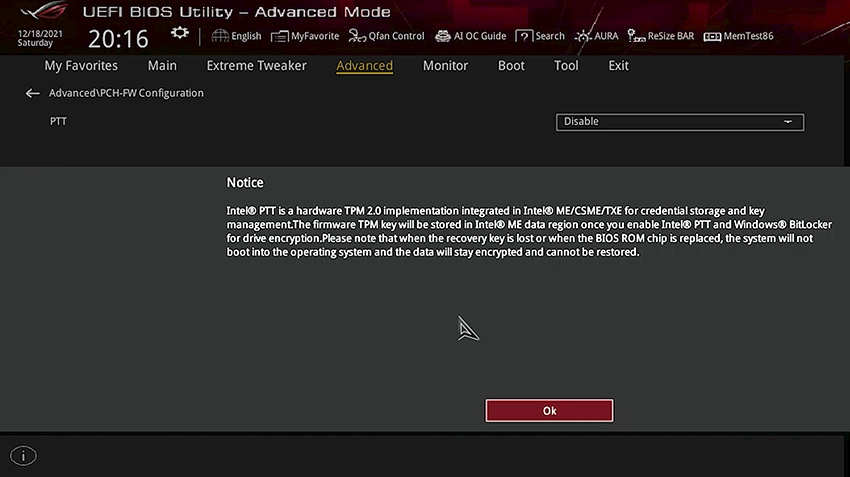
Step 5: Once enabled, Go to the exit tab and, choose to save changes and exit.
Congratulations! Now boot your system with Windows 11, this time you will won’t see an error msg.
Note: If somehow drives do not show in Windows 11 Setup, Go and enable Launch CSM from the Boot tab in the BIOS. model.
How to Fix This PC Cant Run Windows 11 (Video Tutorial)
Related:
(Dual Boot)
Thanks for reading our article on how to fix This PC does not meet the minimum requirements Windows 11 or this pc can’t run windows 11 error problem, hope your problem is solved now. If you still have any questions you can comment below. Have a nice day.