HP Notebook 15 RAM Upgrade Tutorial (Very Easy Steps)

How to Upgrade RAM in HP Notebook 15 Series
Hi Guys, welcome to the article, today I am going to show you how you can upgrade/install a new RAM (Memory) in your HP Notebook 15 series Laptop. In this tutorial, I am using an HP Notebook 15-Ay008tx Laptop which comes with 4GB of DDR4 RAM pre-installed in it. Now it’s time to extend the RAM memory, to boost the laptop performance.
– Advertisement –
– Continue Reading –
How to find Laptop’s RAM is DDR3 or DDR4??
So my laptop is a DDR4 Laptop, your may be DDR3. But how to check?? Simple, Just type your laptop’s model number on Google and open the first search result (Make sure it’s HP official site) then you will see your laptop’s specifications page. On this page find the memory section, there you will see the RAM information like this: 4GB DDR4-2133 SDRAM (1 x 4 GB). It means this laptop supports a DDR4 RAM module. Below are the example of finding your RAM generation whether it’s DDR3 or DDR4:
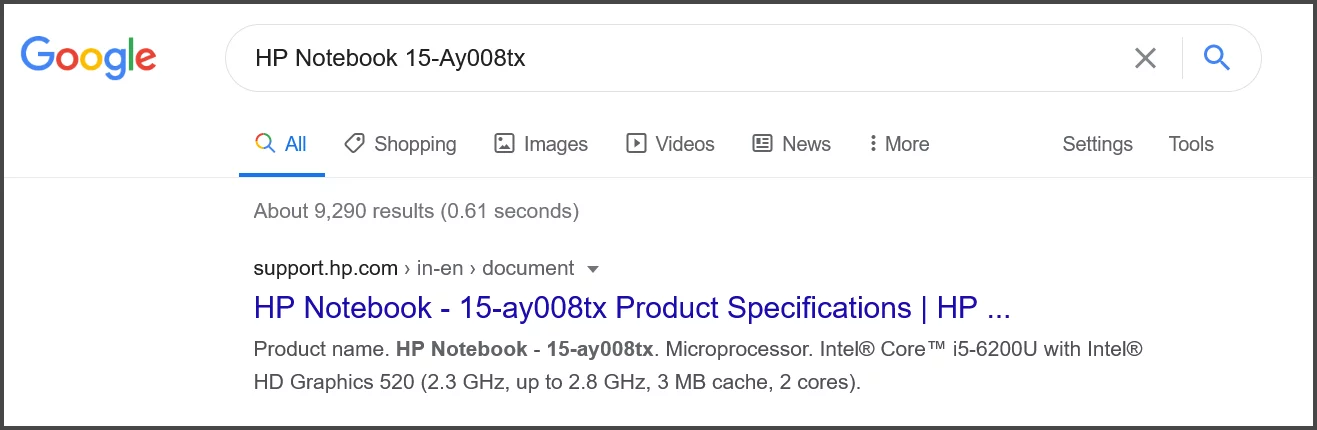
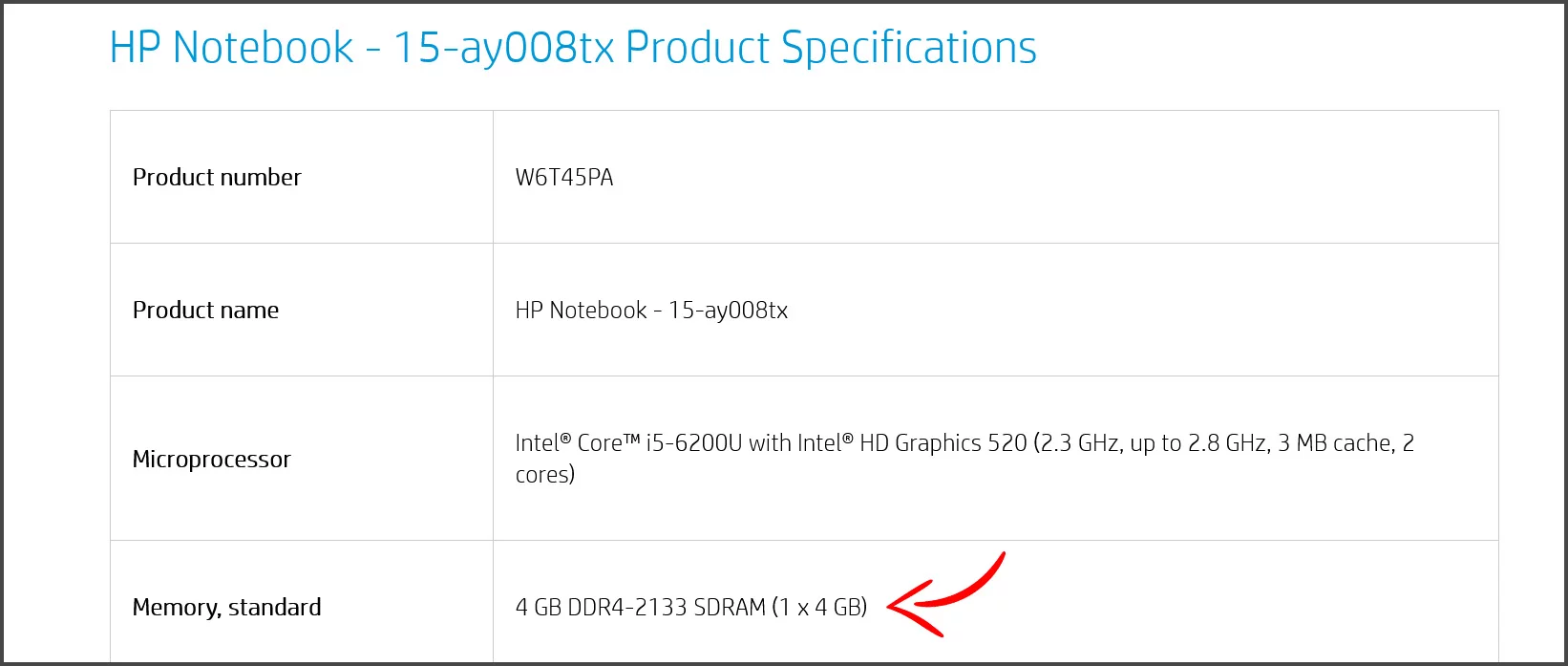
Here you learned how to find the laptop’s RAM Generations if you find DDR3 with your laptop’s model no. then you need to buy a DDR3 RAM or if it shows DDR4 get the DDR4. Below are the links for Both Ram Generations:
How to Install Ram in HP Notebook 15 Series Laptop?
In this laptop there are two RAM slots, on which one is empty, you can install an additional 8GB RAM memory on it or you can also install two 8GB RAM by replacing it with the old 4GB RAM. Now your Laptop will be upgraded to 16GB RAM memory. But whatever you want 8GB or 16GB first you need to know how to Dissemble HP Notebook. Because in HP Notebook 15 Series there is not an option to install the RAM directly from the back. Follow the tutorial:

Now You have to do full disassembly of this laptop, I am guiding you step by step. First, you will need Laptop opening tools, 4 head screwdriver, an opening Prey tool, and a Brush for cleaning purposes. To perform the RAM Installation you may also need a flat place (Table), now I am going to show you the full guide for the hp notebook 15 ram upgrade below.
– Advertisement –
– Continue Reading –
HP Notebook 15 RAM Install Guide (Step by Step)
Before installing Ram, it is recommended to use EaseUS Todo Backup to backup all your data to avoid data loss during the operation.
Step 1: First Remove the Battery out of this Laptop. Note: Slide the battery Clip first.

Step 2: Open the DVD writer screw and take out the DVD writer from the Laptop.


Step 3: Open all the screws from the Laptop using a 4 head screwdriver.

Step 4: In HP Notebook there are some hidden screws find them and remove the rubber shown in the image below.

Step 5: Using an opening prey tool, unplug the back cover (Bottom Base) from the laptop.


Step 6: Laptop is opened, and it’s time to install the RAM, insert the RAM in the 2nd Slot.

Step 7: Push the Ram to fit it, the clips will automatically fit the RAM by pressing it.

Congratulations!! here we did our installation, now cover your laptop with the back cover (bottom base) and Insert your DVD writer and Battery and check the RAM is Showing on Bios or Not. To open bios in the HP Notebook notebook, first turn on your laptop and quickly press the F10 button.
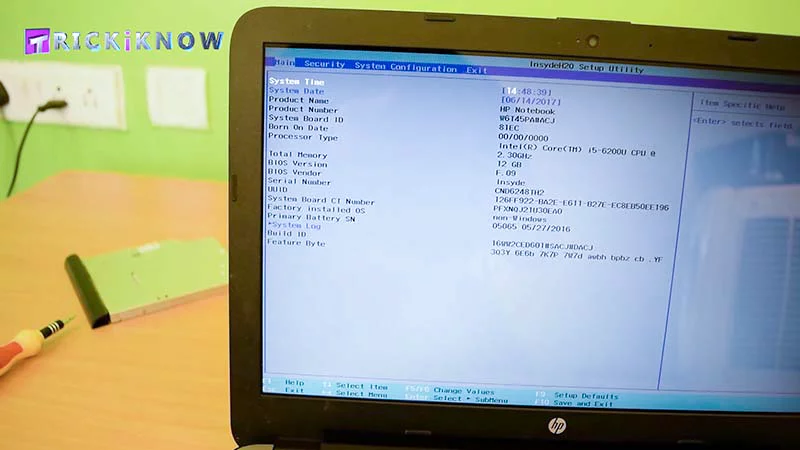
Thank you for reading my article if you have any questions please comment, I will try to give all possible answers and if you are still confused or not satisfied with the article then watch my video on my YouTube Channel. You can find the link to the video below.
– Advertisement –
– Continue Reading –
How To Upgrade / Install RAM in HP Notebook – Watch Video
Thanks for watching the video tutorial on how to upgrade RAM in HP Laptops, the links for the memory sticks are above in the article.






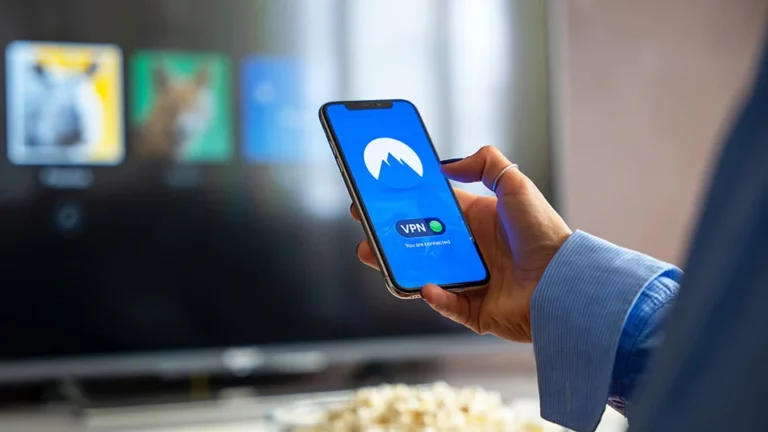

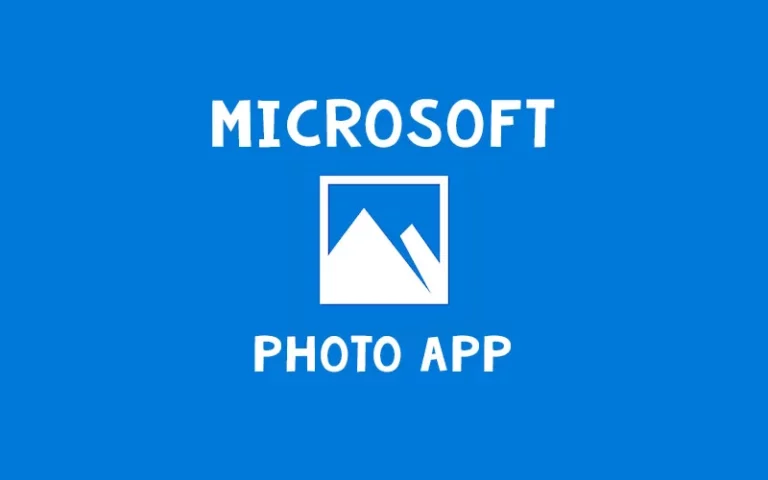
Hey, I am not sure if you are still monitoring this website. But is it possible to install larger than 8gb ram stick for this notebook? Could I do 2X 16gb ram sticks? Thanks.
hello,
can you help me out with these questions…..
1.can i use different ram companies ram in one laptop (two slots)
2.how can i find ram company of my lap (hp ay007tx)
Yes, you can use RAM of different brands, but make sure the frequency is the same. For example, pair Crucial 8GB RAM 2666MHz with Corsair 8GB RAM 2666MHz.
Most of the HP laptop contains Crucial RAM in it.
What is the most ram I can buy to upgrade my HP 15z-g000? Currently I have 4gb of ram and Running Window 10 64bit system. Want to know what type of RAM to buy and how much can I add?
Please suggest a ram for the laptop 4gb or 8gb in cheap price
Thanks, Aamir! Great stuff.
Hey, Mike, you can put as much in as you want, but it will only recognize a total of 16Gb, so more would just be a waste of money unless you already have it lying around and don’t have another use for it.
nice
but one question after that shall I lose my original os or not?
if not … I can speed up my hp notebook.
There will be not any affect on operating system, it will remain as it is.
The last time I tried to install additional memory was 1984 (on an IBM PC with 256K maximum storage, no hard drive!!). I discovered that just touching the memory I was installing destroyed it.
A hardware engineer friend used tweezers, and probably other techniques for handling it, and everything was OK. But do I need to take similar precautions in this (almost) modern laptop?
HP Notebook – 15-bs075tx can I upgrade its ram from 4gb to 8gb/16gb?also I want to use SSD as primary and HDD as secondary storage.is it possible?
Yes, you can upgrade the RAM on your laptop, HP Notebook – 15-bs075tx comest with 4 GB DDR4-2133 SDRAM, so you can buy 8GB DDR4 RAM.
Crucial 8GB DDR4 RAM Link: https://geni.us/hpdd4ram
How to install SSD + HDD in Laptop: https://youtu.be/X6qFhbhX0jM
Aamir,..I have a hp 15-f272 wm with 4gb,can I put 16gb in my computor and I want to put 2tb hdd to replace 500gb?
Hi,
I have HP 15 Laptop, I want to extend RAM in it with 8 gb. It id DDR4 type. I want to know does it will affect my laptop if I use 3200mhz RAM instead of 2666mhz.
Please reply soon.
Hi,
I have HP 15 Laptop, I want to extend RAM in it with 8 gb. It is DDR4 type. I want to know does it will affect my laptop if I use 3200mhz RAM instead of 2666mhz.
Please reply soon.